When applying many types of Deformers (such as the Bend, Lag or Vortex), each has its own 'Effector' type, but is then connected to the target with a 'General Influence'. The 'General Influence' allows users to assign any of the various vertex tagging methods to define a grouping of vertices for the Deformer to influence, limiting their application to specific user-defined areas of a mesh (or the Entire Mesh). These tagged vertices can then be transformed using locators to control the effect, providing users a direct way to influence geometry in a scene.
The most flexible of the tags types is the Weight Map type, which is easily created using the many Weights Tools and Brushes. They are the main way a mesh is deformed when animating with a skeleton. Each joint within the hierarchy is assigned a 'General Influence', with the type set to 'Weight Map' and the resulting weight map generated during the Bind process is assigned to the Influence using the 'Name' option. Once defined, any transforms applied to the joint will also transform the associated vertices. 'General Influences' are also the basis for the transformations Deformers - 'Rotation' and 'Transform' that are based on simple Locator transforms, mimicking the Weight Map deformers from previous versions of modo.
Applying a General Influence
'General Influences' are generated automatically when applying a 'Bend', 'Lag', 'Magnet', 'Rotation', 'Slack', 'Spline' 'Transform' or 'Vortex' Effectors, using the method outlines on the 'Working with Deformers' page of the documentation. The default for each is to influence the 'Entire Mesh', but users can define a polygon tag, and then specify it by name in the 'Properties' panel to limit the area of influence to specific regions of a model.
Normalization
When binding Joints to a mesh, users will find the resulting 'General Influences' placed within a 'Normalization' folder in the 'Deformers' viewport. When two opposing Weight Maps are influencing the same surface, smoother deformations are produced when the transitions between the two are soft (such as the 'Bind' process creates). However, in these transition areas there is an anomaly; if a single vertex is influenced equally by two Weight Map values, such as 50% and 50% respectively, applying a 50% transform amount and then another at 50% doesn't mathematically add up to 100% for a full Deformation; when they are applied in sequence. This is resolved by the use of Normalization, in modo all 'Influences' that are placed within a Normalization folder have their weight values normalized, meaning all overlapping values are adjusted to equal to 100% when combined. Additionally, the deformations are calculated concurrently (at the same time) eliminating the anomaly with sequential calculation.
General Influence
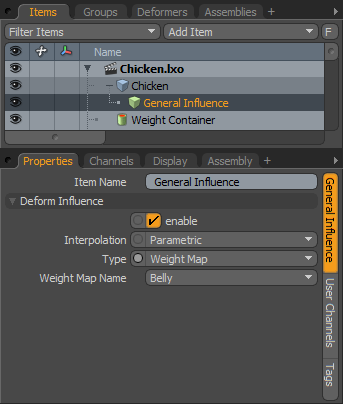 Item Name: This data field displays the current item name. Users may easily change it by LMB-clicking within the field and typing the new name.
Item Name: This data field displays the current item name. Users may easily change it by LMB-clicking within the field and typing the new name.
Deform Influence--
Enable: The 'Enable' option toggles the Influence item on or off. When enabled the influence will affect its target, when disabled, its influence on the target will be ignored. However, a disabled influence is persistent across modo sessions and is saved with the scene, retaining its settings.
Interpolation: Influences in modo provide two different ways of calculating the resulting deformation-
Parametric- Vertex values are passed directly to the Effector for deformation producing smooth curved interpolations but with more calculation overhead.
Linear- Vertex values are calculated between undeformed and fully deformed and applied linearly between the two positions.
Type: The 'Type' option determines the type of Vertex Map tag-
Entire Mesh- Influences the entirety of the mesh within the current item layer.
Weight Map- Influences vertices with Weight Values above 0.
Vertex Selection Set- Influences all vertices within the defined Selection Set.
Material- Influences all vertices within the defined Material tag.
Part- Influences all vertices within the defined Part tag.
Polygon Selection Set- Influences all vertices within the defined Polygon Selection Set.
Name: This option changes, depending on the selected 'Type', allowing users to select from all the available tag types assigned to the Mesh item


