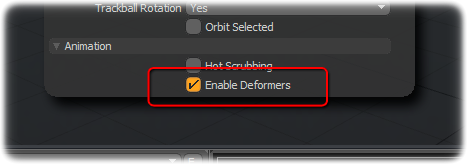modo 601 introduces a number of powerful Deformers that allow users to twist, bend and otherwise distort their creations in many creative ways, providing simplicity and power in an easy to apply and use workflow. Of course each Deformer is fully animateable so deformations can happen over time (can you say Character Animation!!). These flexible Deformers can also be combined and stacked in the Deformers viewport, and can be controlled using the Deformer Falloffs. With so many options, it might feel overwhelming as to where to start with Deformers, but they are easy enough to understand once you grasp the basic philosophy.
Deformers in modo are made up of two basic parts, an 'Effector' and an 'Influence' (collectively called 'Deformers'). Effectors provide instructions on how to affect the target, while the Influence determines what is being affected. The reason for these two parts is to provide flexibility to users. Consider this scenario - a cartoony car needs to bend as it goes around a tight corner, the car is made up of multiple parts, including its four wheels, a Bend effector is applied to the body to distort it as it goes through the curve, but the wheels when included in the deformation produced undesirable results. Wanting to keep the wheels connected to the car as it bend, an additional Influence could be added and then connected to the exact same Bend Deformer, allowing it to change the items positions and rotation, but not actually deform the geometry itself, keeping the wheels in proper position relative to the bending car, all using a single simple to control Effector. Additional Deformers could then be attached to the wheels to further fine tune their local deformations all while under the influence of the prior Effector. Each Deformation is layered upon the previous producing and easy to understand workflow that provide and incredible amount of depth with modo's acclaimed ease of use. That is merely one example, but should give users an introduction to the power of dealing with Deformers in this way.
modo offers a variety of options for working with Deformers, users just starting out with Deformers will want to follow the steps outlined below in how to apply them for specific situations. Deformers in modo are made up of multiple pieces that need to be connected together (such as through the Schematic view). By selecting a target mesh and applying the outlined commands, modo will automatically make these connections for you. More advanced users will likely add the 'Effectors' and 'Influences' separately and connect them manually in the Schematic view. When combined with Modifiers, modo provides a very deep and powerful rigging toolbox that allows the whole to be much greater than the sum of its parts.
Applying Deformers
modo offers some procedural deformers that work in a way like its modeling tool counterparts (Bend, Magnet and Vortex) that can be animated over time. For example if one wanted to animate a car antenna whipping in the wind, this could easily be achieved using a the Bend Deformer. (Combined with a Modifier modulating bend amount, a simply animation could be applied with very few keyframes.) There are also reactive Deformers, which are dependant on the objects keyframed motions, such as the 'Slack' Deformer or 'Lag' Deformer which produce their deformations based on the positions or motions of an item, providing interesting secondary motions to the animation. Deformers, such as the 'Rotation' and 'Transform' Effector provide users a riggable way to connect items in a controlled way.
Applying these Deformers can be done by simply selecting the appropriate target item in the Items list and then RMB+clicking on the layer name, opening a contextual menu and selecting the desired Deformer "Add Deformer > Effectors > Effector Type". They can also be assigned by selecting the item and then pressing the associated Deformer type in the 'Deformers' subtab of the 'Animation' and 'Setup' toolboxes (located within their respective interface tab). What this does is assigns an appropriate 'Effector' and a 'General Influence'. The 'Effector' determines how to deform the target, while the 'Influence' determines what to affect (by default the 'Entire Mesh'). Once the Deformer has been applied, users can select the Effector in the Items list and modify its attributes in the 'Properties' panel, deforming the target to their wishes.
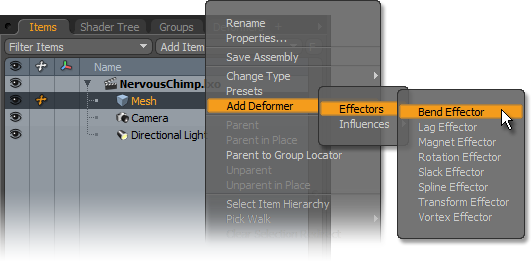
For the procedural Deformers, the position of the Effector defines the origin of the of its influence over the target, so animating its position will change how it affects what its deforming. By selecting the Effector, its editable attributes are found in the Properties panel. By selecting the Influence, users can adjust what parts of the mesh are influenced.
Viewing Deformers in 3D viewports
Since the modeling and animation workflow is significantly different, there are some visibility options on the 3D viewports that are set appropriately for each discipline. When modeling, you most likely want to see your mesh in its relaxed, un-deformed state. Therefore in the Model, Model Quad, Paint and UV tabs the option to Enable Deformers is turned off. If you happen to be in one of these tabs when you add a deformer you will not see any effect. The Animate and Render tabs have this option on by default. If you wish to change the state in either case, you can simple press the 'O' key with your mouse over a 3D viewport. At the bottom of the Viewport Properties you will find the toggle control for this option.