Locators are like the swiss army knife of 3D, playing a key role in animation serving many important functions -targets, controllers, parents, manipulators, selectors and even Joints. Since locators are just items, they have their own set of properties, most importantly their own transforms, and as such, they can be positioned and animated independently of mesh items in a scene. This might not seem so exciting by itself, as locators don't even render, but when working with constraints, modifiers and Influences, one will quickly discover how useful they really are, serving as the virtual backbone of any rigging setup. As such, there are some special properties associated specifically with locators. Additional draw properties specific to Locators are available in the Display viewport. Pick Walking and Selection Redirect settings are available via the Assembly viewport.
Users can add a Locator to a scene using the 'Add Item' button in the top right corner of the Items list viewport. Additionally, users can use the menu bar command "Item > Create Locator". Once selected the Locators attributes become available in the Properties viewport-
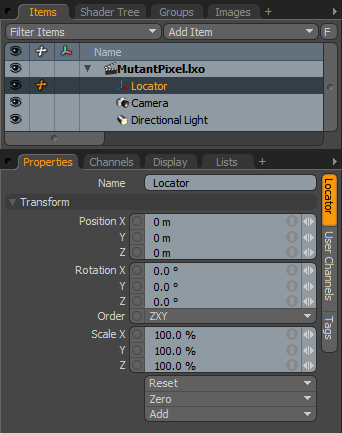 Name: This data field displays the current item name. Users may easily change it by LMB-clicking within the field and typing the new name.
Name: This data field displays the current item name. Users may easily change it by LMB-clicking within the field and typing the new name.
Transform--
Position: An Item transform that allows the user to numerically position the item in XYZ space. By default, Position transforms originates from the Center position.
Rotation: An Item transform that allows the user to numerically set the rotation of the item. By default, Rotation transforms originate from the Center position.
Order: Allows the user to set the order that rotations are applied to the camera item. Changing the order that rotations are applied can sometimes help to reduce or eliminate gimbal lock.
Scale: An Item transform that allows the user to numerically set the size of the item. By default, Scale transforms originate from the Center position.
Reset: Resets the selected transform values to (0,0,0) returning the items back to their default state.
Zero: Resets the chosen transform property values to '0', leaving the 'Center' position and Item position intact.
Add: The 'Add' function will add the selected set of transforms to the channel list. Useful when animating complex motions, providing a layered approach to the transforms.


