The 'Assembly' viewport provides functionality for selection locking and for 'Pick Walking' up and down a hierarchy with the keyboard arrow keys; options that are essential to streamlined animation workflows. The Utility section is related to items once saved as an Assembly Preset and defines how the item reacts to being placed from the preset browser into a given scene.
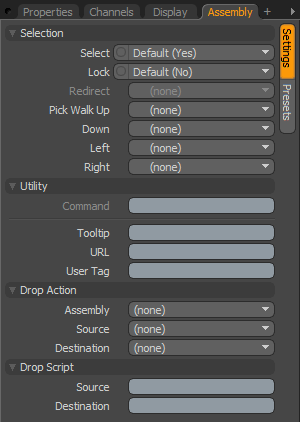 Selection--
Selection--
Select: Controls whether or not items are selectable within any 3D viewport, 'Yes' enables direct item selection, 'No' disables it. Items designated 'No' can still be selected via the 'Item List'.
Lock: When 'Lock' is enabled by selecting 'Yes', items will be locked from the application of any type of item transform.
Redirect: When an item is selected in a 3D viewport, specifying an item for 'Redirect' will trigger modo to automatically select the alternate item instead. Helpful in easing item selections in complex hierarchies, locators with special Display properties can be used visualize selectable items in the viewport that redirect to the actual item you wish to modify.
Pick Walk: The arrow keypad can be used as a way to 'walk' selections through a hierarchy. By default, parent items are selected by hitting 'up', and child items are selected by hitting 'down'. The 'Pick Walk' function allows users to specify which items specifically are selected by any of the 4 keys, Up, Down, Left and Right. Say for instance you when you reach the bottom of a hierarchy, the foot, you could specify by hitting the left or right arrows the opposing foot would be selected, and by hitting down the head would be selected, an so forth.
Utility--
Command: The 'Command' option specifies a command to fire when the item is clicked on in the 3D view. This can be any of modo's commands. There are two commands that are especially useful when setting up assemblies:
----- item.channelHaul
This will select any user channels on the item and activate the Channel Haul tool.
----- item.channelPopover
This displays a popover form containing controls for any user channels on the item. If used in conjunction with selection direction this can also be used to display the channels belonging to a specific Group.
Tooltip: Tooltips are the small blocks of text that appear, if assigned, when a mouse point momentarily hovers over an item. These can be notes or reminders to what an item is intended to do in a scene but tooltips can also be useful for an assembly author to provide some contextual instructions on how to work with an item in an assembly.
URL: If a custom URL is assigned to an item, Using the 'F1' help feature and clicking on the item in the 3D viewport will open that particular location. Useful for users to add custom documentation to an item.
User Tag: This is a text string that can be used to identify particular items within an assembly or scene. These tags can be read by scripts with the 'item.userTag' command. An example of use might be to identify items to be deleted or hidden when an assembly script has finished etc.
Drop Action--
Assemblies offer the user the ability to create a rig using modo's many animation modifiers and then save the setup as a Preset for easy application elsewhere. In the following descriptions the item being dragged is referred to as the 'source' item and the item that has received the drop is referred to as the 'destination' item.
Assembly: Users can choose from a series of actions that will be performed when the preset is initially dropped into the scene from the Preset Browser. The possible actions are as follows-
Parent- Source item is made a child of the Destination item.
Parent in Place- Source item is parented as above, but with 'Compensation' applied.
Match- Source item is modified to match position scale and rotation of destination.
Match Position- Source item is modified to match the position only of the destination item.
Match Rotation- Dropped item is modified to match the rotation only of the destination item.
Match Scale- Dropped item is modified to match the scale only of the destination item.
Insert- Inserts the source item into the hierarchy of the destination item. The item will be positioned and orientated to match the destination item and will become the parent of the destination item.
Insert at Parent- Similar to 'Insert' but the source item will match it's position and orientation to the destination item's parent (if a parent item is present).
Insert in Place- The source item will be inserted into the destination item's hierarchy as it's parent but will retain it's current position and orientation.
Source: The Source Drop Action will be performed when the assembly item is dropped onto a scene item. Same action options as 'Assembly'.
Destination: As above, but action will be performed when a scene item is dropped onto the assembly item. Same action options as 'Assembly'.
Drop Script--
Additional to the above actions, scripts can be assigned to run when certain actions occur.
Source: The assigned script (omitting the @) will run when this item is dropped onto another in the scene. The script gets the source item and destination item passed as arguments. If multiple items are dropped then the script is called for each item in turn.
Destination: Same as above but script will run when any item in the scene is dropped onto the item it's assigned to. As with the Source Drop Script the source and destination items are passed to the script as arguments.
Assembly Presets
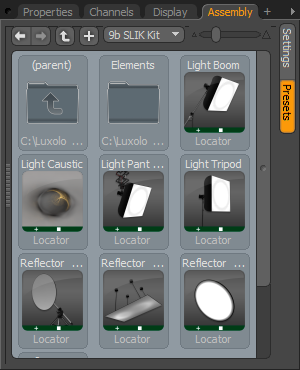 Assembly Presets tab--
Assembly Presets tab--
Assemblies once saved to the proper destination will appear in the Assembly preset tab. The Assembly preset browser works the same as the standard preset browser.
To save an Assembly Preset, just select the root item of your setup in the 'Item List', or all the items you wish to save, and go to "File > Save Assembly..." Any scripts used by the preset need to be saved into the root script location so they can be found automatically.


