Deformers are meant to twist, bend and otherwise distort a target mesh but sometimes users may wish to instead simply affect an items position, scale or rotation, while NOT distorting the mesh itself. This can be useful when a rigid item need to stay in the proper position relative to a Deforming surface, or when multiples of items need to transform in a uniform way, such as a tower of spheres that bends around on itself. In these cases the 'Item Influence' can be applied, as when it replaces the standard 'General Influence', only basic Item transform properties will be affected by the Effector.
Applying an Item Influence
Being such a specialty case Influence, modo does not (currently) offer any means of automatically connecting the Influence to the target Items, therefore a degree of familiarity with the 'Schematic' view are required. Users will need to add an effector, the 'Item Influence' and the target Mesh item(s) manually to the Schematic view.
To do this, first switch to the 'Setup' interface tab, where the Schematic view shows up as a viewport directly below the 3D viewport. Next, the Mesh Item(s) can be added by selecting all the desired layers in the Items list and then LMB+click and dragging the layers into the Schematic view area. This creates an object representing each item in the view. Next, using the 'Add Deformer' button on the top of the Schematic window itself, create the desired 'Effector' (such as the Bend Effector) and then create the 'Item Influence' the same way.
Now that they are created and placed into the Schematic view, they need to be connected. On each side of the objects in the Schematic view are opposing lavender circles, the left side an input and the right an output. By LMB+clicking and dragging the circle on the right side, a line is created that can be dropped onto the input of another object. Drag a line from the Effectors output to the 'Item Influences' input, and then from the influences output to the Mesh items input (as illustrated below). One Effector and Influence can be used to affect multiples of Items, so if there are more than one, just drag out additional connections to every Mesh item that is meant to be influenced. From there users can adjust the settings of the Effector and it will properly transform the target Mesh(s).
![]()
Item Influence
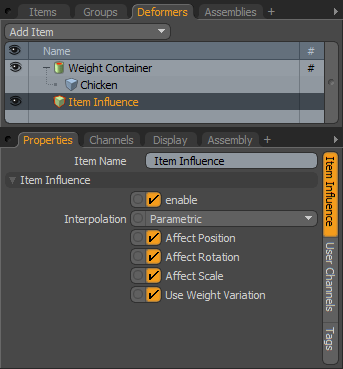 Name: This data field displays the current item name. Users may easily change it by LMB-clicking within the field and typing the new name.
Name: This data field displays the current item name. Users may easily change it by LMB-clicking within the field and typing the new name.
Item Influence--
Enable: The 'Enable' option toggles the Influence item on or off. When enabled the influence will affect its target, when disabled, its influence on the target will be ignored. However, a disabled influence is persistent across modo sessions and is saved with the scene, retaining its settings.
Interpolation: Influences in modo provide two different ways of calculating the resulting deformation-
Parametric- Transform values are passed directly to the Effector for deformation producing smooth curved interpolations but with more calculation overhead.
Linear- Transform values are calculated between undeformed and fully deformed and applied linearly between the two positions.
Affect Position: When enabled, will influence the 'Position' transform channels of the target item.
Affect Rotation: When enabled, will influence the 'Rotation' transform channels of the target item.
Affect Scale: When enabled, will influence the 'Scale' transform channels of the target item.
Use Weight Variation:


