The Slide tool moves selected mesh elements (vertices, edges and polygons) along their connected edges. There are two main modes to the tool (Radial and Linear) which can be used depending on the style of selection and intended result.
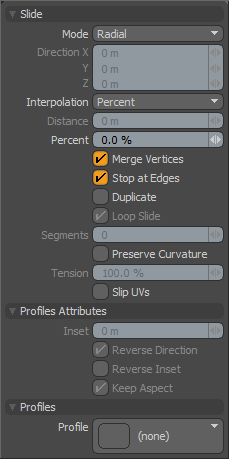 Mode: 'Radial Mode' is most useful for sliding entire edge loops such as widening or narrowing a selected edge loop around an eye. When this mode is active the direction fields are disabled as the only relevant input is Distance/Percentage which will indicate how far to slide the selected loop between the next and previous loops.
Mode: 'Radial Mode' is most useful for sliding entire edge loops such as widening or narrowing a selected edge loop around an eye. When this mode is active the direction fields are disabled as the only relevant input is Distance/Percentage which will indicate how far to slide the selected loop between the next and previous loops.
'Linear Mode' is provides a method to slide elements along either of two intersecting edges and is most useful when sliding vertices or polygon selections. When this mode is selected, the 'Direction X/Y/Z' triplet is activated. When interacting with the tool in a 3D viewport the direction of the handle will determine the edge to slide along.
Interpolation: This pop-up option allows you to choose between Distance and Percent methods for sliding the geometry.
Distance: The Distance option allows the tools numeric entry to be a specific distance based on the current until system so that geometry can be moved a specific number of feet, inches, meters etc.
Percentage: The Percentage option slides the selected geometry based on a percent from it's initial position (0%) to the neighboring edge or edge loop (-100 or 100%).
Merge Vertices: When this option is active, vertices will be merged if the slide tool results in vertices sharing the exact same coordinates. For example, sliding an edge 100% with this option on will result in that edge being merged into the neighbor. This can be particularly convenient when combined with the Stop at Edges option.
Stop at Edges: With this setting active the selected the tool will stop the slide when the selected mesh elements reach the surrounding edges.
Duplicate: When active the Duplicate option will create a new edge rather than simply sliding the selected edge. With this option active it is simple to create new edges or edge loops and place them along the existing curve.
Loop Slide: When sliding an edge selection, 'Loop Slide' constrains the movement along the existing polygonal bounds.
Segments: This specifies the number of segment for profiles. If value is 0 and a 1D profile is selected, the edge slide tool automatically decides the best adaptive segments for the profile. Duplicate must be enabled for Profiles to work.
Preserve Curvature:The new position is computed along a curve through the edges to maintain the overall curvature or surface continuity. Once enabled, the 'Tension' setting becomes available controlling the tightness of the curvature preservation.
Tension: Determines the strength of the curvature preservation. The default value of 100% calculates the curvature similar to a spline generated along the edge's length, placing the new vertex appropriately, where a value of 0% would be like disabling the Preserve Curvature option. Negative values inset the curvature and higher values further offset the vertex out from the curve's position.
Slip UVs: UV values are generally fixed to specific vertices, subsequently further edits to the geometry may warp, deform or otherwise distort the UV values in undesirable ways requiring users to adjust the map or redo it altogether. To avoid this undesirable result, users can enable the 'Slip UVs' function so as to not disturb any existing UV mapping applied to the geometry.
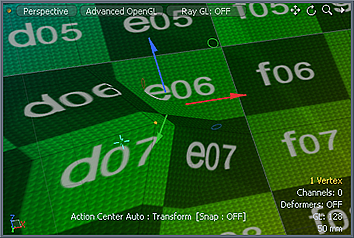 'Slip UVs' function disabled, note texture warping. | 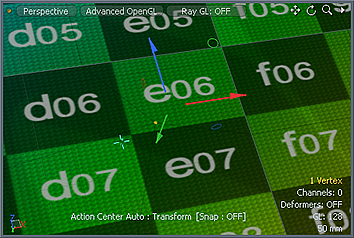 'Slip UVs' function enabled, texture remains even. |
Profile Attributes--
Inset: This specifies the offset amount of X direction of 1D profile.
Reverse Direction: If this option is enabled, the 1D profile is evaluated from top to bottom.
Reverse Inset: If this option is enabled, "Inset" will be reversed.
Keep Aspect: Automatically sets "Inset" value based on the aspect ratio of the profile.
Profiles--
Mini Preset browser for viewing various profiles. Works the same as the standard preset browser.


