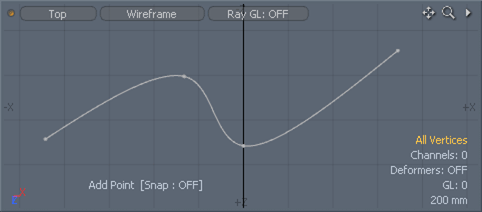
The 'Add Point' tool provides users a means to easily add a new vertex point along an existing polygon edge, splitting the edge in two, or along a curve wherever the user clicks.
Usage
To use the 'Add Point' tool, locate the tool button in the 'Edges' subtab of the default modeling toolbox and LMB click it. This activates the tool. Next, in the 3D viewport, locate the target edge for the operation. The mouse pointer must be close enough to the edge to trigger the pre-highlighting (turning the edge a light blue color). LMB+clicking on the edge will add the new vertex. Subsequent clicks will reposition the vertex, while clicking and dragging will slide the vertex along the target edge. Clicking away from the model will remove the current active vertex point. Pressing and holding the 'Shift' key will add a new vertex with each click. When the tool is activated the following options are available in the tool properties panel-
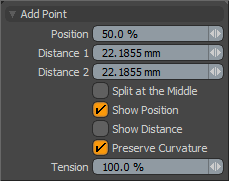 Add Point--
Add Point--
Position: This value determines the position of the new point across the entire edge length, displayed as a percentage, with 50% being the center. This will interactively change as the user adjust the position in the 3D viewport. A new value can also be typed here manually, adjusting the currently active vertex.
Distance 1/2: The new vertex position displayed as a numeric distance value from the start (1) to the end (2) of the edge.
Split at the Middle: When enabled, MODO will automatically slice at the middle position of the target edge regardless of where the edge was clicked.
Show Position: When enabled, displays a text overlay of the new position as a percentage.
Show Distance: When enabled, displays the distances between the edge positions and the new position as a numeric value.
Preserve Curvature: When enabled, the 'Preserve Curvature' option attempts to maintain the flow of surrounding geometry. The new position is computed along a curve through the surrounding edges to maintain the overall curvature of the surface. Once enabled, the 'Tension' setting becomes available.
Tension: Determines the strength of the curvature preservation. The default value of 100% calculates the curvature similar to a spline generated along the edge's length, placing the new vertex appropriately, where a value of 0% would be like disabling the Preserve Curvature option. Negative values inset the curvature and higher values further offset the vertex out from the curve's position.


