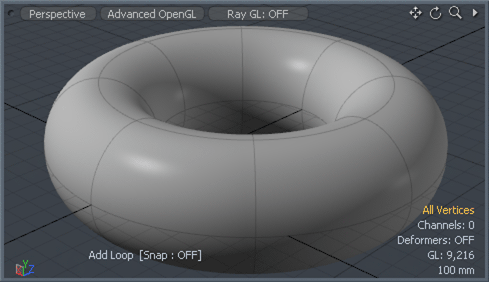
The 'Add Loop' tool is the faster, interactive version of the Loop Slice tool. With it, users can easily add a continuous edge through a series of polygons (typically quad polygons). Loops are generally a continuous band of polygons encircling a surface or terminating at an edge, but the 'Add Loop' tool only needs two or more polygons that share and edge to add the loop.
Usage
To use the 'Add Loop' tool, locate the tool button in the 'Edges' subtab of the default modeling toolbox and LMB click it. This activates the tool. Next, in the 3D viewport, locate the target edge for the operation. The mouse pointer must be close enough to the edge to trigger the pre-highlighting (turni ng the edge a light blue color). LMB+clicking will add a new edge perpendicular to the target, that cuts though the polygon band at the intersection of the mouse pointer and the target edge. The tool will now be in interactive mode, subsequent clicks will reposition the edge, clicking and dragging will slide the edge loop. Clicking away from the active edge will remove it. Pressing and holding the 'Shift' key when clicking will trigger a new edge loop as will clicking on a new highlighted edge. When the newly generated edge encounters a triangle polygon, the edge will terminate. When a polygon is encountered with more than four side, 'Add Loop' will attempt to cut through the center of the polygon, but may produce undesirable results, especially in polygons with odd numbers of edge. When the tool is activated the following options are available in the tool properties panel-
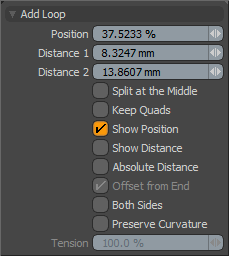 Add Loop--
Add Loop--
Position: This value determines the slice position across the entire edge length displayed as a percentage, with 50% being the center. This will interactively change as the user adjust the edge in the 3D viewport. A new value can also be typed here manually that will adjust the active edge in the viewport (an edge must be active in order to manually enter its position).
Distance 1/2: The slice position displayed as a numeric distance value from the start (1) to the end (2) of the edge.
Split at the Middle: When enabled, MODO will automatically slice at the middle (50%) position regardless of where the edge was clicked.
Keep Quads: Forces the 'Add Loop' tool to produce Quad polygons as possible, such as when meeting a polygon with more than 4 edges. This is achieved by adding additional connecting edges.
Show Position: When enabled, displays a text overlay of the new position as a percentage.
Show Distance: When enabled, displays the distances between the edge positions and the new position as a numeric value.
Absolute Distance: When enabled, the offset of the new loop is defined by an absolute distance instead of as a percentage, maintaining a fixed distance from the closest edge when created.
Offset from End: When enabled, allows the offset of the loop from the opposite end of edge. This option is only available when 'Absolute Distance' is enabled.
Both Sides: When enabled, simultaneously slices loop from both sides of the existing loop providing two edge loops.
Preserve Curvature: When enabled, the 'Preserve Curvature' option attempts to maintain the flow of surrounding geometry. The new position is computed along a curve through the surrounding edges to maintain the overall curvature of the surface. Once enabled, the 'Tension' setting becomes available.
Tension: Determines the strength of the curvature preservation. The default value of 100% calculates the curvature similar to a spline generated along the edge's length, placing the new vertex appropriately, where a value of 0% would be like disabling the Preserve Curvature option. Negative values inset the curvature and higher values further offset the vertex out from the curve's position.


