The Spin Edge tool turns the current edge or edges to reorganize the way they separate the two adjoining polygons. For example, if you select an edge, this command will spin it so that it attaches to different vertices while leaving the two bisected polygons in place. It will change the flow of your polygons while maintaining the surrounding mesh.
The Collapse command removes the selected element without destroying the integrity of the geometry. Any select polygon, edge or vertex is deleted but no hole is left behind. Instead, the mesh heals, closing any gaps by merging the neighboring elements together.
The Remove Edge command can be used to delete edges from the mesh geometry. This differs slightly from the Geometry > Remove tool in that it doesn't remove attached vertices, it only removes the selected edges. The vertices remain behind.
To remove the edges and vertices, select the edges and then on the menu bar choose Geometry > Remove.
To remove ONLY the edges, select the edges, then on the MODO Tools toolbar, click the Edge tab, then Remove Edges on the Commands section. The edges will be removed, the vertices will remain.

Join edge allows you to weld two edges together. Simply select two edges and run the tool. The first selected edge will move to the position of the second selected edge and the vertices will be joined.
Join Edge Average will weld two edges together and the resulting edge will have a position that is an average of the original edge positions. Simply select two edges and run the tool.
Split edge works like the Split vertex command. Instead of splitting vertices around a selected vertex, it separates mesh polygons along selected edges. In polygon selection mode, the command splits boundary edges of the selected polygons. This is useful when separating polygons which are selected by the close loop selection command. This is also useful for opening up a "hinge" section on a mesh.
The 'Grow Quads' command will extend a row of quad polygon along a selected edge border.
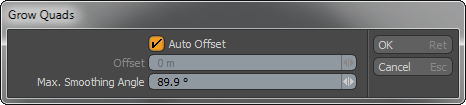
Auto Offset: Will attempt to match preceding rows size, disable to set a specific offset value.
Offset: Specifies distance of offset.
Max. Smoothing Angle: Specifies maximum smoothing for newly created polygons across angular surfaces.
The 'Fill Quads' command will attempt to fill any open holes within a mesh with quad polygons. Users can control the application of the tool with an edge loop selection.


