The 'Edge Extend' tool provides a simple method for creating geometry from selected edges by extending them outward with options for Moving, Rotating and Scaling the newly created edges. The edge extend tool includes a customizable tool handle. By default there are Move and Scale handles, but these can be modified in the tools properties panel to include rotation handles if desired. Planar Move and Scale handles can also be assigned. This allows users to adapt the tool easily for a particular modeling operation and also means its possible to generate more complex edges editing without dropping the tool. The Local Mode options allow users to control the extension direction for the resulting geometry based on the normal direction of the source polygon.
Usage
Prior to using the Edge Extend tool, users will want to select the target series of edges for extending (done in the 'Edges' component mode). The Edge Extend tool is found in the 'Edge' subtab of the Modeling layout toolbox. LMB+clicking the button in the toolbox will activate it. It can also be activated by pressing the 'Z' keyboard shortcut. Once activated users can assign values in the tools Properties panel and then press the 'Apply' button to generate the extended edges, but to use the tool in interactive mode users will need to LMB+click in any 3D viewport, placing the tool in interactive mode. From there users can LMB+click any of the available tool handles in the viewport to interactively adjust the extension values, or numerically adjust the values in the Properties panel with real-time feedback in the 3D viewport. LMB+clicking and dragging off the tool handles (hauling) will define the amount of 'Shift' for the edge extension, with the direction determined by the 'Local Mode' setting. While the tool is active, users can also press 'Shift' and LMB+click to define a new edge extension value. When the tool is selected, the following attributes are available in the Tool Properties panel-
Edge Extend--
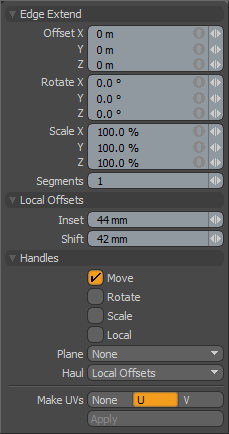 Offset X/Y/Z: The 'Offset' values determine extension distance of the newly generated edges in any of the three planar direction, or any combination thereof. These values are also adjusted interactively in the viewport while hauling (LMB+click and drag) when the 'Haul' parameter is set to 'Global Offsets'.
Offset X/Y/Z: The 'Offset' values determine extension distance of the newly generated edges in any of the three planar direction, or any combination thereof. These values are also adjusted interactively in the viewport while hauling (LMB+click and drag) when the 'Haul' parameter is set to 'Global Offsets'.
Rotate X/Y/Z: The Rotate values determine the amount of rotation of the newly generated edges in any of the three planar direction, or any combination thereof.
Scale X/Y/Z: The 'Scale' values determine size of the newly generated edges for any of the three planar direction, or any combination thereof.
Segments: The 'Segments' value determines the number of divisions added across the length of the extended edges.
Local Offsets--
Inset/Shift: The 'Inset' and 'Shift' values represent the relative local distance from the initial position of the edge (with the direction based on the adjoining polygons normal). Working much like the same 'Bevel' options, 'Inset' moves the extended edge parallel to the normal (left and right), while 'Shift' moves the extension perpendicular to the normal (up and down/in and out). These values are also adjusted interactively in the viewport while hauling (LMB+click and drag) when the 'Haul' parameter is set to 'Local Offsets'
Handles--
Move/Rotate/Scale/Local: The 'Move', 'Rotate', 'Scale' and 'Local' options will toggle the visibility of the associated tool handles in the 3D viewport when the Extend tool is in interactive mode, allowing users to control which handles are preferred when working with edge extensions.
Plane: The Plane option will allow users to further customize the tool handles by adding small planar control circles that will affect two axes at once. Users can choose from a 'Scale' action for the handles or a 'Move' action for them. 'None' disables the extra handles.
Haul: 'Hauling' is the action of LMB+clicking away from any tool handle in the 3D viewport to control an attribute. The 'Haul' setting defines which tool attributes are affected when hauling. The 'Global Offset' option affects the 'Offset X/Y/X' controls of the edger extension, while 'Local Offsets' controls the 'Inset/Shift' values of the 'Local Offsets'. Global Offsets always move relative to the current Work Plane, Local offsets are adjusted by horizontally moving the mouse cursor controlling the Inset amount, and vertically moving the cursor adjusting the Shift amount.
Make UVs: When the 'Make UVs' option is on the 'U' or 'V' selection, the polygons along the extended edge will have automatic UV values added along the defined axis, either the horizontal 'U' direction, or the vertical 'V' direction.


