RPC Items allow users to utilize 'Rich Photoreal Content', specially processed photographic content that can be leveraged to increase the complexity and depth of a scene. Developed by Archvision, RPC technology uses high quality image data combined with minimal polygonal geometry to create the illusion of 3D. By synthesizing image data as the camera moves through the scene, images effectively reproduce the appearance of a 3-Dimensional object without relying on complex geometry. An easy to use interface makes the placement of RPC content a simple operation. A simplified representation is first used to orient RPC content within the scene, and at render time the RPC plug-in calculates the viewing angle of the RPC item relative to the camera. The appropriate corresponding images are then calculated, creating the illusion that a complete 3D object exists in the scene.
Using RPC Items in MODO
To add an RPC item to a scene, utilize the 'Add Item' function of the Items List. Once the item itself is added, user will need to browse a library to and specify an RPC element before anything will show in the 3D viewport. MODO includes a selection of Preset content that users can browse through and add to their scenes, or users may also purchase additional libraries directly from Archvision's website "http://www.archvision.com/ ![]() ". Libraries include trees, automobiles, people, bushes, furniture and other useful objects. Whenever an RPC item is added, a corresponding Material Group and RPC Texture will be added to the Shader Tree as well, providing users a means to adjust the image's 'Gamma' for linear workflows and other situations.
". Libraries include trees, automobiles, people, bushes, furniture and other useful objects. Whenever an RPC item is added, a corresponding Material Group and RPC Texture will be added to the Shader Tree as well, providing users a means to adjust the image's 'Gamma' for linear workflows and other situations.
Once an RPC Item has been added to the Item List, selecting the Item (in the Items List) and navigating to the Properties panel will present two buttons- 'Browse' and 'Manage'. The 'Browse' option provides users a means to locate RPC content archives locally on their systems. The Manage Button opens the 'RPC Thumbnail Browser'. Here users can select and configure content for use in their scenes. Once a specific item is selected, press 'OK' to utilize the selected content in the scene. By default, the item will appear at the origin location. Users can then utilize MODO's item transform tools to position the element within the scene.
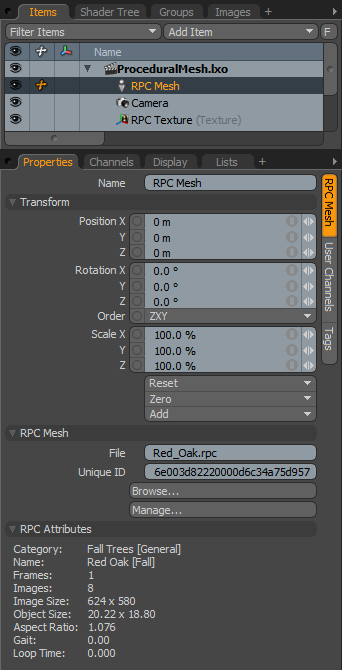 Name: This data field displays the current item name. Users may easily change it by LMB-clicking within the field and typing the new name.
Name: This data field displays the current item name. Users may easily change it by LMB-clicking within the field and typing the new name.
Transform--
Position: An Item transform that allows the user to numerically position the item in XYZ space. By default, Position transforms originates from the Center position.
Rotation: An Item transform that allows the user to numerically set the rotation of the item. By default, Rotation transforms originate from the Center position.
Order: Allows the user to set the order that rotations are applied to the camera item. Changing the order that rotations are applied can sometimes help to reduce or eliminate gimbal lock.
Scale: An Item transform that allows the user to numerically set the size of the item. By default, Scale transforms originate from the Center position.
Reset: Resets the selected transform values to (0,0,0) returning the items back to their default state.
Zero: Resets the chosen transform property values to '0', leaving the 'Center' position and Item position intact.
Add: Transform Items are the channel groups associated to an item that store its transform values, controlling its position, rotation and/or scale. By default, new items do not have any transform items associated with them (even though they are visible here within the Properties panel). This is useful as an optimization as only the necessary transforms are added on an as-needed basis, reducing scene overhead. There are several ways to add them. One is by simply transforming the target item with one of the various transform tools (or by editing the values input fields). This action will cause the particular transform item to be added automatically to the 'Channels' viewport list. The 'Add' function here can also be used to add the selected set of transforms to the Channel list while keeping the default 0,0,0 values (a necessary step for 'Referencing', in order to override the channels, they must first exist).
RPC Mesh--
File: This data field displays the file location of the currently loaded RPC mesh.
Unique ID: An identifier related to the File.
Browse: The browse function is used to locate and select RPC archives on the local machine.
Manage: Opens the 'RPC Thumbnail Browser' (shown below). Here users can select and load elements visually within the RPC archive and configure the content.
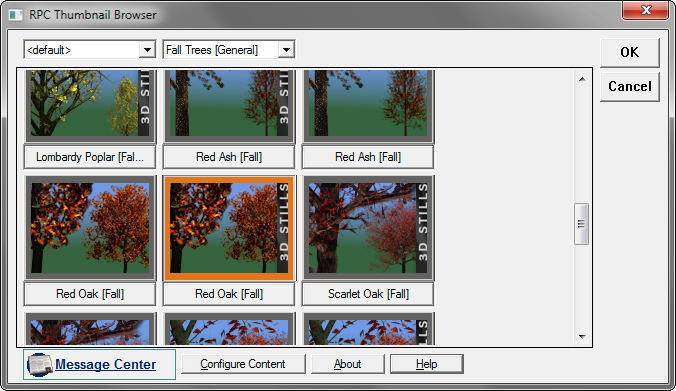
RPC Browser Window
RPC Attributes--
These options are merely information displays regarding the chosen asset, providing uses a quick reference to the technical
INFO: RPC objects are only compatible with the Windows version of MODO.


