RPC stands for "Rich Photoreal Content" and is useful in realistically adding photographic elements to a scene. The RPC Texture is associated to each RPC Mesh item added to a scene. The main utility being to adjust the Gamma of the associated images. For more information on using RPC items in MODO, please reference the RPC Mesh Item page of the documentation.
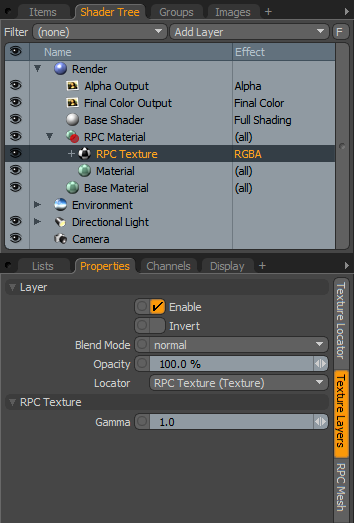 Layer--
Layer--
Enable: Toggles the effect of the layer on and off, duplicating the functionality of toggling visibility in the Shader Tree. When un-checked (disabled), the layer has no effect on the shading of the scene. However, disabled layers are saved with the scene and are persistent across MODO sessions.
Invert: Inverts the RGB values for the layer producing a negative effect.
Blend Mode: Affects blending between different layers of the same effect type, allowing user the ability to stack several layers for different effects. For more on blending, please reference the 'Blend Modes' page of the documentation.
Opacity: Changes the transparency of the current layer. Reducing this values will increasingly reveal lower layers in the shader tree if present, or dim the effect of the layer itself on the surface.
Locator: Most texture layers also have an associated 'Texture Locator' that is automatically created in the 'Item List'. This defines the mapping of the texture (way the texture is applied) to the surface. The 'Locator' option sets that association. Users can choose alternate locators, however, the need to do so will be very rare; still, there are some possible instances where users may want multiple texture items to share a single locator.
RPC Texture--
Gamma: The 'Gamma' setting can be used as an image adjustment control to lighten or darken the image without the need to externally adjust it in an external bitmap editor. The Gamma adjustment is non-linear and will affect the mid-tones of the image greater than the shadow and highlight areas of the image. For best results, users should leave the Gamma value at the default 1.0.


