The Vertex Map Smooth tool provides users a way to adjust 'Vertex Color' maps and 'Vertex Weight' maps, interactively softening and blurring the target maps as the brush is dragged over the surface.
Using the tool
The Vertex Map Smooth tool is located in the 'Paint' interface tab, under the 'Vertex Map Tools' subtab of it's toolbox. In order to use the Vertex Map Smooth tool, users will first need to select the target Mesh item layer in the Items List. Users will also need to create and/or select a 'Vertex Color Map' or a 'Weight Map' in the Vertex Map list viewport. Please reference the 'Working with Vertex Maps' page of the documentation for information on creating vertex maps.
Upon selecting the tool, its attributes appear in the tool properties viewport. When first selected, the tool will also automatically select the brush tip, by default the 'Smooth Brush'. Users can select one of the alternate brush tips before proceeding or RMB+click in the 3D viewport to interactively scale the brush size. Users can then simply LMB+click and drag in the viewport to apply the smoothing to the designated map. Pressing and holding down the 'Ctrl' key will negate the smoothing, producing a sharpening like effect.
Vertex Map Smooth--
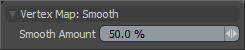 Smooth Amount: The 'Smooth Amount' option controls the strength of the smoothing applied to the Vertex Map. Higher values (>50%) will produce increasingly softer results, where lower values (<50%) will produce less noticeable softening.
Smooth Amount: The 'Smooth Amount' option controls the strength of the smoothing applied to the Vertex Map. Higher values (>50%) will produce increasingly softer results, where lower values (<50%) will produce less noticeable softening.


