The Vertex Paint tool provides users a way to define and adjust 'Vertex Color' maps and 'Vertex Weight' maps interactively. Using the familiar painting workflow already established for creation of bitmap based textures, users can select the 'Vertex Paint' tool and using either a tablet based input or a mouse and paint directly onto the surface in the 3D viewport.
Using the tool
The Vertex Paint tool is located in the 'Paint' interface tab, under the 'Vertex Map Tools' subtab of it's toolbox. In order to use the Vertex Paint tool, users will first need to select the target Mesh item layer in the Items List. Users will also need to create and/or select a 'Vertex Color Map' or a 'Weight Map' in the Vertex Map list viewport. Please reference the 'Working with Vertex Maps' page of the documentation for information on creating vertex maps.
Upon selecting the tool, its attributes appear in the tool properties viewport. When first selected, the tool will also automatically select the brush tip, by default the 'Smooth Brush'. Users can select one of the alternate brush tips before proceeding or RMB+click in the 3D viewport to interactively scale the brush size. Users can then simply LMB+click and drag in the viewport to apply the selected values to the designated map. Pressing and holding down the 'Ctrl' key will negate the values applied to Weight Maps, reducing the Weight Amount instead of increasing it. "Pressing and holding down the 'Shift' key will apply the Smooth VMap function.
Paintbrush--
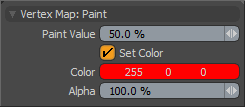 Paint Value: The 'Paint Value' option determines the strength of the Painting action. Higher values will saturate the canvas more quickly than lower values. Set to 100% to quickly overlay an area, and to 5% or under to make subtle adjustments.
Paint Value: The 'Paint Value' option determines the strength of the Painting action. Higher values will saturate the canvas more quickly than lower values. Set to 100% to quickly overlay an area, and to 5% or under to make subtle adjustments.
Set Color: When applying values to a Vertex Color Map, the 'Set Color' option enabled automatically. Users can then define a 'Color' value and apply it to the target map.
Color: Defines an RGB value that is applied to the target Vertex Color Map.
Alpha: This value determines how the total opacity of the color applied to the Vertex Color Map.
TIP: Vertex Map values are stored by the vertices themselves of the mesh's surface. Therefor it is not possible to resolve any finer detail than the resolution of the target geometry (un-subdivided). If subdividing the mesh is undesirable, then the use of a bitmap based texture would be a better option to assign colors to the surface.


