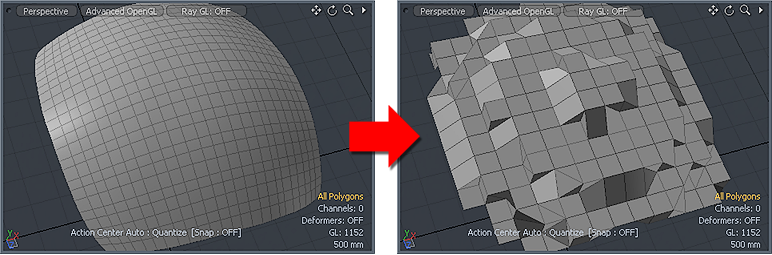
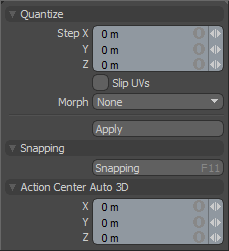 Found in the 'Deform' subtab of the modeling toolbox (sometimes as a sub-option of the 'Smooth' or 'Jitter' tools), the Quantize tool is a deformation tool that evaluates the contour of the selected geometry and shuffles the vertices to align to a three dimensional grid. As the Step value for each axis is increased, voxel size (the size of each block in the 3D grid) increases. Each vertex is moved to the closest matching point in the voxel.
Found in the 'Deform' subtab of the modeling toolbox (sometimes as a sub-option of the 'Smooth' or 'Jitter' tools), the Quantize tool is a deformation tool that evaluates the contour of the selected geometry and shuffles the vertices to align to a three dimensional grid. As the Step value for each axis is increased, voxel size (the size of each block in the 3D grid) increases. Each vertex is moved to the closest matching point in the voxel.
Quantize--
Step X/Y/Z: Defines the Grid spacing for each axis individually.
Slip Us: UV values are generally fixed to specific vertices, subsequently further edits to the geometry may warp, deform or otherwise distort the UV values in undesirable ways requiring users to adjust the map or redo it altogether. To avoid this undesirable result, users can enable the 'Slip Us' function so as to not disturb any existing UV mapping applied to the geometry.
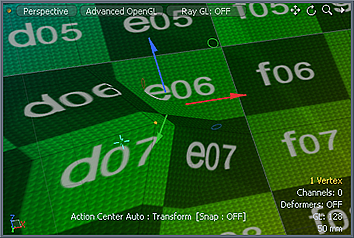 'Slip Us' function disabled, note texture warping. | 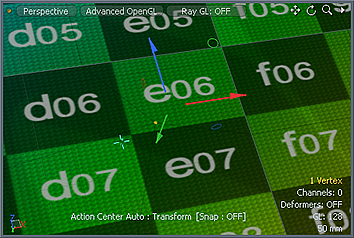 'Slip Us' function enabled, texture remains even. |
Morph: The Morph option determines how MODO treats stored Morph information when applying transforms to geometry (Move, Rotate, Scale, etc.). In previous versions of MODO, in order to transform a Morph along with its base, it needed to be selected in the Vertex Map list. If it wasn't, relative Morph map data when recalled would produce distorted, undesirable results. If users were unaware of the requirements, it was easy to accidentally mess up a model. To remedy this problem, there are now three options controlling how the Morph Map vertex data is dealt with when applying any transforms--
None- Unselected Morph data is not affected, though selected (visible) Morphs can still be transformed independent of their source.
Transform- With this option selected, Morph data is transformed along with base mesh.
Keep Positions- With this option Selected, Morph data is converted into a Absolute Morph Map and all vertices retain their pre-transformed positions.
Snapping--
Please reference the 'Snapping' Section of the documentation.
Action Center Auto 3D--
Please reference the 'Action Center' section of the documentation.


