MDD files were invented by Daisuke Ino during his work on a dynamics engine built as a plug in to a host 3D application. These files are a very simple point cache that simply stores a location in space for every vertex in a model for every frame in the animation. The original intent for these files was to simply allow users to freeze a dynamics simulation so that the result could be saved to disc, reloaded and played back without having to simulate again. Soon Hollywood visual FX facilities realized an interesting benefit to these simple point cache files. They can be generated very easily for any kind of deformation animation. This not only allowed them to disable complex IK and bones calculations but also by creating MDD deformers in multiple applications they could transport animation done in one application into a completely different program for final rendering. Genius! Thanks Ino!
Today there are MDD exporters for almost every major 3D application on the market. This means that with MDD support inside MODO, you can model in MODO, perform complex animation or simulations in another host application and return that model with MDD files to MODO for final frame out rendering.
Applying an MDD
Applying an MDD to a file, obviously first requires an MDD generated by another 3D package. A number of exporters are available for most every 3D program out there, a quick search using one of the many internet search engines should yield the necessary results. The base geometry for the MDD should have originated in MODO, or be imported into MODO for application. With the target item layer selected in the 'Items list, users can RMB+click on the item itself, opening a contextual menu. From the menu, select the "Add Deformer > Influences > MDD Influence" option. This opens an OS specific dialogue panel where users can select the saved MDD file. Pressing 'Open' applies the MDD Influence item to the target mesh, scrubbing in the viewport will display the results. Adjustments to the attributes, if necessary, are available in the Properties panel.
MDD Influence
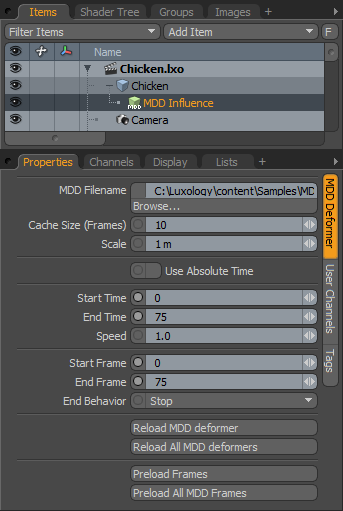 MDD Filename: This field shows you the path and filename of the MDD that was applied at the time of creation.
MDD Filename: This field shows you the path and filename of the MDD that was applied at the time of creation.
Cache Size (Frames): The 'Cache Size' determines the number of frames from the sequence held in memory at one time, when this value is exceeded during playback, frames will have to be loaded from disc, slowing performance. If enough RAM is available, users may prefer to use the 'Load all MDD Frames' option below, increasing scene playback intransitivity.
Scale: The default scale is 1 meter. By changing this scale value you can increase or decrease the size of the item as it is deformed via the MDD.
Use Absolute Time: This option uses the times indicated in the file header of the MDD file rather than the MODO time settings. This way users can export an animation with precise timing and replay it in MODO without having to adjust any of the MDD time values.
Start/End Time: These values indicate when the MDD animation should be applied during your scene. By default the MDD will begin at frame 0 of your animation. However, if you want to delay the start frame you can simply change the Start Time. For instance, changing the Start Time to 2 will force the MDD file to delay until 2 seconds into the animation at which point the MDD will begin at its initial frame. This is a very convenient method for time shifting your MDD.
Speed: This parameter adjusts the playback rate of the selected MDD file. By default MODO uses a one to one match of MDD frame to MODO frame. To slow down the MDD playback simply lower the value below 1. To increase playback speed increase the number.
Start/End Frame: These values indicate the frames within the MDD that are to be used. By default when an MDD is applied MODO reads the values from the file directly. If you wish to use only subset of the MDD data this is where you can set the desired in and out points.
End Behavior: If the MDD data is shorter than the MODO animation the deformer needs to know what to do when it reaches the end of the MDD file. The default behavior of Stop simply holds the last frame of the MDD. There are also options to Repeat and Ping-Pong the playback.
Reload MDD (All): These options allow you to reload the selected MDD or All MDD files in a given project. With these commands you can load a project into MODO, return to another application to modify the simulation or character animation, export the MDD file and then force MODO to update to the most recent data without having to reload the entire project.
Preload Frames (All): The 'Preload Frames' option will load all the MDD frames into memory for the entire sequence on the selected item. This is a good way to improve playback speed as the deformer won't have to load the data for every frame. The 'All' option loads frames for all MDD Influence items in the scene but may require a lot of memory.


