The Smudge tool pulls vertices along with the brush briefly and then leaves them to rest as the brush passes on. This creates a smudging effect and is very useful for quickly adding some organic imperfections in a surface. Pressing the 'Ctrl' key down while using the tool will invert the effect sliding the surface toward the opposite direction. Pressing 'Shift' while using the tool will enable the 'Smooth' function. The 'Smudge' tool can be found under the 'Paint' tab for the interface in the 'Sculpt' submenu of the toolbox. The tool can also be called from the menu bar under the "Texture > Sculpt Tools" menu. Additionally, the tool can be combined with the various 'Tips' as well as the 'Inks' and 'Nozzle' to further customize the way the brush affects the surface. When activated the following attributes are displayed in the Properties panel.
Sculpt: Smudge--
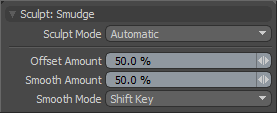 Sculpt Mode: The 'Sculpt Mode' determines which method of sculpting is to be used. By default the setting is 'Automatic' which will perform mesh based sculpts when there are no displacement images and automatically switch to image based sculpting when there an image is available. There are times when you may want to force MODO into mesh based sculpting even if you have an image applied for displacement. This can be very helpful for blocking out shapes and form, as mesh sculpting is only affecting the cage vertices of the base geometry.
Sculpt Mode: The 'Sculpt Mode' determines which method of sculpting is to be used. By default the setting is 'Automatic' which will perform mesh based sculpts when there are no displacement images and automatically switch to image based sculpting when there an image is available. There are times when you may want to force MODO into mesh based sculpting even if you have an image applied for displacement. This can be very helpful for blocking out shapes and form, as mesh sculpting is only affecting the cage vertices of the base geometry.
Automatic-- chooses between mesh and image sculpting depending on availability of displacement image map texture.
Mesh-- forces the tools to perform mesh sculpting only.
Image Map (Details)-- forces the tools to perform image sculpting only.
Offset Amount: This percentage value modulates the strength of the brushstroke. The total scale of the sculpt deformation will be equal to the brush size times the offset amount percentage.
(Note: This is a very important value for controlling sculpted detail and as such it can be adjusted interactively by using the MMB+click and hauling left or right.)
Smooth Amount: The Smooth tool is such a useful method for controlling sculpt detail it is available with almost every sculpting tool in MODO and can be accessed by simply holding the Shift key down while sculpting. The Smooth amount attribute allows you to control the amount of smoothing applied when using the Shift qualifier with that specific tool. This is a convenience feature implemented specifically to enhance the sculpting workflow.
Smooth Mode: MODO provides alternate methods for applying smoothing while sculpting-
Shift Key-- The smooth mode is enabled when the 'Shift' key is depressed.
Low Pressure-- When using a pressure sensitive tablet, users may apply the 'Low Pressure' option, where light sculpting strokes will have a smoothing affect on the surface. Once the pressure threshold is exceeded, the smoothing effect will attenuate toward the full pressure effect where the brush will work normally as determined by the tool providing a dual function to the brush.
Uniform-- When set to 'Uniform', smoothing is always on while sculpting, thus making softer strokes.


