The 'Scar' tool does a simultaneous pinch operation combined with a unique brush tip that pushes and pulls at the geometry leaving a specific mark that looks like a gash or scar. This tool can also be useful to make wrinkles, especially when combined with the 'Smooth' function. Pressing the 'Ctrl' key down while using the tool will send the surface outwards creating a bump rather than a scar. Pressing 'Shift' while using the tool will enable the 'Smooth' function. The 'Scar' tool can be found under the 'Paint' tab for the interface in the 'Sculpt Tools' submenu of the toolbox. The tool can also be called from the menu bar under the "Texture > Sculpt Tools" menu. Additionally, the tool can be combined with the various 'Tips' as well as the 'Inks' and 'Nozzle' to further customize the way the brush affects the surface. When activated the following attributes are displayed in the Properties panel-
Sculpt: Scar--
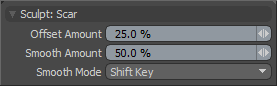 Offset Amount: This percentage value modulates the strength of the brushstroke. The total scale of the sculpt deformation will be equal to the brush size times the offset amount percentage.
Offset Amount: This percentage value modulates the strength of the brushstroke. The total scale of the sculpt deformation will be equal to the brush size times the offset amount percentage.
(Note: This is a very important value for controlling sculpted detail and as such it can be adjusted interactively by using the MMB+click and hauling left or right.)
Smooth Amount: The Smooth tool is such a useful method for controlling sculpt detail it is available with almost every sculpting tool in MODO and can be accessed by simply holding the Shift key down while sculpting. The Smooth amount attribute allows you to control the amount of smoothing applied when using the Shift qualifier with that specific tool. This is a convenience feature implemented specifically to enhance the sculpting workflow.
Smooth Mode: MODO provides alternate methods for applying smoothing while sculpting-
Shift Key-- The smooth mode is enabled when the 'Shift' key is depressed.
Low Pressure-- When using a pressure sensitive tablet, users may apply the 'Low Pressure' option, where light sculpting strokes will have a smoothing affect on the surface. Once the pressure threshold is exceeded, the smoothing effect will attenuate toward the full pressure effect where the brush will work normally as determined by the tool providing a dual function to the brush.
Uniform-- When set to 'Uniform', smoothing is always on while sculpting, thus making softer strokes.


