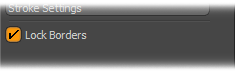
Located in the 'Paint' interface tab at the bottom of the sculpting toolbox, the 'Lock Borders' option when enabled, will lock the position of any open edges, making them immovable by the sculpting tools. While having a variety of uses, this function is mostly useful for sculpting on a mesh where the edges will need to seamlessly meet up with another mesh. Simply LMB+click the checkbox to toggle.
Open edges can be easily highlighted by selecting all the geometry in a layer (Alt+Shift+A) in 'Polygons' mode, then press and hold 'Ctrl', which changes the 'Edges' mode button to the 'Boundary' button, LMB+click the Boundary option to highlight all open edges in the selection. If no edges are visible, then the geometry has no open edges and is considered water-tight.
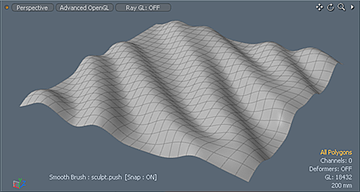 'Lock Borders' disabled during sculpting. | 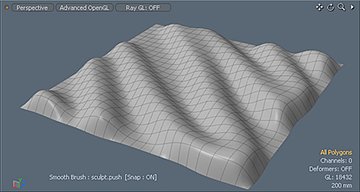 'Lock Borders' enabled during sculpting. |


