The 'Vertex Illumination Baking' function provides a means for users to bake or burn-in the illumination colors of the scene directly to the vertices of the geometry as a Vertex Color Map. This type of map is often used in real-time environments, such as games, as a way to inexpensively (processor-wise) pre-compute lighting in a scene. Since the color vales are stored with the vertices themselves, the resolution of the resulting map is completely dependent on the resolution of the mesh.
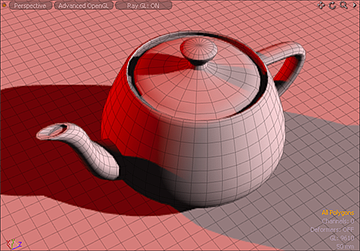 RayGL in-viewport render preview | 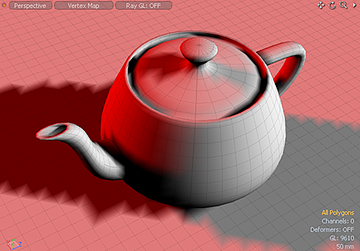 Resulting baked Vertex Color Map |
Usage
Prior to baking, the target surfaces should be set up with the desired colorations. It is important to understand that the resulting vertex color map will take not only illumination (all lighting, including G.I. if desired) into account, but will be a combination of the surfacing and the lighting in the scene. Making sure the target item are selected in either in the 3D viewport or the Items list, select the command found in the menu bar under "Vertex Map > Vertex Illumination Baking" opening the following dialog--
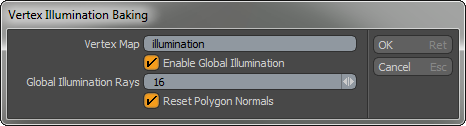
Vertex Map: This input defines the name of the resulting Vertex Color Map. Users can accept the default, or enter their own. If the name exists already in the scene, the values from the existing map will be overwritten with the new values.
Enable Global Illumination: With this option enabled, all Global Illumination from the scene will be taken in to account. When disabled, only illumination from direct light sources will be used.
Global Illumination Rays: This value determines the number of rays used to calculate the Global Illumination. Being that vertices in a mesh are generally much lower in resolution than any bitmap that could be applied to them, vary low values are generally acceptable. However, if there are obvious variances between vertex colors, it might be beneficial to increase this value from the default.
Reset Polygon Normals: With this option enabled, MODO will automatically fix any degenerated polygon normals that might otherwise cause errors in the resulting vertex color map.
Viewing a Vertex Color Map
To view any Vertex Color Map in the 3D viewport, users need to set the viewport display option to 'Vertex Map' and then choose the named map from within the 'Lists' viewport under 'Other Maps'. Depending on the particular lighting need, and the desired effect, users may also wish to apply 'Vertex Smoothing' to the Vertex Illumination result providing a softer, less chunky result.
Note: For best results, users need to keep in mind that the illumination colors are baked in to the individual vertices themselves, so geometry needs to be present for effect to work properly. To easily visualize the Illumination baking, users can enable the viewport RayGL rendering option, providing an in-viewport reference of the results. When the command is invoked, MODO samples the color at each vertex point in 3D space, including cast shadows and the effects of global illumination and surfacing, and applies the color at that particular point to the vertex. With appropriately modeled geometry, this can produce strikingly realistic results, that take virtually zero time to render/display. Many real-time gaming engines then utilize these maps to simulate lighting in an environment without the additional overhead of actually calculating the lighting per frame.
TIP: Game engines likely display vertex color maps differently than MODO does. It is therefore recommended users test geometry in their target application to ensure the expected results.


