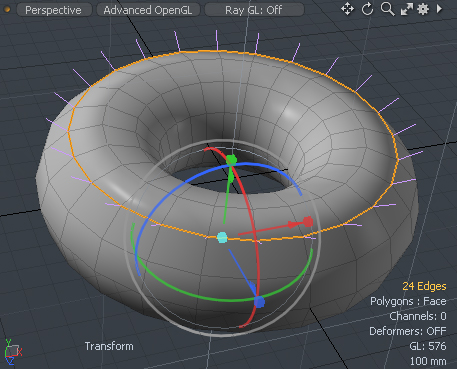
The 'Transform Normals' tool lets users manipulate vertex normal vectors within a vertex map. This tool is a special preset version of the standard 'Transform' tool that is specifically set to transforms vertex map values, instead of vertex position. The 'Normal' options of the tool are attributes specific to working with vertex normal maps. 'Edit' transforms only normal vectors in selected vertex normal map. 'Update' works for both vertex positions and normal vectors in all associated vertex normal maps, including unselected maps.
Usage
Users can select the target vertex normals using any of the component selection modes- vertices, edges or polygons. All the Vertex Normal Map values for the associated vertices will be transformed. Next, select the target vertex map to edit in the 'Lists' viewport and then select the 'Vertex Normal Transform' Tool from the menu bar under "Vertex Map > Transform Normals". Users can then use the tool's handles in the 3D viewport to adjust the Vertex Normal values.
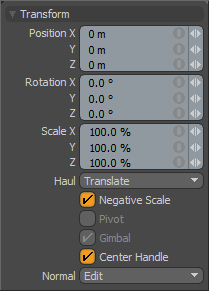 Transform--
Transform--
Position X/Y/Z: Users may use the X,Y and Z input fields to apply specific offset distance values (calculated from position the object was in when the tool was activated). When adjusting an object interactively in the viewport, the 'Position' input fields will display the current offset distance applied, providing useful user feedback.
Rotation X/Y/Z: Users may use the X,Y and Z input fields to apply specific rotation values. When adjusting an object interactively in the viewport, the 'Rotation' input fields will display the current offset distance applied, providing useful user feedback.
Scale X/Y/Z: Users may used the X,Y and Z input fields to apply specific scaling values. When adjusting an object interactively in the viewport, the 'Scale' input fields will display the current scale factor applied, providing useful user feedback.
Haul: Users have three options available when hauling in the viewport (i.e. dragging the mouse when not using the tool handles), 'Translate' will allow the users to move the selection, 'Rotate' allows the user to rotate, and 'Scale' would scale the selection.
Negative Scale: The 'Negative Scale' toggle enables/disables MODO's ability to interactively apply negative scale values when manipulating the tool handles in the viewport. When disabled, users can always input negative values in any of the input fields directly.
Pivot: The 'Pivot' toggle allows users to easily modify an items pivot position without the need to go into Pivots mode. The 'Gimbal' option must be disabled in order to adjust the 'Pivot' option.
Gimbal: With the 'Gimbal' toggle enabled, users can assign rotation values numerically, but may arrive at a situation that produces gimbal lock, the loss of one rotation axis when another's value is too close. Users can avoid this by disabling this setting, but are then unable to apply specific values within the input fields.
Center Handle: This toggle enables/disables the display of the center handle on the Transform tool.
Normal: When working with Vertex Normal Maps, the 'Normal' options control how the map values are affected--
None- Vertex Normal Map values won't be affected at all by the Transform operations.
Edit- Only Vertex Normal Map values will be modified by the tool and only in the selected Vertex Map.
Update- All Vertex Normal Map values, selected or otherwise, and any selected geometry will be modified by the Transform operation.
TIP: Vertex normal vectors can be set per vertex corner of a polygon and they are stored in discontinuous vertex maps. The transform Normals tool does not edit discontinuous values on locked vertices or polygons. Users can edit a specific value on vertex corner of polygon by locking the neighboring polygons where they are not meant to be updated.


