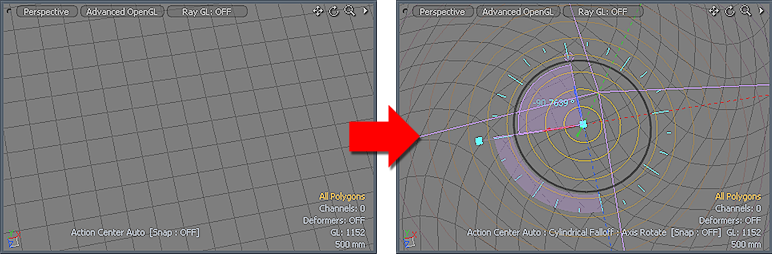
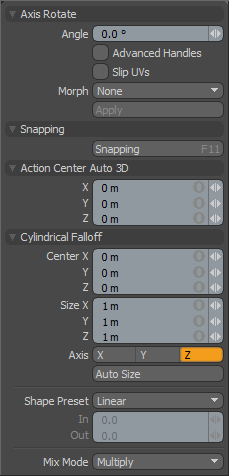 Found in the 'Deform' subtab of the modeling toolbox, the Vortex tool combines the Axis Rotate tool with the Cylindrical Falloff. At first LMB click the falloff region is created in a 2D plane centered on the mouse position and automatically scaled to match the current geometry. The Rotate widget is also centered on the mouse position and any dragging at this time will create a vortex effect on the mesh. For more precise control of the effected region, use the RMB to drag out the falloff area first and the LMB drag to affect the rotate.
Found in the 'Deform' subtab of the modeling toolbox, the Vortex tool combines the Axis Rotate tool with the Cylindrical Falloff. At first LMB click the falloff region is created in a 2D plane centered on the mouse position and automatically scaled to match the current geometry. The Rotate widget is also centered on the mouse position and any dragging at this time will create a vortex effect on the mesh. For more precise control of the effected region, use the RMB to drag out the falloff area first and the LMB drag to affect the rotate.
Axis Rotate--
Angle: Users may use the 'Angle' input field to apply specific rotational value, calculated in degrees. When adjusting an object interactively in the viewport, the 'Angle' input fields will display the current rotation amount, providing useful user feedback.
Advanced Handles: Determines whether or not MODO displays the additional information and controls in the viewport.
Slip UVs: (Only in Component Modes) UV values are generally fixed to specific vertices, subsequently further edits to the geometry may warp, deform or otherwise distort the UV values in undesirable ways requiring users to adjust the map or redo it altogether. To avoid this undesirable result, users can enable the 'Slip UVs' function so as to not disturb any existing UV mapping applied to the geometry.
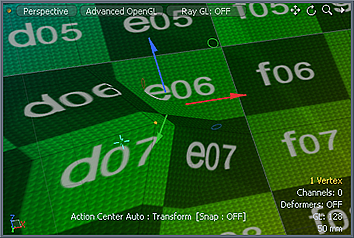 'Slip UVs' function disabled, note texture warping. | 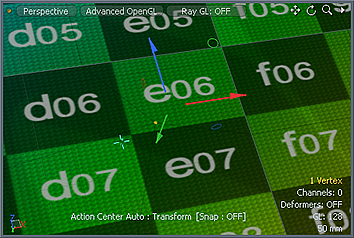 'Slip UVs' function enabled, texture remains even. |
Morph: (Only in Component Modes) The Morph option determines how MODO treats stored Morph information when applying transforms to geometry (Move, Rotate, Scale, etc.). In previous versions of MODO, in order to transform a Morph along with its base, it needed to be selected in the Vertex Map list. If it wasn't, relative Morph map data when recalled would produce distorted, undesirable results. If users were unaware of the requirements, it was easy to accidentally mess up a model. To remedy this problem, there are now three options controlling how the Morph Map vertex data is dealt with when applying any transforms--
None- Unselected Morph data is not affected, though selected (visible) Morphs can still be transformed independent of their source.
Transform- With this option selected, Morph data is transformed along with base mesh.
Keep Positions- With this option Selected, Morph data is converted into a Absolute Morph Map and all vertices retain their pre-transformed positions.
Snapping--
Please reference the 'Snapping' Section of the documentation.
Cylindrical Falloff--
Center X/Y/Z: Defines the Center of influence, where the strength of the Falloff will be greatest (100%). The strength of the falloff will attenuate toward the outer bounds of the Cylinder. The Falloff volume extends upward and downward toward infinity.
Size X/Y/Z: Defines the radius of a perfect circle from the 'Center' and determines the outer area of the Falloff where there is no affect.
Axis: Defines the Projection Axis for the cylinder determining the direction for the Falloff.
Auto Size: Users can select this option to automatically size the Falloff's 'Center' and 'Size' values to match the bounding box of the current selection.
Shape Preset: The strength of the Falloff's influence can be controlled along the extent using a 'Shape Preset'-
Linear- Attenuation of Falloff occurs evenly across its range.
Ease-In- Strength of Falloff is greater toward the 'Start' position.
Ease-Out- Strength of Falloff is greater toward the 'End' position.
Smooth- Strength of Falloff is greater toward the center of the Falloff.
Custom- Users can use the 'In'/'Out' options to fine tune strength of Falloff.
In/Out: The 'In' value determines the strength of the Falloff nearer to the 'Start' position, where the 'Out' value determines the strength on nearer the 'End' side of the Falloff.
Mix Mode: In instances where there are multiple falloffs applied to a transform (using the 'Add' option of the Falloff menu), the mix mode defines how each Falloff interacts with the other.


