The Shatter command is used to break a model into a specified number of individual pieces, which can then be used with MODO Dynamics to produce all types of animated mayhem. The Shatter command performs a Veronoi type of fragmentation within the bounding box of the target selection, generating cutting shards that are necessary for the Boolean operations that form the actual pieces. Any arbitrary shape can be used for the target geometry, but it must be completely water-tight (no open faces, floating vertices, curves, etc.). The geometry generated by the shatter command is not specifically SubD compatible either, so these types of meshes should be frozen to an appropriate level prior to running the command.
Each individual shard becomes its own Item layer (with an option for grouping pieces) with an independent Center point. Once generated, Dynamics can be applied at once to all selected elements, as well as 'glued' together to create groupings that must reach a certain 'Force' threshold before breaking apart. There are several different types of Shattering that can be applied, each with their own options and controls that influence the look of the resulting shards. The Shatter commands are found in the menu bar under "Geometry > Mesh Shatter". Selecting the target geometry to break apart prior to invoking the command is the only requirement.
Shatter Uniform
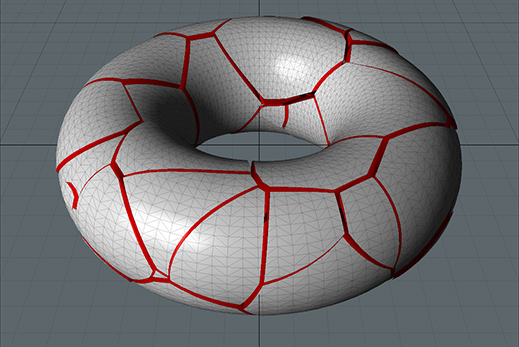
The 'Uniform' option will generate roughly uniform in-size pieces for the Veronoi shards that make up the boolean operation. The resulting boolean shards may not be strictly uniform depending on how the pieces intersect with the target geometry during the Boolean stage.
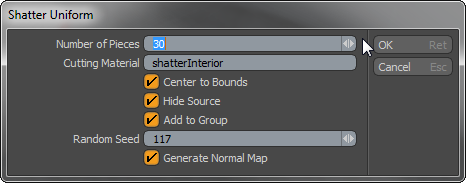 Number of Pieces: This value determines the number of Veronoi shards generated for the Boolean cutting operations. Depending on the shape of the target geometry, it will roughly determine the final number of separate items generated.
Number of Pieces: This value determines the number of Veronoi shards generated for the Boolean cutting operations. Depending on the shape of the target geometry, it will roughly determine the final number of separate items generated.
Cutting Material: This input field allows users to define an interior surface for the resulting shards (by default colored red, but is easily changed). Leaving the field blank will result in the interior surfaces being tagged with the 'Default' material tag.
Center to Bounds: With this option enabled, the 'Center' position of the resulting shard item will be centered on its bounding box volume. This is a requirement for using the Shards with Dynamics.
Hide Source: The original Mesh item that the shards are based off of is always preserved. With this option enabled, the original mesh item layer will be disabled in the Items lists, essentially making it invisible (unless, of course, it's render control option is set to 'On').
Add to Group: With this option enabled, all of the resulting shard items will be parented under a single Group Locator (folder) Item. When disabled, the items will set
Random Seed: The 'Random Seed' value is the initial value used when generating the random Veronoi values. Each Seed will produce different random results.
Generate Normal Map: With this option enabled, a vertex Normal Map is created prior to the cutting of the shards, essentially freezing their shading normals. When disabled, shading normals will be influenced by the shard edges and the Materials 'Smoothing Angle'.
Cluster
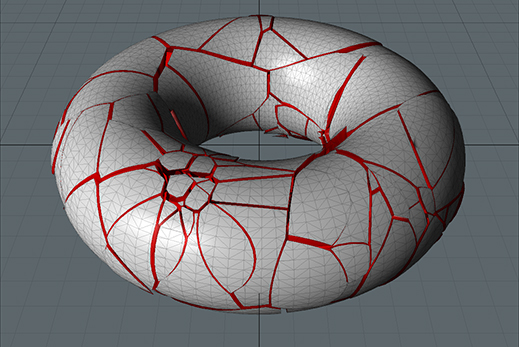
The Cluster shatter command is similar to the uniform options but generates additional smaller shards around the initial pieces, basically it will create a more randomized look to the final shards.
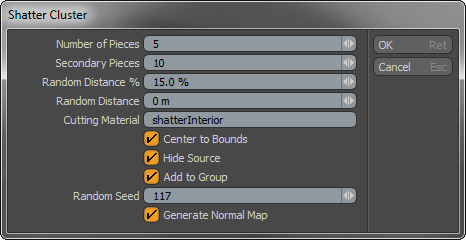 Number of Pieces: Similar to the uniform option, this value determines the number of Veronoi shards generated.
Number of Pieces: Similar to the uniform option, this value determines the number of Veronoi shards generated.
Secondary Pieces: This value will determine the number of secondary shards generated around the initial shards.
Random Distance %: This value is the distance offset that the secondary shards will be created from the initial shards as a percentage relative to the size of the original piece.
Random Distance: This value is an absolute world value that specifies the distance form the initial pieces for the secondary pieces.
Cutting Material: This input field allows users to define an interior surface for the resulting shards (by default colored red, but is easily changed). Leaving the field blank will result in the interior surfaces being tagged with the 'Default' material tag.
Center to Bounds: With this option enabled, the 'Center' position of the resulting shard item will be centered on its bounding box volume. This is a requirement for using the Shards with Dynamics.
Hide Source: The original Mesh item that the shards are based off of is always preserved. With this option enabled, the original mesh item layer will be disabled in the Items lists, essentially making it invisible (unless, of course, it's render control option is set to 'On').
Add to Group: With this option enabled, all of the resulting shard items will be parented under a single Group Locator (folder) Item. When disabled, the items will set
Random Seed: The 'Random Seed' value is the initial value used when generating the random Veronoi values. Each Seed will produce different random results.
Generate Normal Map: With this option enabled, a vertex Normal Map is created prior to the cutting of the shards, essentially freezing their shading normals. When disabled, shading normals will be influenced by the shard edges and the Materials 'Smoothing Angle'.
Radial
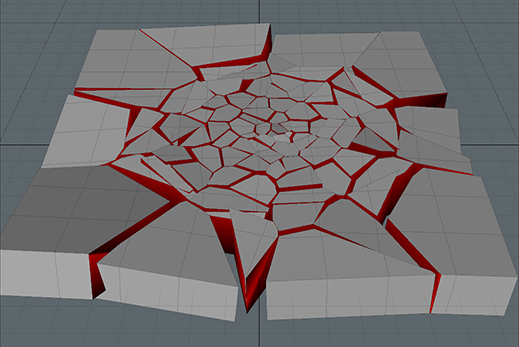
The Shatter Radial command will generate a radial graph type of look to the resulting shards, not unlike the look of a spiders web. Randomized shard values will start to look like broken glass from a central strike point, with smaller pieces in the center with the size growing as the pieces move outward.
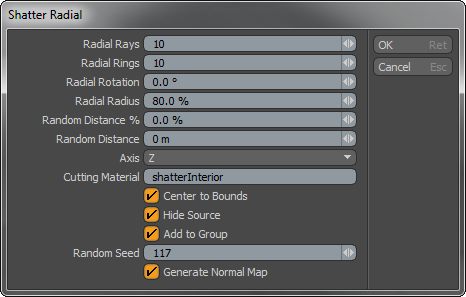 Radial Rays: This value determines the number of radial divisions. Total ray length value is determined by the selected forms overall bounding box size.
Radial Rays: This value determines the number of radial divisions. Total ray length value is determined by the selected forms overall bounding box size.
Radial Rings: This value determines the number of divisions along the rays length, similar to rings on a tree.
Radial Rotation: This value allows suers to spin the Radial Rays, essentially controlling where they land on the target geometry.
Radial Radius: This value determines size of radial rings along the length of the Radial Rays. For example, with a setting of 50%, the final Radial Ring would be positioned at 50% of the total Radial Ray length, concentrating the shards toward the center of the form.
Random Distance %: This value is an offset of the initial cut location based on a percentage of the final shards size.
Random Distance: This value is an absolute world value that specifies an amount of random offset from the initial shard position.
Axis: This option allows users to define the axis plane that the radial cuts will align along.
Cutting Material: This input field allows users to define an interior surface for the resulting shards (by default colored red, but is easily changed). Leaving the field blank will result in the interior surfaces being tagged with the 'Default' material tag.
Center to Bounds: With this option enabled, the 'Center' position of the resulting shard item will be centered on its bounding box volume. This is a requirement for using the Shards with Dynamics.
Hide Source: The original Mesh item that the shards are based off of is always preserved. With this option enabled, the original mesh item layer will be disabled in the Items lists, essentially making it invisible (unless, of course, it's render control option is set to 'On').
Add to Group: With this option enabled, all of the resulting shard items will be parented under a single Group Locator (folder) Item. When disabled, the items will set
Random Seed: The 'Random Seed' value is the initial value used when generating the random Veronoi values. Each Seed will produce different random results.
Generate Normal Map: With this option enabled, a vertex Normal Map is created prior to the cutting of the shards, essentially freezing their shading normals. When disabled, shading normals will be influenced by the shard edges and the Materials 'Smoothing Angle'.
Splinter
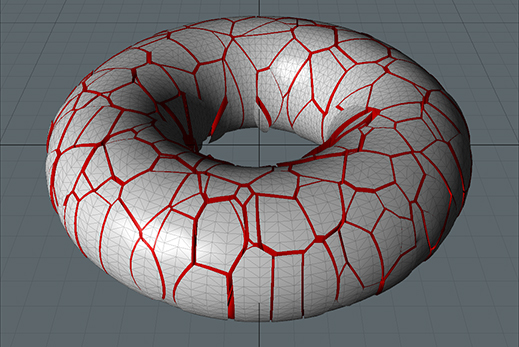
The Splinter shatter option is very similar to the uniform option, but generates longer shards that have jagged interiors reminiscent of how wood breaks.
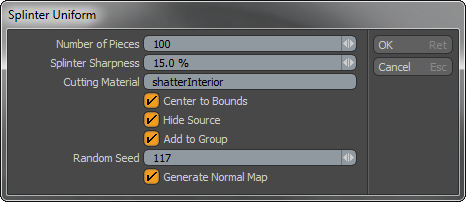 Number of Pieces: This value determines the number of Veronoi shards generated for the Boolean cutting operations. Depending on the shape of the target geometry, it will roughly determine the final number of separate items generated.
Number of Pieces: This value determines the number of Veronoi shards generated for the Boolean cutting operations. Depending on the shape of the target geometry, it will roughly determine the final number of separate items generated.
Splinter Sharpness: This value determines the amount of jaggedness at the center cut line.
Cutting Material: This input field allows users to define an interior surface for the resulting shards (by default colored red, but is easily changed). Leaving the field blank will result in the interior surfaces being tagged with the 'Default' material tag.
Center to Bounds: With this option enabled, the 'Center' position of the resulting shard item will be centered on its bounding box volume. This is a requirement for using the Shards with Dynamics.
Hide Source: The original Mesh item that the shards are based off of is always preserved. With this option enabled, the original mesh item layer will be disabled in the Items lists, essentially making it invisible (unless, of course, it's render control option is set to 'On').
Add to Group: With this option enabled, all of the resulting shard items will be parented under a single Group Locator (folder) Item. When disabled, the items will set
Random Seed: The 'Random Seed' value is the initial value used when generating the random Veronoi values. Each Seed will produce different random results.
Generate Normal Map: With this option enabled, a vertex Normal Map is created prior to the cutting of the shards, essentially freezing their shading normals. When disabled, shading normals will be influenced by the shard edges and the Materials 'Smoothing Angle'.


