Fractal Gasket item is a plug-in item type that generates various geometric arrays of objects. Used in combination with a Replicator, users would add the Fractal Gasket item and assign it as the point source within the Replicators properties. Users can then adjust the options of the Fractal Gasket item to change the array types and their level of complexity. Can also be used in combination with Blobs, Volumes and Sprites.
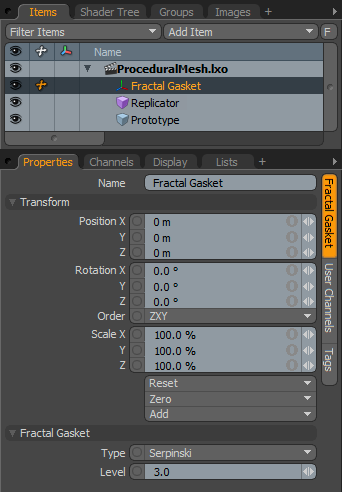 Name: This data field displays the current item name. Users may easily change it by LMB-clicking within the field and typing the new name.
Name: This data field displays the current item name. Users may easily change it by LMB-clicking within the field and typing the new name.
Transform--
Position: An Item transform that allows the user to numerically position the item in XYZ space. By default, Position transforms originates from the Center position.
Rotation: An Item transform that allows the user to numerically set the rotation of the item. By default, Rotation transforms originate from the Center position.
Order: Allows the user to set the order that rotations are applied to the camera item. Changing the order that rotations are applied can sometimes help to reduce or eliminate gimbal lock.
Scale: An Item transform that allows the user to numerically set the size of the item. By default, Scale transforms originate from the Center position.
Reset: Resets the selected transform values to (0,0,0) returning the items back to their default state.
Zero: Resets the chosen transform property values to '0', leaving the 'Center' position and item position intact.
Add: Transform Items are the channel groups associated to an item that store its transform values, controlling its position, rotation and/or scale. By default, new items do not have any transform items associated with them (even though they are visible here within the Properties panel). This is useful as an optimization as only the necessary transforms are added on an as-needed basis, reducing scene overhead. There are several ways to add them. One is by simply transforming the target item with one of the various transform tools (or by editing the values input fields). This action will cause the particular transform item to be added automatically to the 'Channels' viewport list. The 'Add' function here can also be used to add the selected set of transforms to the Channel list while keeping the default 0,0,0 values (a necessary step for 'Referencing', in order to override the channels, they must first exist).
Fractal Gasket--
Type: This option determines the array type, there are four options to choose from. The first three, 'Square Hole', 'Square Flake' and 'Serpinski' generate flat two-dimensional arrays, while the 'Tetrahedron' option generates a three-dimensional array.
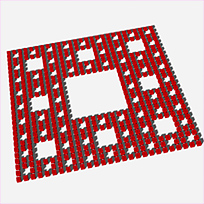 Square Hole | 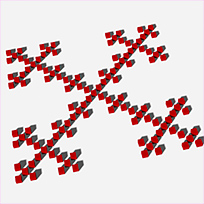 Square Flake | 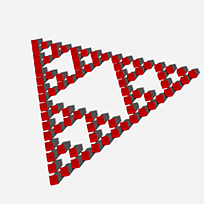 Serpinski | 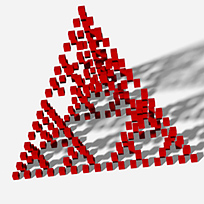 Tetrahedron |
Level: This option determines the complexity of the array with each additional level adding an exponential amount of detail. Each new level increases the 'Square Hole' type by a factor of 8, 'Square Flake' by a factor of 5, 'Serpinski' by a factor of 3 and 'Tetrahedron' by a factor of 4. Therefore care should be given to not go overboard when increasing levels, especially with the more complex types.
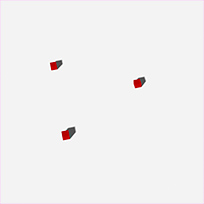 Serpinski Level 2 | 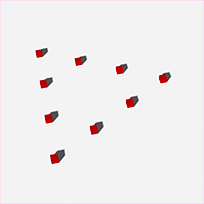 Serpinski Level 3 | 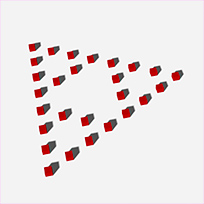 Serpinski Level 4 | 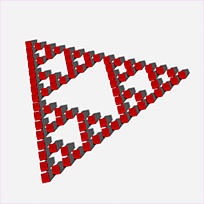 Serpinski Level 5 |
TIP: To easily change the size of items in a Fractal Gasket Array, users can set the Replicator to 'Point Mode' and then scale the size of the prototype object in one of the component modes.


