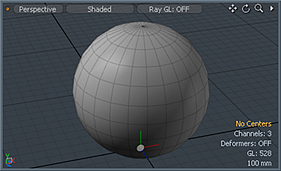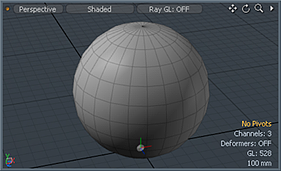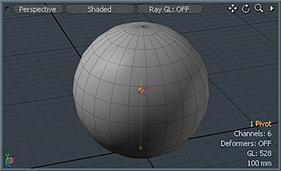The MODO universe, that is the virtual representation of three-dimensional space within MODO is fixed. Users can modify the units that represent scale, and change what axis represents the 'Up' direction, but otherwise the world is a set known quantity. Everything that happens in MODO, modeling, animation or otherwise happens within these fixed coordinates. More importantly, every coordinate values is calculated as an offset from the world origin; the position where all axes values are 0. When working with any item in MODO, such as a Mesh layer, a Camera or a Light, MODO provides two elements for determining the origin of transformation operations. This occasionally causes some confusion. In order to help users understand their use, definitions are in order-
Center: This is the origin of the mesh item layer, regardless of the position of any geometry within the layer. It is the location that sits at the world origin when all the item transforms are at their default values, i.e. when the item has not been moved, rotated or scaled. It is also the default origin from where all item transformations occur, especially Rotate and Scale.
Pivot: This is an offset from the item's Center, when a pivot is specified the rotation and scaling originate from this location instead of the item's Center. Pivots are usually used when users need to animate the location around which an item rotates etc (a rolling cube for example) or when users need the rotation point to be in a different location from the item's center for any reason (such as when using Weight Deformers).
|
|
|
Usage--
In 'Center' or 'Pivot' selection modes, users first select the respective element to work with. Then applying any of the normal transform tools to edit their location. Since they use the regular transforms, they will also automatically support all the 'Action Centers', 'Axis' and 'Snapping' functionality. It should also be noted that editing Center positions is only applicable when working with Mesh layers, moving the Center for any other element, such as a Camera or a Light actually moves the element itself, so the Pivot would need to be edited instead to change the point of origin. Constraints default to using an Items Center, so if the Pivot is offset, make sure to set the Constraint to explicitly use the Pivot.
TIP: Editing a Center position after animation has been applied will change the way the item animates based on the new origin.