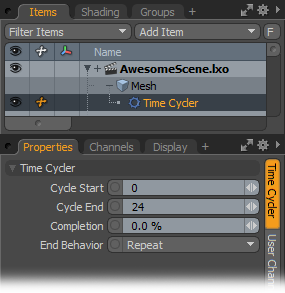 Time Cycler
Time Cycler
The Time Cycler takes a range of animation on the input channel, and outputs that animation from start to end based on the completion percent parameter. It can be useful for driving a piston animation to follow a wheel's rotation, or in cases where you need to re-time a certain bit of animation. You can use the End behavior channel to determine what happens when the parameter is outside the normal 0-100% range. There are inputs and outputs in both float and matrix form, you can use either one or both.
Time Cycler--
Cycle Start/End: Defines the animation frame range from the input item that Time Cycler uses.
Completion: The XYZ coordinates of the input vector.
End Behavior: The 'End Behavior' defines what action Time Cycler takes for Completion values outside of the 0-100% range. 'Hold' will retain the last frame of the animation, 'Repeat' repeats the animation cycle, 'Ping Pong' plays the animation backwards and forwards in succession, and 'Offset Repeat' will repeat the animation based on the location of the item at the 100% Completion time offsetting it each subsequent loop.
Time
The 'Time' operator outputs the current scene timeline value. The 'Time' operator has no user modifiable controls or channels.
The 'Time' operator can be useful to to produce an input for the generation operators, like 'Waveform', that require a time input. When combine with Math operators, 'Time' can be manipulated in interesting ways.
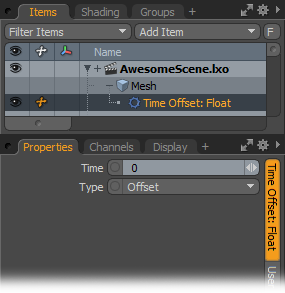 Time Offset
Time Offset
The Time Offset modifiers allow a channel value to be read from a different point in time to the current scene time. This allows for some very interesting effects, such as one item automatically following another. There are two types of time offset modifiers included. One takes a Float input and the other takes a Matrix. Each can be used to read their respective channel types at different points in time.
Time: The time value to read the input channel, in seconds. If the Type channel is set to offset, a value of -1 will read the channel at a time 1 second before the current scene time. A value of 1, will read the channel value at the time 1 second after the current scene time. If the Type channel is set to Absolute, the input channel will be read at the specific time defined in the Time channel. It is possible to access frames using fractions of time, by entering a mathematical eqation in the input field. For example frame 8 (at 24fps) would be input as "8/24" resulting in a time value of "0.333".
Type: This channel defines how the Time channel is interpreted. The default of 'Offset' means that the time to read the input channel will be defined by adding the Time channel to the current scene time. So if the current scene time is 1 second and the the time channel is -2, the time used to read the input channel will be -1. If the Time channel is set to 2, the time used to read the input channel will be 3 seconds. The second option, 'Absolute', can be used for reading the input channel at specific times in the scene. If the Time channel is set to 2, the Input channel will be read at 2 seconds, regardless of the current scene time. This is useful for animating or rigging the Time Offset modifier.
Output: The output value will be the value of the input channel at the time specified by the 'Time' and 'Type' channels, output as either a 'Float' or a 'Matrix' depending on the operator used.
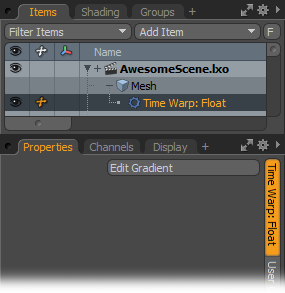 Time Warp
Time Warp
Similar to the Time Offset modifiers, the Time Warp modifiers allow a channel value to be read from a different point in time to the current scene time. The key difference between the Time Warp modifiers and the Time Offset modifiers is that the Time Warp modifiers use a gradient to represent the time to read from. This allows for interesting effects such as reversing time and scrubbing time back and forth, depending on the shape of the gradient curve. There are two types of time warp modifiers included. One takes a float input and the other takes a matrix. Each can be used to read their respective channel types at different points in time.
Gradient: The Time Warp gradient defines the times that the input channel will be read at. The value in X (along the bottom of the gradient editor) is the scene time. The value in Y is the time to read the input channel at. So a key at 1,1, means that when the scene time is 1 second, the time the input channel is read at will also be 1 second. If a key is at 1,2, when the input time is 1, the time the channel is read at will be 2. By modifying the shape and slope of the gradient curve, time can be slowed down, reversed or scrubbed back and forth.
Output: The output value will be the value of the input channel at the time specified by the Time Warp channel, output as either a 'Float' or a 'Matrix' depending on the operator used.


