Inverse Kinematics or 'IK' as it is called is a method of animating items where the computer calculates the bending of a joint based on the position of a goal object, which in MODO's case, is usually a locator. Once IK has been set up for a series of items, by simply moving the goal item around, the IK hierarchy will continually reach toward the goal, modifying joint rotations as necessary. The benefit of using a system of this type, is that it is much easier to animate the position of one item, the goal, than to animate the rotations of several separate items. Consider the scenario of a hand on a doorknob, with IK the goal can be positioned at the door knob and the hand will be in the proper place, but with a standard hierarchy, the shoulder and the elbow both must be rotated independently to try and find the correct position for the hand. It is called 'Dual Joint' as it affects two joints, so for an arm, this could be the shoulder and the elbow. Planar meaning all 3 rotation axis must share a single axis plane value. (While 'Dual Joint Planar IK' has its place, you may also consider the more powerful IK system - Full Body IK).
Applying IK
To apply IK to a chain of items, first the hierarchy must be created. You'll need 3 items parented to each other in a descending chain. Also make sure the center positions are in the proper location as well. In order for MODO to calculate the IK properly, all center positions must share at least one axis value, so they all appear on the same plane. Also note that the centers for chain of items cannot be positioned as a straight line, there needs to be a bend to the chain so that when the IK is applied, a preferred angle for bending can be set. Once the items are in order, one simply needs to select the items in descending order and then press the 'Apply IK button.
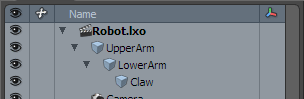
Once the IK modifier has been applied to the chain, a group locator will have been added as the overall parent for the IK chain, and a goal item will have been created. Moving this goal item will modify the angle of the joints in the IK chain.
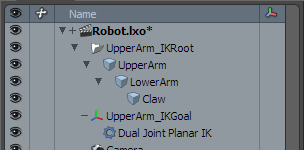
Selecting the modifier item in the item list will display the properties related to the IK chain.
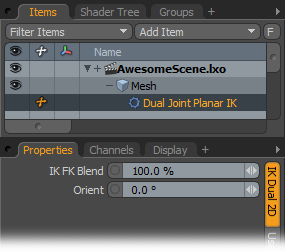 IK FK Blend: A setting of 100% will fully use the IK solution, while values below 100% reduce the effect of IK on the chain, ramping toward 0% where the IK would be fully disabled.
IK FK Blend: A setting of 100% will fully use the IK solution, while values below 100% reduce the effect of IK on the chain, ramping toward 0% where the IK would be fully disabled.
Orient: Modifying this value will allow the user to adjust the planar orientation angle of the IK chain. For example, for an arm this would be like adjusting the angle the elbow points toward.
Create IK Up Vector: In IK Up vector defines the up direction for an IK constraint and can help to keep the chain oriented during animation. The 'Create IK Up Vector' button is similar to the Assign Up Vector command, except the user doesn't need to create and position a locator, as that is generated automatically based on the preferred bending angle. Once created, the new 'Up Vector' locator can be animated to adjust the orientation of the IK rig, similar to adjusting the 'orient' setting in the IK properties panel.


