The Scene Item is the top most layer of any file within modo, as such, all items within the scene will be children of the scene itself. A scene item will always be named by the file it represents. To change the name of a scene, users would need to use the 'Save As' command to assign a new file name to the scene. There are a number of attributes that are associated to scenes, users can select the scene item in the 'Items List' (although it will not highlight as normal item layers do) and access them in the Properties viewport-
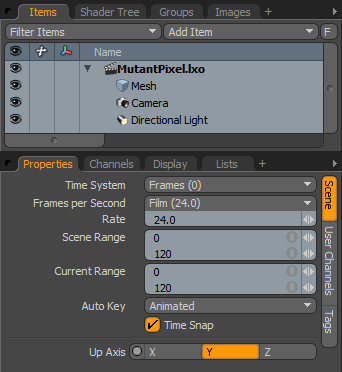 Time System: Allows the user to specify which standard is used to display individual frame numbers
Time System: Allows the user to specify which standard is used to display individual frame numbers
Seconds- Indicates frames as a passage of time, using the "0.0s" format.
Frames- Indicates frames as sequential numbers, using standard numbering format.
SMPTE- SMPTE time code specifies frames utilizing a shorthand method "00:00:00:00"; representing hours:minutes:seconds:frames
Film Code- Specifies frames by the length of the film in feet (linear measurement) using "0.0 + 0" format.
Frames per Second: Users can specify a frame rate by standard definitions, such as Film (24 fps), PAL (25 FPS), and NTSC (29.97 fps). Frames per Second, usually referred to as FPS, is the number of still images that playback in sequence in one second of time.
Rate: The actual frame rate value is displayed here, change this value for specific nonstandard frame rates.
Scene Range: This value specifies the total length for animated scenes.
Current Range: When animating, users may wish to concentrate on a single area of a scene for fine tuning, the current range setting allows the users to essentially temporarily crop out the rest of the scene so they can concentrate on the one section.
Auto Key: When items are moved in a scene, the auto key function can automatically create keyframes eliminating the need to manually create them. The different settings specify how keyframes are created, 'All' will generate keyframe data for all channels associated with the modified item, 'Animated' will only keyframe those values that have been edited or modified and 'None' disabled the auto keyframe functionality.
Time Snap: The time snap toggle will 'snap' the current time indicator as well as keyframes to whole frame values.
Up Axis: By default, the 'Y' axis represents up in modo's virtual world. The up axis indicator allows users to specify alternative axis.
Note: These setting can also be modified in the timeline options dialogue box.


