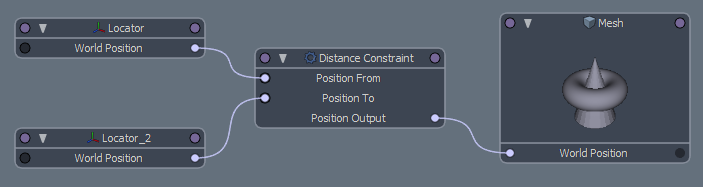Transform Constraints Types
Position: A 'Position' constraint allows an item to follow the world position of another item or a weighted average of the positions of multiple items.
Rotation: A 'Rotation' constraint allows an item to follow the rotation of another item or a weighted average of the rotations of multiple items.
Scale: A 'Scale' constraint allows an item to follow the scale of another item or a weighted average of the scale of multiple items.
Direction*: A 'Direction' constraint changes the items rotation so that is always pointing toward the world position of another item.
Distance*: A 'Distance' constraint sets a fixed, 'Minimum' or 'Maximum' distance away from another object that an item can travel.
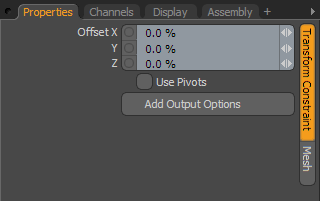 Transform Constraints
Transform Constraints
Offset: These channels define an offset amount that is applied after the constraint, expressed as an XYZ value for position, a number of degrees for rotation and a percentage for scale. When the constraint is applied with 'Compensation' enabled, these channels are set to values that will maintain the item's original transform values, but they can also be used to adjust the constrained item's transform if required.
Use Pivots: Directs modo to use an items 'Pivot' position, instead of the default 'Center' position.
Add Output Options: This button will add a Channel Effect modifier to each of the constraints outputs, described in more detail in the Modifiers section, but in short these allow you to blend the effect of the constraint with the item's underlying Forward Kinematics and\or restrict the constraint to one or more axes. Note: If the item being constrained is parented, then the Channel Effect modifier requires a channel link to be added from the constrained item's parent world position or rotation channel (depending on the type of the constraint) into the Channel Effect's 'Local' channel.
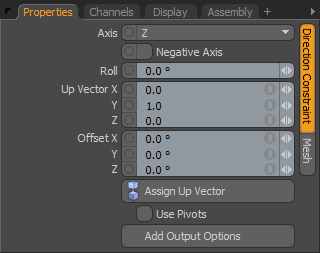 *Direction Constraint
*Direction Constraint
Axis: Determines the axis that is rotated along allowing the constrained item to follow its intended target.
Negative Axis: If the forward facing direction is reversed from what is expected (the positive directions is assumed to be forward), this option will flip the orientation toward the negative direction of the defined axis.
Roll: An additional control providing some banking (leaning left or right) for the constrained item.
Up Vector: Defines a position that is used to determine the upward direction for the constraint.
Assign Up Vector: If what is considered 'Up' will need to change position (animate), users can assign an item as an 'Up Vector' and its current position will represent what is considered 'up' for the constraint. With the Constraint item selected in the Items List, holding down the 'Ctrl' key, select the item intended at the Up Vector target, and then press the 'Assign Up Vector' button. Once assigned, any movement of the Up Vector item will influence the 'Roll' value for the constrained item.
Use Pivots: Directs modo to use an items 'Pivot' position, instead of the default 'Center' position.
Add Output Options: This button will add a Channel Effect modifier to each of the constraints outputs, described in more detail in the Modifiers section, but in short these allow you to blend the effect of the constraint with the item's underlying Forward Kinematics and\or restrict the constraint to one or more axes. Note: If the item being constrained is parented, then the Channel Effect modifier requires a channel link to be added from the constrained item's parent world position or rotation channel (depending on the type of the constraint) into the Channel Effect's 'Local' channel.
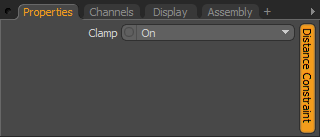 *Distance Constraint
*Distance Constraint
The Distance Constraint is one of the few that really has no attributes and needs to be assinged manually in the Schematic view. In the Channels viewport, users can adjust the attributes, setting the 'Distance' value which determines how far the constrained item ('Position Output' link) can travel based on the 'Clamp' setting.
Clamp: When 'Clamp' is set to 'On', target items wil be constrained the 'Distance' channel value, when set to 'Minimum' the 'Distance' determines how close an item can get to the target, and 'Maximum' determines how far from the target it can travel.