In recoil, a force is any influence that causes a dynamic body to undergo a change in speed or direction. Six different types of Forces are available to affect dynamic objects, Select one of the types to see the associated documentation related to it-
Force Linear
Forces provide a way for users to further affect and control the motion of dynamic items in a scene. The 'Force Linear' items applies a constant force globally to all dynamic items in the direction specified by the 'Force X, Y, or Z value. Linear Force can be thought as being similar to wind, but without the turbulence associated with wind blowing. The higher the value, the stronger the force applied to the dynamic objects.
Users can add a 'Force Linear' item to the scene by selecting the "Forces > Linear" option in the recoil subtab of the Animation toolbox. Additionally, users may also use the menu bar command "recoil > Forces > Linear". Users may remove Force items the same way as any other item by simply selecting the item and pressing the 'Delete' key on the keyboard.
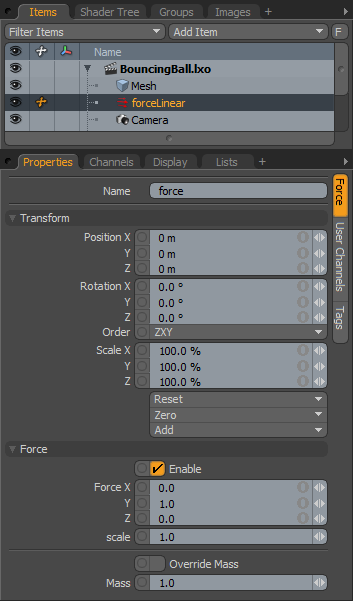 Name: This data field displays the current Force items name. Users may easily change it by LMB-clicking within the field and typing the new name.
Name: This data field displays the current Force items name. Users may easily change it by LMB-clicking within the field and typing the new name.
Transform--
Position X/Y/Z: The Force Linear item globally affects dynamic items regardless of its position, therefore the Position X, Y & Z values in this case are superfluous and have no bearing on the forces affect.
Rotation X/Y/Z: Rotation Values affect the direction of the linear force determined by the Force XYZ options allowing users to easily change the direction of the force applied to dynamic items.
Scale X/Y/Z: The Force Linear item globally affects dynamic items regardless of its scale, therefore the Scale X, Y & Z values in this case are superfluous. To adjust the strength of the Linear Force, adjust the 'Scale' value under the Force options.
Force--
Enable: The 'Enable' option toggles the Force item on or off. When enabled the force item will be considered during a dynamics simulation, when disabled, the force item will be ignored. However, disabled forces are persistent across modo sessions being saved with the scene, and retain their present settings.
Force X/Y/Z: This is a force strength value that acts as a multiplier on an objects motion in the direction specified. The higher the value the greater the strength of the force.
Scale: Overall scaler of the applied force. If the X, Y and Z values are all different, creating a specific direction, the Scale value gives a single channel option to adjust the overall strength without changing direction or adjusting multiple values.
Override Mass: When 'Override Mass' is enabled, recoil will use the specified 'Mass' value when calculating the force applied to items. This is useful if a user wanted all items in the scene to be effected by a linear force in the same way. Overriding the mass will cause all items to move the same amount regardless of size.
Mass: The mass value used when 'Override Mass' is enabled.
Force Radial
Forces provide a way for users to further affect and control dynamic items in a scene. The 'Force Radial' items applies a force that draws items toward or pushes then away from the force locator center (defined by the items center position).
This force can be thought of like a magnet that repels or attracts dynamic objects. The higher the positive value, the stronger the push force applied, the greater the negative value, the stronger the attraction.
Users can add a 'Force Radial' item to the scene by selecting the "Forces > Radial" option in the recoil subtab of the Animation toolbox. Additionally, users may also use the menu bar command "recoil > Forces > Linear". Users may remove Force items the same way as any other item by simply selecting the item and pressing the 'Delete' key on the keyboard.
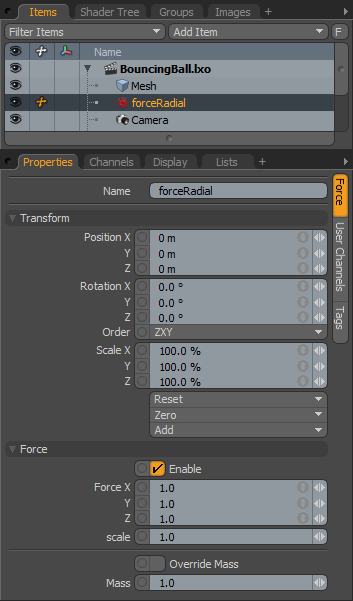 Name: This data field displays the current Force items name. Users may easily change it by LMB-clicking within the field and typing the new name.
Name: This data field displays the current Force items name. Users may easily change it by LMB-clicking within the field and typing the new name.
Transform--
Position X/Y/Z: An Item transform that allows the user to numerically position the Force item in XYZ space, representing the point of the repulsion or attraction.
Rotation X/Y/Z: The Force Radial item effects items radially, therefore the Rotation X, Y & Z values are superfluous.
Scale X/Y/Z: The Force Radial item globally affects dynamic items regardless of its scale, therefore the Scale X, Y & Z values in this case are superfluous.
Force--
Enable: The 'Enable' option toggles the Force item on or off. When enabled the force item will be considered during a dynamics simulation, when disabled, the force item will be ignored. However, disabled forces are persistent across modo sessions being saved with the scene, and retain their present settings.
Force X/Y/Z: The 'Force X/Y/Z are direction multipliers on the drag forces applied to item motions on the X,Y or Z axes as designated. For example, setting a value of XYZ to 0,1,0 respectively would draw the items toward the XZ plane.
Scale: The 'Scale' function is also a multiplier, the same as 'Force X/Y/Z', but affects all axes simultaneously. This can act as a strength modifier to the amount of force applied, whether to attract or repel.
Override Mass: When 'Override Mass' is enabled, recoil will use the specified 'Mass' value when calculating the force applied to items. This is useful if a user wanted all items in the scene to be effected by a linear force in the same way. Overriding the mass will cause all items to move the same amount regardless of size.
Mass: The mass value used when 'Override Mass' is enabled.
Force Drag
Forces provide a way for users to further affect and control dynamic items in a scene. The 'Force Drag' items applies a counter force to the objects current linear and rotational velocities. This is useful in slowing object motions, kind of like dragging it through molasses. The higher the value, the stronger the drag applied to the dynamic objects.
Users can add a 'Force Drag' item to the scene by selecting the "Forces > Drag" option in the recoil subtab of the Animation toolbox. Additionally, users may also use the menu bar command "recoil > Forces > Drag". Users may remove Force items the same way as any other item by simply selecting the item and pressing the 'Delete' key on the keyboard.
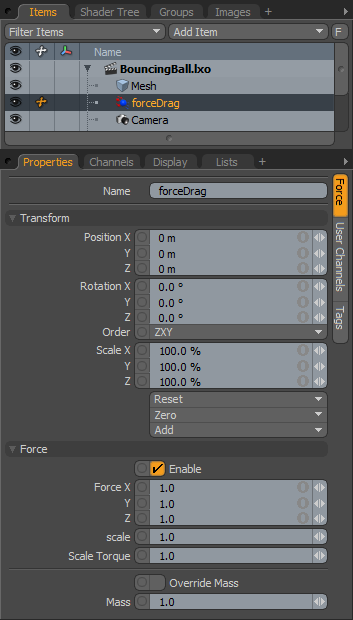 Name: This data field displays the current Force items name. Users may easily change it by LMB-clicking within the field and typing the new name.
Name: This data field displays the current Force items name. Users may easily change it by LMB-clicking within the field and typing the new name.
Transform--
Position X/Y/Z: Defines the locator position for the Force Drag item. By default, the Force Drag item affects dynamic objects globally, so position of the item in the scene is irrelevant to its affect.
Rotation X/Y/Z: The Force Drag item globally affects dynamic items regardless of its rotation, therefore the Rotation X, Y & Z values in this case are superfluous.
Scale X/Y/Z: The Force Drag item globally affects dynamic items regardless of its scale, therefore the Scale X, Y & Z values in this case are superfluous. To adjust the amount of force attenuation, modify the 'Scale' option under 'Force'.
Force--
Enable: The 'Enable' option toggles the Force item on or off. When enabled the force item will be considered during a dynamics simulation, when disabled, the force item will be ignored. However, disabled forces are persistent across modo sessions being saved with the scene, and retain their present settings.
Force X/Y/Z: The 'Force X/Y/Z are direction multipliers on the drag forces applied to item motions on the X,Y or Z axes as designated.
Scale: The 'Scale' function is also a multiplier, the same as 'Force X/Y/Z', but affects all axes simultaneously. This can act as a strength modifier to the amount of drag.
Scale Torque: The 'Scale Torque' value can be thought of as a overall strength to the drag, the greater the value, the higher the amount of drag, but torque only affects the twisting and rotations of objects, and not linear motions.
Override Mass: When 'Override Mass' is enabled, recoil will use the specified 'Mass' value when calculating the force applied to items. This is useful if a user wanted all items in the scene to be effected by a linear force in the same way. Overriding the mass will cause all items to move the same amount regardless of size.
Mass: The mass value used when 'Override Mass' is enabled.
Force Turbulence
Forces provide a way for users to further affect and control dynamic items in a scene. The 'Force Turbulence' item applies a noise like function to a dynamic items movements producing an unsteady or agitated motion. Useful in adding a small or large amount of randomness to simulations, depending of the strength of the affect. The higher the value, the stronger the Turbulence applied to the dynamic objects.
Users can add a 'Force Turbulence' item to the scene by selecting the "Forces > Turbulence" option in the recoil subtab of the Animation toolbox. Additionally, users may also use the menu bar command "recoil > Forces >Turbulence". Users may remove Force items the same way as any other item by simply selecting the item and pressing the 'Delete' key on the keyboard.
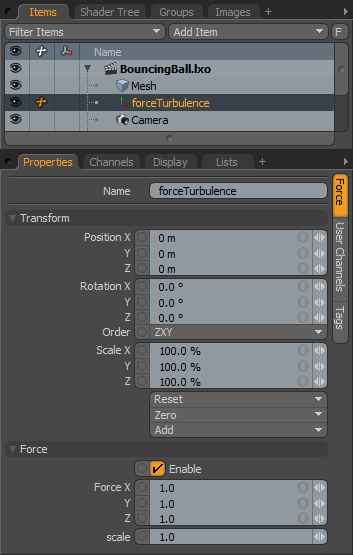 Name: This data field displays the current Force items name. Users may easily change it by LMB-clicking within the field and typing the new name.
Name: This data field displays the current Force items name. Users may easily change it by LMB-clicking within the field and typing the new name.
Transform--
Position X/Y/Z: The position can modify the way in which the Turbulence affects dynamic objects, as changing the positions changes the location of the turbulence field.
Rotation X/Y/Z: Determines the rotation of the Turbulence field as X,Y & Z values for each axis.
Scale X/Y/Z: Defines the scale of the turbulence field as X,Y & Z values for each axis.
Force--
Enable: The 'Enable' option toggles the Force item on or off. When enabled the force item will be considered during a dynamics simulation, when disabled, the force item will be ignored. However, disabled forces are persistent across modo sessions being saved with the scene, and retain their present settings.
Force X/Y/Z: The 'Force X/Y/Z are strength multipliers on the turbulence filed applied to item motions on the X,Y and/or Z axes as designated.
Scale: The 'Scale' function is also a multiplier, the same as 'Force X/Y/Z', but affects all axes simultaneously. This can act as an overall strength modifier to the amount of turbulence.
Override Mass: When 'Override Mass' is enabled, recoil will use the specified 'Mass' value when calculating the force applied to items. This is useful if a user wanted all items in the scene to be effected by a linear force in the same way. Overriding the mass will cause all items to move the same amount regardless of size.
Mass: The mass value used when 'Override Mass' is enabled.
Seed: The 'Seed' attribute defines the initial value for the noise function, with every different value producing a different random variation to the noise. If a Turbulence filed isn't producing the results you like, users can try adjusting this value to sample different randomized fields.
Octaves: The 'Octaves' value determines the number of layers for the noise function, where each additional layer adds complexity to the field, subsequently making finer details to the turbulent motion applied.
Frequency: 'Frequency' in the noise field determines the distance between the hills and valleys of the motion. Increasing the frequency values lessens the distance between these hills and valleys, producing an increasingly finer degree of undulation to the turbulence.
Amplitude: 'Amplitude' determines the strength of the Turbulence, or the height difference between the hills and valleys. Increasing the 'Amplitude' increases the overall intensity of the turbulence.
Force Vortex
Forces provide a way for users to further affect and control dynamic items in a scene. The 'Force Vortex' items applies a rotational swirling force, like a whirlpool, spinning dynamic items around the force locators center (defined by the items center position).
Users can add a 'Force Vortex' item to the scene by selecting the "Forces > Vortex" option in the recoil subtab of the Animation toolbox. Additionally, users may also use the menu bar command "recoil > Forces > Vortex". Users may remove Force items the same way as any other item by simply selecting the item and pressing the 'Delete' key on the keyboard.
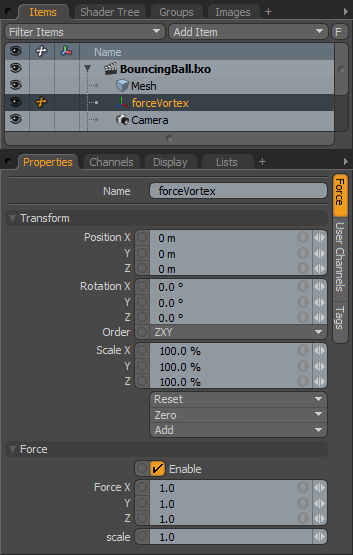 Name: This data field displays the current Force items name. Users may easily change it by LMB-clicking within the field and typing the new name.
Name: This data field displays the current Force items name. Users may easily change it by LMB-clicking within the field and typing the new name.
Transform--
Position X/Y/Z: The 'Position' XY & Z values determine the vortex line - the center position for the vortex force, where all items affected by the vortex spin around this central point.
Rotation X/Y/Z: The rotational values can determine the angle that the vortex revolves around, defined by the X, Y & Z rotation values.
Scale X/Y/Z: The Force Vortex item globally affects dynamic items regardless of its scale, therefore the Scale X, Y & Z values in this case are superfluous. To adjust the strength of the force, modify the 'Scale' option under 'Force'.
Force--
Enable: The 'Enable' option toggles the Force item on or off. When enabled the force item will be considered during a dynamics simulation, when disabled, the force item will be ignored. However, disabled forces are persistent across modo sessions being saved with the scene, and retain their present settings.
Force X/Y/Z: The 'Force X/Y/Z are direction multipliers on the vortex force applied to item motions on the X,Y or Z axes as designated. Identical values for all 3 axes produce a smooth rotation, where different values will affect the directional strength, in effect scaling the shape of the vortex to an oval or oblong shape.
Scale: The 'Scale' function is also a multiplier, the same as 'Force X/Y/Z', but affects all axes simultaneously. This can act as a strength modifier to the amount of drag.
Force Newton
Forces provide a way for users to further affect and control dynamic items in a scene. The 'Force Newton' follows Newton's law of universal gravitation in that all objects are attracted to all other objects, where objects with greater mass will produce a greater amount of attraction than objects will smaller mass.
Users can add a 'Force Newton' item to the scene by selecting the "Forces > Newton" option in the recoil subtab of the Animation toolbox. Additionally, users may also use the menu bar command "recoil > Forces > Newton". Users may remove Force items the same way as any other item by simply selecting the item and pressing the 'Delete' key on the keyboard.
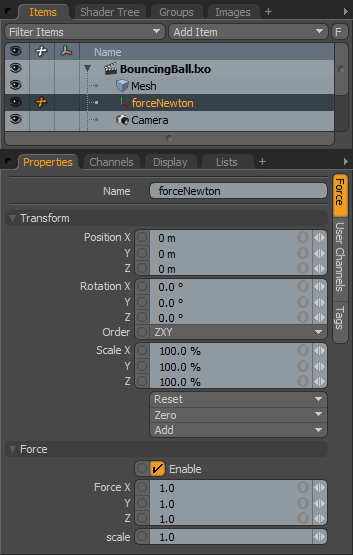 Name: This data field displays the current Force items name. Users may easily change it by LMB-clicking within the field and typing the new name.
Name: This data field displays the current Force items name. Users may easily change it by LMB-clicking within the field and typing the new name.
Transform--
Position X/Y/Z: The Force Newton item globally affects dynamic items regardless of its position, therefore the Position X, Y & Z values in this case are superfluous and have no bearing on the forces affect.
Rotation X/Y/Z: The Force Newton item globally affects dynamic items regardless of its rotation, therefore the Rotation X, Y & Z values in this case are superfluous and have no bearing on the forces affect.
Scale X/Y/Z: The Force Linear item globally affects dynamic items regardless of its scale, therefore the Scale X, Y & Z values in this case are superfluous. To adjust the strength of the Newton Force, adjust the 'Scale' value under the Force options.
Force--
Enable: The 'Enable' option toggles the Force item on or off. When enabled the force item will be considered during a dynamics simulation, when disabled, the force item will be ignored. However, disabled forces are persistent across modo sessions being saved with the scene, and retain their present settings.
Force X/Y/Z: This is a force strength value that acts as a multiplier on an objects motion in the direction specified. The higher the value the greater the strength of the force.
Scale: Overall scaler of the applied force. If the X, Y and Z values are all different, creating a specific direction, the Scale value gives a single channel option to adjust the overall strength without changing direction or adjusting multiple values.
Top
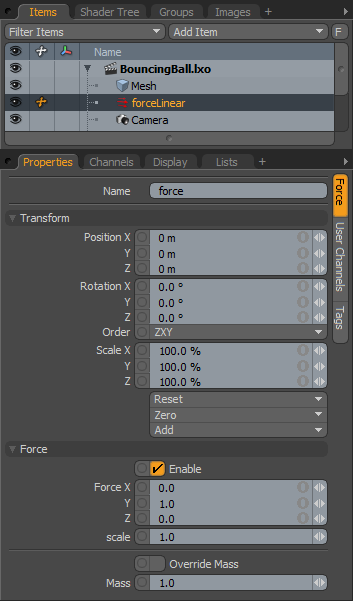 Name: This data field displays the current Force items name. Users may easily change it by LMB-clicking within the field and typing the new name.
Name: This data field displays the current Force items name. Users may easily change it by LMB-clicking within the field and typing the new name.


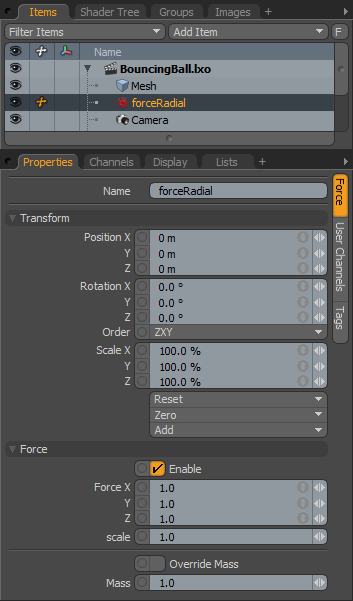 Name: This data field displays the current Force items name. Users may easily change it by LMB-clicking within the field and typing the new name.
Name: This data field displays the current Force items name. Users may easily change it by LMB-clicking within the field and typing the new name.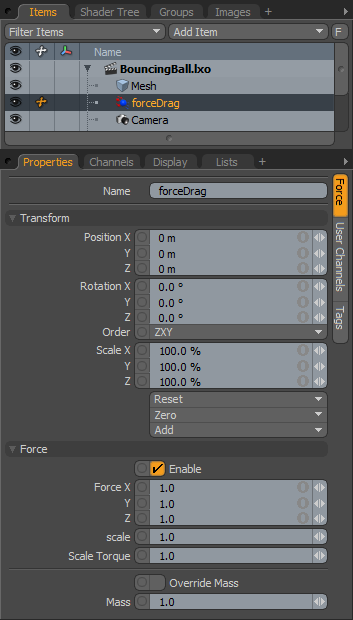 Name: This data field displays the current Force items name. Users may easily change it by LMB-clicking within the field and typing the new name.
Name: This data field displays the current Force items name. Users may easily change it by LMB-clicking within the field and typing the new name.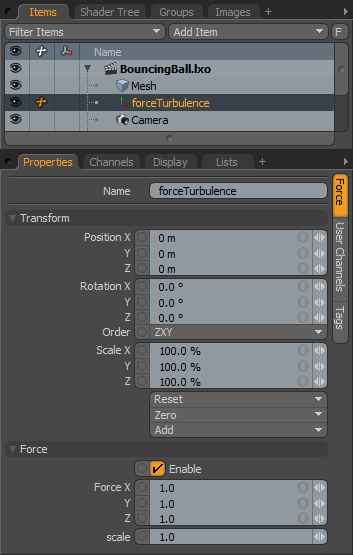 Name: This data field displays the current Force items name. Users may easily change it by LMB-clicking within the field and typing the new name.
Name: This data field displays the current Force items name. Users may easily change it by LMB-clicking within the field and typing the new name.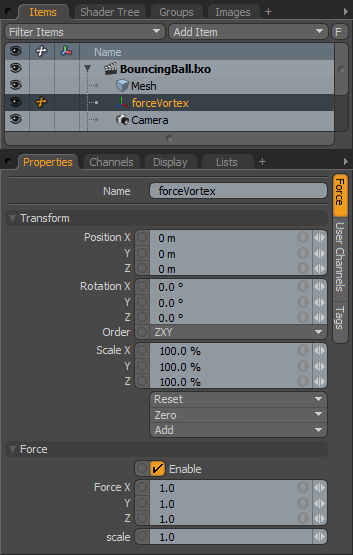 Name: This data field displays the current Force items name. Users may easily change it by LMB-clicking within the field and typing the new name.
Name: This data field displays the current Force items name. Users may easily change it by LMB-clicking within the field and typing the new name.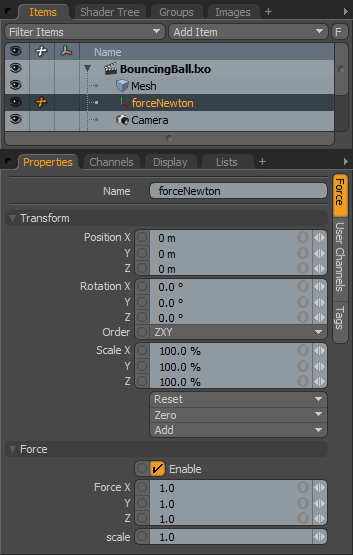 Name: This data field displays the current Force items name. Users may easily change it by LMB-clicking within the field and typing the new name.
Name: This data field displays the current Force items name. Users may easily change it by LMB-clicking within the field and typing the new name.