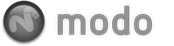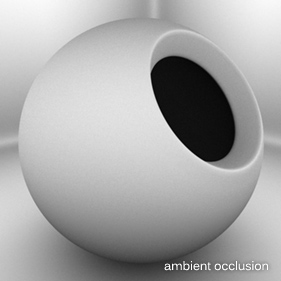
Samples demonstrating each render output, including detailed descriptions of each are available on the secondary Render Outputs page of the documentation listed under the Rendering section.
modo offers many different 'Render Outputs' useful in a variety of situations ranging from purely diagnostic, to having specific compositing utility in an external application. A default scene automatically includes a 'Final Color' and 'Alpha' output which should be fine for most situations. Additional layers can be added by using the menu bar command "Texture > Add Shader Tree Layer > Render Output", or from within the shader tree viewport itself, by LMB-clicking the 'Add Layer' option of the full viewport window and selecting 'Render Output' from the pop-up context menu. This adds an additional layer to the top of the tree. Users may then RMB-click in the 'Effect' column of the shader tree for a pop-up context menu that allows one to select alternate output types. Render Outputs can be enabled either via the layer 'Enable' checkbox within the properties viewport, or by clicking the eyeball icon in the visibility column of the shader tree. All enabled outputs are rendered simultaneously each time the 'Render' or 'Render Animation' commands are invoked. Once rendered the individual outputs appear in the Render Display viewport accessible from the layer menu.
Selecting any of the 'Render Outputs' within the 'Shader Tree' makes their editable attributes available within the 'Properties' viewport. Selected layers are indicated by the dark bar highlighting the layer name. All Render Outputs share the same set of attributes, with 'Depth', 'Ambient Occlusion' and 'Final Color' having additional option covered below.
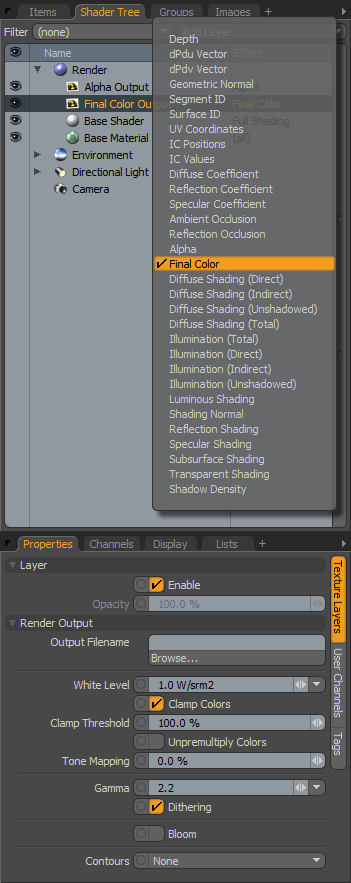 Layer
Layer
Enable: The 'Layer Enable' checkbox allows the user to temporarily enable/disable a layer without losing stored values. Disabled layers are saved with the scene file.
Opacity: Disabled for Render Outputs.
Render Output
Output Filename: This function allows the user to specify a filename and location for the saving of rendered images. Click the 'Browse' button to open the 'File Save' dialog box. Specify a name and location for the rendered output. Images will be saved the next time the user invokes the 'Render Animation' command from the menu bar. Note that Rendering scenes using the 'Render' command or 'F9' does not save the image automatically, but displays the rendered result in the 'Render Display' viewport.
White Level: The 'White Level' control specifies the radiance or luminance level that corresponds to pure white in the final rendered image (a pixel color value of 1.0). This value applies a non-destructive post render adjustment to the image, similar to adjusting exposure on a camera. To use the white level controls effectively, 'Clamp Colors' must be disabled. Once the image has been rendered, the 'White Level' can be further modified via the controls on the Render display window or by pressing the left and right arrows keys on the keyboard. For a further description of the 'White Level' function, please reference the 'Tone Mapping' page of the documentation.
Clamp Colors: The "Clamp Colors" option will suppress all color values in a rendered image to truncated 24 bit values prior to anti-aliasing producing cleaner result in areas of extreme contrast. However, when this setting is enabled, you will lose any extended dynamic range present in the image (making proper tone mapping impossible). If you intend to save your image in an high dynamic range format, leave the setting disabled. Additionally, instance where 'Tone Mapping' may not be appropriate, any apparent blockiness can be minimized by adding a small amount of 'Bloom', available as an option of the 'Final Color' output.
Clamp Threshold: Determines the threshold within the image where clamping takes place.
Unpremultiply Colors: When generating pixel values in rendered images, modo 'multiplies' the rendered result with the background color to calculate the final result. This 'multiplied' final result is fine for most cases, however, when using alpha channels to composite multiple images together, partially transparent pixels will often exhibit halos, an artifact of the previous background color. 'Unpremultiply' basically reverses this effect. Activating this option won't reveal any difference in modo's render display, you'll need to save the image and open it in an another application to see the result. This function requires that the object/scene is rendered over a solid black background with a corresponding alpha channel. This can be easily achieved by disabling the 'Visible to Camera' and 'Visible to Refraction Rays' options in the 'Environment' Item.
Tone Mapping: Dynamic Range is measured as the difference between the darkest shadow to the brightest highlight in an image. Most image formats dynamic range pale in comparison to that of the world around us. Much in the same way that a photographer struggles to capture all of the range our eyes can see using a camera, you may find your renders have shadow areas that are too dark, and highlight areas that are too bright. Luckily, modo renders in full floating point accuracy, providing dynamic range well beyond what your monitor is capable of displaying. This allows users to modify the overall tonal balance of the rendered image in several ways, including 'Tone Mapping', a technique that is used to compress the rendered dynamic range into something viewable; shadows will open revealing previously obscured details as will highlights. To use the 'Tone Mapping' function, 'Clamp Colors' must be disabled. You will often find it takes a combination of settings for White Level, Tone Mapping and Gamma to achieve the best results, please reference the 'Tone Mapping' page of the documentation for further examples.
Gamma: Gamma is the measure of total contrast in an image and represents the relationship of an image input to an image output. In this case, the 'input' is modo's rendered image; what modo is holding in its memory and the 'output' is either the image being displayed in the 'Render Display' viewport (what you see) or the image that is saved. A gamma value of 1 is said to be 'linear', what modo rendered, is identical to what is displayed. Modifying the 'Gamma' value changes how the image is represented. Values higher than 1 lighten the image, while values lower than 1 darken it. Adjustments to the gamma value are not linear, i.e. they don't change all the pixels in an image the same amount, explaining why it is often referred to as a gamma curve. The default Gamma value is derived from the global preference found in the Preference Editor under 'Render'. Adjusting this Render Output 'Gamma' value overrides the global preference on a per item layer basis.
To separate the gamma of the 'Render Display' window from that of the saved file, open the Preferences window from the menu bar 'System > Preferences' and select the 'Rendering' options. By activating “Independent Display Gamma†you can set a gamma correction that will only apply to the image as it is viewed in the Render window. The saved image data will always use the Gamma value found on the Render Output in the shader tree.

Gamma is a complex matter in rendering, especially when maintaining consistent colors across a variety of applications as an image travels through a projects pipeline. Comprehensive coverage of the topic is beyond the scope of this document, but there have been numerous helpful threads at the Luxology Forum ![]() that cover the topic well. An internet search is certain to provide additional useful results.
that cover the topic well. An internet search is certain to provide additional useful results.
Dithering: When images are converted from floating point colors to 24 bit color, (as when saving renders to 24bit formats) the truncated values sometimes cause banding in smooth gradients. Dithering adds just the right amount of randomness to this conversion to reduce or eliminate any banding. Enable this setting if banding is apparent when saving directly to a 24 bit image format. Note: When rendering/saving to extended dynamic range formats such as EXR, dithering should be disabled.
TIP: Since a render output is just another layer, it can reside anywhere in the shader tree. Typically they are at the top directly under 'Render' item, as this is where they see the result of all layers in the tree, but if a 'Render Output' is placed inside of a material group, the render output will only 'render' what it sees within that group, this makes it possible to render alpha channels for specific items based on a polygon tag, instead of making some item specific shader or hiding items in the item list. All active 'Render Outputs' will render each time the render command is invoked, and will appear within the layer menu of the Render Display viewport.
Depth
The 'Depth' output generates a Z-Buffer that represents the distance from the camera to the geometric surface in shades of gray. Rays begin white at the ray origin (camera position) and attenuate darker as they get longer becoming fully black at the specified 'Maximum Depth' value. Useful for calculating Depth of Field in an external application or for composing a fog effect into a rendered scene.
Maximum Depth: The Maximum Depth value sets a "clipping plane" for the black point so that modo knows at what distance to shade the Z-buffer pure black.
 Depth 100mm |
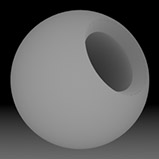 Depth 200mm |
 Depth 300mm |
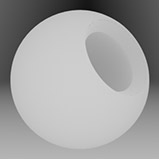 Depth 400mm |
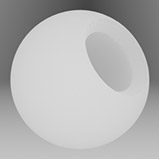 Depth 500mm |
Ambient Occlusion
The 'Ambient Occlusion' output generates an occlusion map where occluded areas; crevices and other inaccessible areas of a scene shade darker, while open areas render lighter colors, approximating an overall global illumination type of shading. Grainy renders can be smoothed out by increasing the 'Occlusion Rays' value, controlling the density of the occluded areas is done through the 'Occlusion Range'.
Occlusion Rays: The 'Occlusion Rays' setting specifies the number of random rays modo shoots out from a surface when shading a pixel for Ambient Occlusion. Generally, the higher the number of rays, the more accurate (and smoother) the AO image will be, low numbers introduce noise as variations in neighboring pixels become more evident.
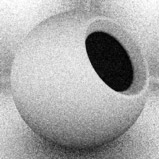 Occlusion Rays 32 |
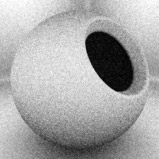 Occlusion Rays 64 |
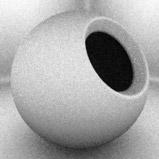 Occlusion Rays 128 |
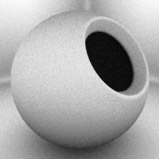 Occlusion Rays 256 |
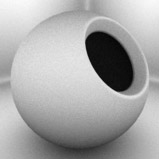 Occlusion Rays 512 |
Occlusion Range: The 'Occlusion Range' settings specifies the length of the rays that are fired from a surface. If you have a complex object with overlapping elements, limiting the ray range is a good way to control what recessed areas are shaded darker, it also helps to push the shading further into recessed areas. A value of 0m disables the range defaulting the value to the maximum length of the scenes overall bounding box size.
 Range 0m (disabled) |
 Range 50mm |
 Range 100mm |
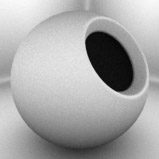 Range 150mm |
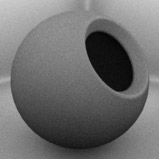 Range 200mm |
Final Color
The 'Final Color' output represents the settings of the shader tree, leveraging all visible material and texture layers as well as shaders and the render item settings.
Bloom: In photography, when a very bright part of an image neighbors a very dark part, the bright part will appear to glow, this phenomenon is known as Bloom. modo's 'Bloom' simulates this effect by removing excess energy from a pixel and distributes it around to its neighbors. This checkbox enables the effect, once checked, two additional options become available-
Bloom Threshold: The 'Bloom Threshold' sets the lower threshold to which pixel are effected by 'Bloom'. When set to 100%, only the very hottest specular highlights will bloom, where at 0% every pixel in the scene will receive the bloom effect.
 Bloom Threshold 0% |
 Bloom Threshold 25% |
 Bloom Threshold 50% |
 Bloom Threshold 75% |
 Bloom Threshold 100% |
Bloom Radius: The 'Bloom Radius' sets the distance that energy is distributed, in effect controlling the size of the glow. 2% is the default value. LArger radius' impart and ethereal look to the rendered image.
 Bloom Radius 1% |
 Bloom Radius 2% |
 Bloom Radius 4% |
 Bloom Radius 8% |
 Bloom Radius 16% |
Contours: modo can render a contour outline around specified boundaries. The options available are-
None- The default value, renders no contouring outline.
Surface Boundaries- Contour line renders around all surface boundary definitions (modo material tag boundaries).
Segment Boundaries-
Contour line renders around all segment boundary definitions (modo Segment ID boundaries, which are not user definable).
Contour Color: Defines the color of the contour outline using the standard modo color controls for specifying an R, G and B value.
Contour Width: Defines the thickness of the contour line applied to the render output, defined as a pixels, so a value of 1 would render a line 1 pixel wide over all the boundaries.
Fade with Distance: Users can fade the application of the contour outline when enabling this option. Once enabled, an additional option 'Fade Start Distance' determines where the fading effect will start.