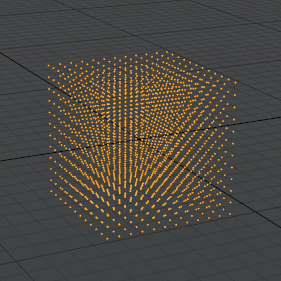
The 'Particle Generator' produces arrays of particles that can then be used as a point source for Replicators. They can also be used with Blobs, Sprites and Volumes (though the results may not be quite as interesting). These arrays can be further modified with the 'Particle Modifiers' that apply further transformations upon the cloned elements.
Adding a Particle Generator
Users can add a Particle Generator item simply by using the 'Add Item' function of the Items List. LMB+click on the button to open the menu, then select the "Particles > Point Clouds > Particle Generator" option. Once added, users can then specify the type of particle array to generate and using the additional options determine the layout and density of the array. The resulting points wont be visible to the user in the 3D viewport or the render output until a Replicator is applied and a Source mesh is specified (or another effect that requires a point source is applied). Please reference the 'Replicator' page of the documentation for more information on defining Point Sources.
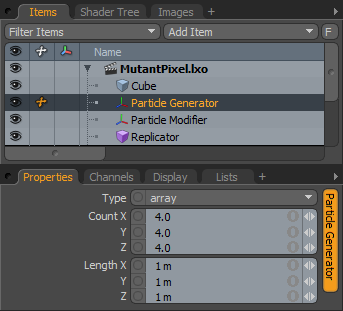 Type: This option determines the style of array that is generated-
Type: This option determines the style of array that is generated-
Array- produces a 3-D grid of evenly spaced particles.
Radial- produces a circular array of evenly spaced particles.
Linear- produces a straight line of evenly spaced particles.
These option appear when the Type is set as 'Array'.
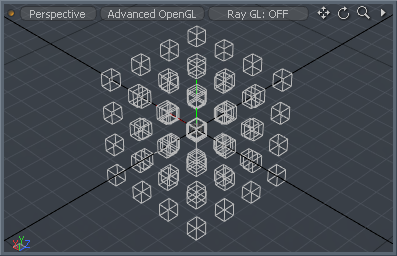
Count X/Y/Z: Determines the number of elements generated along each axis.
Length X/Y/Z: The three values determine the overall size of the volume where the particles will be evenly spaced within.
These option appear when the Type is set as 'Radial'.
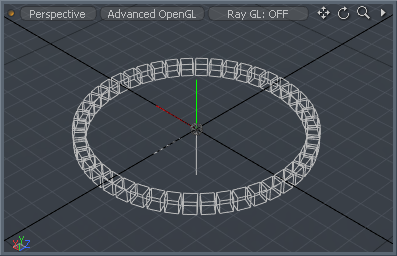
Count: Determines the number of elements generated around the perimeter.
Align: When enabled, the subsequent cloned elements will be rotated to align along the rotation of the circle. When disabled, the elements will retain their initial world axis rotation.
Radius: Determines the outside diameter of the circle of particles, calculated as the radius (length from the center to the edge).
Angle Start/End: Instead of having the generated elements evenly spaced around the entire our length of the circle, users can limit the distribution to a specific arc segment by defining an 'Angle Start' and 'Angle End' value.
Offset: This value will offset the initial clone (and all subsequent clones) from the 'Angle Start' position the specified amount. Animate this value to get the elements to travel around the circle.
These option appear when the type is set as 'Linear'.
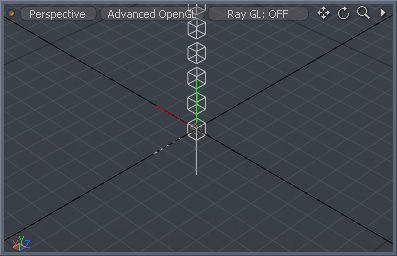
Count X/Y/Z: Determines the number of elements generated along the length of the line.
Length X/Y/Z: Determines the distance between each individual element for each individual axis.
Scale X/Y/Z: Determines a scale value for each individual axis. Assigned as a step, where each subsequent particle will inherit the scale of the previous element, producing a slowing scaling up/down across the total length.
Rotate X/Y/Z: Determines a rotation value for each individual axis. Assigned as a step, where each subsequent particle will inherit the rotation of the previous element, producing a twisting of the elements across the total length.
Step Rotate X/Y/Z: Different from the 'Rotate' value which rotates individual elements from their center positions, the 'Step Rotate' will offset the rotation of each element producing a corkscrew/spring effect.
TIP: Keep in mind that all the various channel values can be animated over time. When combined with multiple instances of particle arrays, all animating in sync to one another, very interesting and unique effects can be achieved.