The Freezing of an object is the act of fixing the geometry into a specific state, such as when a Displacement Map or Deformers are applied, users can freeze the geometry into a fixed state (as currently visible in the viewport), allowing for the removal of the Image Maps and/or Deformers. This can be useful when users wish to further edit the model, or export it out of MODO into another application.
Freezing can be applied in a number of situation, to a number of items- Curves, Beziers, Patch Surfaces, SDS Subdivide and Catmull-Clark Subdivision Surfaces geometry, deformed geometry and Multi-Res sculpted models. The 'Freeze' command can be found in the menu bar under "Geometry > Freeze". The command will affect any selected geometry when invoked.
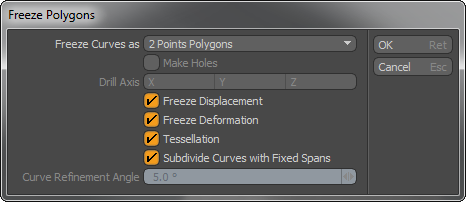
Freeze Curves as: When either of the MODO Curves types are selected for freezing (Spline or Bezier), the 'Freeze Curves as' will convert the geometry to the selected type-
2 Point Polygons- A two point polygon is simply two vertices connected by an edge. Converting a Curve to '2 Point Polygons' will produce a continuous string of straight two point polygon edge segments that approximate the shape of the source curve. Two Point Polygons are not renderable by themselves but they can be extruded into a shell, or used to create a face polygon (n-gon).
Faces- Converts the curve to a multi-sided Polygon (n-gon). If the Curve is open, then an edge will connect the end location with the start, closing the shape.
Polylines- Polylines are very similar to two-point polygon strings, but also retain some qualities of Curves. Polylines have a Start and End point like a curve, but are made of a string of straight edge segments that approximate the shape of the source curve. Unlike Two-Point Polygons, they will render when the 'Render Curves option is enabled, and they are extremely fast to edit and simulate when used as Hair Guides.
Make Holes: When Freezing curves as Faces with overlapping shapes, especially those created by the importing of Encapsulated Postscript curves from a vector drawing program, enabling the 'Make Holes' option will tell MODO to attempt to drill the overlapping shapes automatically.
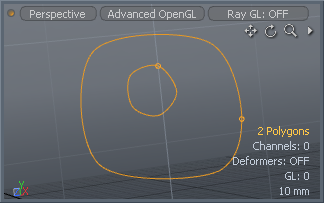 Two overlapping curves | 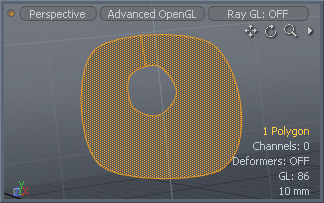 'Make Holes' enabled |
Drill Axis: Depending on the facing direction of the initial curves, the 'Drill Axis' option is used in conjunction with the 'Make Holes' command, determining the axis direction of the automatic Drill operation.
Freeze Displacement: When the 'Freeze Displacement' option is enabled, MODO will recognize any Image Map layers assigned to to the geometries surface defined as 'Displacement' or Vector Displacement' when freezing and apply them accordingly retaining the image based displacements. Once frozen, users can remove the displacement effects. When disabled, MODO will ignore displacement layers and only freeze the raw Subdivision cage (also called the Base Mesh). The number of polygons of the final frozen model is determined by the 'Subdivision Level' option in the Item properties, or the 'Current Level' when freezing Multi-resolution meshes.
Freeze Deformations: The 'Freeze Deformation' option, when enabled will consider any type of Deformer applied to the item for the purposes of posing and animating when freezing the object, applying the effect of the deformer(s) directly to the geometry and then remove its influence on the mesh (it won't delete the deformer itself though). The target will be frozen in its current state (based on the current frame for animated deformers).
Tessellation: The 'Tessellation' option will freeze the current subdivision surface level for the target mesh for both regular and Pixar subdivision surfaces geometry (based on the viewport display, not the render level). By disabling the 'Tessellation' option, and enabling the 'Freeze Deformations' option, it is possible to freeze the effects of deformers (such as joints for posing characters) and keep the subdivision surface base geometry intact. (Previously MODO would freeze the subdivision surface level when freezing deformers, this option separates that function from the application of the deformer allowing users to pose a model using the various deformers and then freeze the pose and further manipulate the model without creating extra unnecessary geometry).
Subdivide Curves with Fixed Spans: When this option is enabled, the 'Freeze' command converts curves based on the Item setting 'Curve Refinement Angle', generating an identical number of spans between each curve point. Since this value controls how curves are displayed, frozen curve will look identical to the source curves viewport display. When this option is disabled users can then define their own 'Curve Refinement Angle' value in the following input field using a more economical adaptive algorithm that generates more divisions around curved areas and less for the straighter sections.
Curve Refinement Angle: When the 'Subdivide Curve with Fixed Spans' option is disabled, the 'Curve Refinement Angle' value here can be used to define the spans that will make up the resulting geometry, based on the angle of change between spans. Smaller angles will generate more spans and larger values will produce less, using a adaptive algorithm that generates more divisions around curved areas and less for the straighter sections.
TIP: Displacements applied by way of procedural textures layers will not be considered when freezing, regardless of the 'Freeze Displacements' option. Users will need to convert the procedurals to Image Maps by way of baking prior to freezing the mesh.