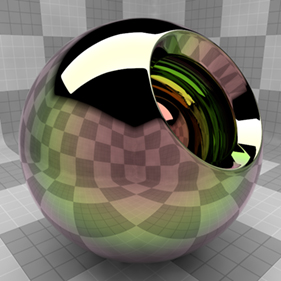
The 'Thin Film' material works by simulating interference effects on the wavelengths of incoming light, refracting them between two virtual thin layers of film, like one would see with thin layers of oil over a puddle of water. Once added, just give it a 'Thickness' and 'Index of Refraction', and it will recolor any specular and mirror reflections. Apply a texture to the 'Thickness' to simulate the oil-on-water look, or texture the index of refraction just to scoff at the laws of nature. Note that for physical correctness, the shader needs to look at the index of refraction of the underlying material. If it is less than the index of refraction of the Thin Film material, a 90° phase shift is applied, making the colors change abruptly.
Usage
The 'Thin Film' item is added to the Shader Tree using the 'Add Layer' function -"Add Layer > Custom Materials > Thin Film". For more information on adding and manipulating Shader Tree layers, please reference that page of the documentation. Once added, users can adjust the 'Refractive Index' values or the 'Thickness' values or by adding additional texture layers and selecting the Effect type "Custom Material Channels > Thin Film Material Channels" modulate those settings. When the Thin Film item is selected, the following attributes appears in the Properties panel--
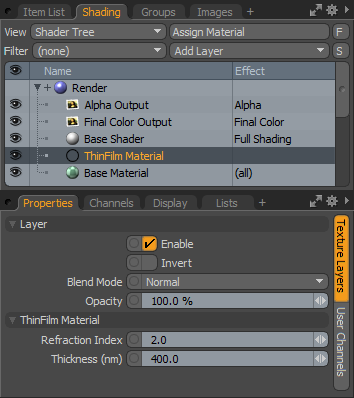 Layer--
Layer--
Enable: Toggles the effect of the layer on and off, duplicating the functionality of toggling visibility in the Shader Tree. When un-checked (disabled), the layer has no effect on the shading of the scene. However, disabled layers are saved with the scene and are persistent across MODO sessions.
Invert: Inverts the RGB values for the layer producing a negative effect.
Blend Mode: Affects blending between different layers of the same effect type, allowing user the ability to stack several layers for different effects. For more on blending, please reference the 'Blend Modes' page of the documentation.
Opacity: Changes the transparency of the current layer. Reducing this values will increasingly reveal lower layers in the shader tree if present, or dim the effect of the layer itself on the surface.
Thin Film Material--
Refraction Index: The Refraction Index value determines how much the ray of light is bent, which in terms of the Thin Film Material controls the coloration of the resulting light ray.
Thickness (nm): This value determines the difference in thickness between the two virtual film layers. Modulating this value with a texture layer will provide the most realistic results (possibly with the 'Swirls' procedural texture set to 'Bubble' as the noise type).


