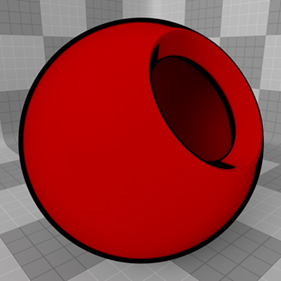
In the early days of animation, all art was hand drawn on transparent acetate called a 'Cel' and painted with flat solid colors. This produced a unique look that is still highly desirable even today. The 'Cel Edges' material attempts to mimic the hand drawn look of the outlines of these cartoons, creating colored strokes that follow surface contours and edges. When combined with the 'Cel Material' item, a low-fidelity cartoony look can be obtained. Users can add the material to any surface using the 'Add Layer' function of the Shader Tree, found in the menu under "Custom Materials > Cel Edges Material".
For information regarding adding and working with Shader Tree Items Layers, please reference the Shader Tree page of the documentation.
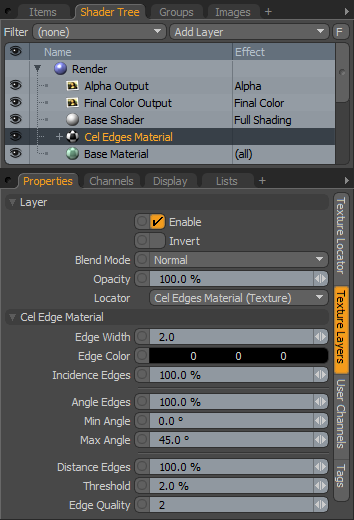 Layer--
Layer--
Enable: Toggles the effect of the layer on and off, duplicating the functionality of toggling visibility in the Shader Tree. When un-checked (disabled), the layer has no effect on the shading of the scene. However, disabled layers are saved with the scene and are persistent across MODO sessions.
Invert: Inverts the RGB values for the layer producing a negative effect.
Blend Mode: Affects blending between different layers of the same effect type, allowing user the ability to stack several layers for different effects. For more on blending, please reference the 'Blend Modes' page of the documentation.
Opacity: Changes the transparency of the current layer. Reducing this values will increasingly reveal lower layers in the shader tree if present, or dim the effect of the layer itself on the surface.
Locator: Most texture layers also have an associated 'Texture Locator' that is automatically created in the 'Item List'. This defines the mapping of the texture (way the texture is applied) to the surface. The 'Locator' option sets that association. Users can choose alternate locators, however, the need to do so will be very rare; still, there are some possible instances where users may want multiple texture items to share a single locator.
Cel Edge Material--
Edge Width: This value determines the overall width of the edge stroke. Defined as a pixel value, users must be careful to ensure the adjust this value when changing frame resolution because a two pixel contour will appear half as thick when the render resolution is doubled.
Edge Color: This value determines the color of the actual stroke.
Incidence Edges: This value determines the amount that the 'Incidence Edges will contribute to the final Cel edge. Incidence edges are those that appear at the steepest glancing angles perpendicular to the camera. This is useful in obtaining a more organic thick and thin stroke as the incidence angle will change depending on the surfaces position relative to the camera.
Angle Edges: This value determines amount that interior contour edges within the Min and Max Angle values will contribute to the final Cel Edge.
Min/Max Angle: These two values determine the angle spread between opposing polygonal surfaces where a stroke will be rendered. Typically only an adjustment to the 'Max' value will be necessary. Lowering the value will produce more contour edges and raising it will produce progressively less.
Distance Edges: The 'Distance Edges' function detects which interior areas of a surface are considered edges, when surface contours overlap. Edges are shaded when two adjacent sampling points are greater than the given threshold.
Threshold: The Threshold value is used to determine the distance between adjacent sampling points for 'Distance Edges'. Increasing it will produce fewer interior edges for a surface, while decreasing it will produce more edges.
Edge Quality: This value determines the overall quality of the Cel edges. Increasing this value will produce cleaner edges as more edge determining rays will be fired, but this will be at the expense of longer render times.


