The Fill tool tool will color all the pixels in the image that fall within the 'Fill Tolerance' according to the color of the pixel that was clicked on when initiating the fill. Users can select the tool from the 'Paint' interface tab under the 'Paint Tools' subtab of the toolbox. The 'Fill' tool can also be activated from the menu bar option under the "Texture > Paint Tools" menu. Once selected, users can begin painting directly into the active image map, defined by the image in the shader tree with the small paintbrush icon next to it (![]() ). Simply select a different target layer if you wish to paint onto a different layer. When selected, the associated attributes display in the Properties panel.
). Simply select a different target layer if you wish to paint onto a different layer. When selected, the associated attributes display in the Properties panel.
Fill--
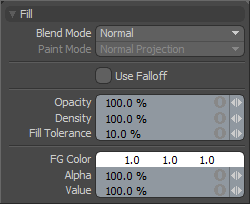 Blend Mode: The Blend Mode defines how the filled area will blend into the existing canvas. The default 'Normal' setting will apply opaquely (as defined by the Opacity option) over the top of the existing canvas. The alternate options will work in the same respect as the layer blending options documented with examples on the Blend Modes page of the documentation.
Blend Mode: The Blend Mode defines how the filled area will blend into the existing canvas. The default 'Normal' setting will apply opaquely (as defined by the Opacity option) over the top of the existing canvas. The alternate options will work in the same respect as the layer blending options documented with examples on the Blend Modes page of the documentation.
Paint Mode: Has no effect over the Fill tool (as it always works in image space) and is therefore disabled.
Use Falloff: The 'Use Falloff' option will allow any of the various falloffs to mask the application of fill effect.
Opacity: This value determines how the total opacity of the ink distributed by the brush. If the value is less than 100% the ink will max out at that percentage and never become fully opaque no matter how many times you paint over the stroke.
Density: This value determines the amount of ink that comes out during a paint stroke. Unlike Opacity, when Density is below 100% painting over the existing stroke repeatedly will continue to increase the amount of paint on the map.
Fill Tolerance: This value defines the threshold area that is flooded with color by the fill tool.
FG Color: Sets the foreground color for various paint tools. This can be set via the color component on the tool properties or by clicking on the Color Picker while the tool is active.
Alpha: This option allows an alpha value to be associated with the FG paint color.
Value: This percentage can be used to increase or decrease the overall value of the ink being applied. This value can be set over 100% enabling high dynamic range paint strokes (if your image was created with the floating point (FP) mode active or loaded as a file that supports HDRI).


