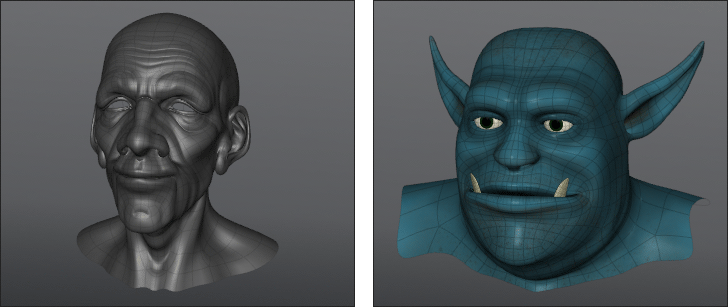
MODO has the ability to transfer any vertex map from one item to another arbitrary item. In a way, this is just like baking a texture map, but working with vertex data instead. This makes it easy to take a series of morph maps for different facial expressions and transfer them to another similar object. That's the key too; the objects do need to be similar for the best results. For the above result, I modified the old man figure using MODOs sculpting tools to loosely resemble the ogres facial size and position of features, matching lips to lips and brow to brow and so on. This gave me more predictable results as corresponding vertices were closer together.
To use, you must first have base vertex maps of the proper type present in both items before using the transfer function. Keep the item you want to transfer from as a background item (visible, but not selected); in the forground you have the item you're transfering to with the appropriate vertex map selected in the vmap list. Then select the command 'Transfer Vertex Map' from the menu bar under the 'Vertex Map' menu. This will open the Transfer tools dialog box.
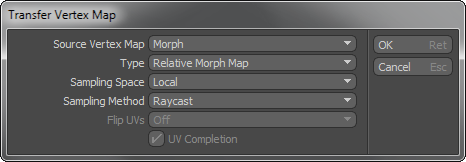
Source Vertex Map: Here you select the appropriate vertex map from the background item that you are transfering the map from. Only the types of maps that correspond to the 'Type' will appear. If you have no corresponding maps associated with the foreground object, this item will not allow you to select a map.
Type: Choose from the various types fo Vertex Maps that MODO supports. Both maps must be identical in function, it is not possible to transfer, say for instance, a color vertex map to a morph map.
Sampling Space: This is the coordinate system to sample positions. When "local" is set, the command samples position in the target item space, otherwise it samples in world space.
Sampling Method: The 'Sampling Method' allows the users to specify the method to sample position on the target mesh item from the source position. "Raycast" computes the hit position along the normal vector at the source position on the source mesh item. "Distance" finds the closest position on the target mesh item from the source position.
Flip UVs: The 'Flip UVs' option reverses the sampled UV values to horizontal or vertical. This is useful when making the mirrored UV polygons.
UV Completion: When the "UV completion" option is enabled, the command generates discontinuous UV polygons based on the sampling polygon information where each position is sampled from the different polygons over UV seams. Basically this should always be on, but there are rare instances where one would want it disabled, so the option is available should you find it necessary.


