The Radial Array tool copies the selected geometry into a circular or helix pattern. There are a variety of controls that allow precise control over the count, placement, angles and spiral.
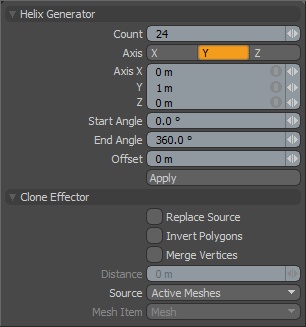 Count: Controls the number of clones created.
Count: Controls the number of clones created.
Axis: Determines along which axis to create the helix.
Axis XYZ: These three values determine the location of the tools Axis control handles. If the values are set to 1 meter on all axes the handles ends will have one end at -1 X, -1 Y, -1 Z and the other at 1 X, 1 Y, 1 Z creating an skewed off axis plane for the array.
By default the Start and End Angles go from 0 to 360 degrees. This creates an array that completes a circle. Changing these two values can create an array that revolves many times or one that leaves one side of the circle agape. Setting the end value to greater than 360 degrees is very useful when combined with some non-zero offset value.
Start Angle: This degree setting determines the rotation placement for the first cloned geometry.
End Angle: This degree value determines the rotation placement for the last coned geometry.
Offset: Moves each successive clone a user defined distance from the previous along the tools axis. This value is very useful when combined with an End Angle greater than 360 degrees so that the array creates a spiral.
Replace Source: When this toggle is active the original mesh elements cloned by the tool will be replaced with an additional clone.


