The CSV Point Cache item allows particle data to be stored and read from an external series of CSV (comma-separated value) files. CSV files are plain text files and can be easily created by scripts or from many spreadsheet or database programs. Users can also easily save simulation data from MODO directly into a CSV file for later reuse.
Usage
A 'CSV Point Cache' item can be added the Items Lists for either reading or writing cache data with the 'Add Item' button of the Items List, found under "Particles > Point Clouds > CSV Particle Cache". Once added, selecting the resulting 'CSV Point Cache' item makes its attributes visible in the 'Properties' viewport.
To save a new 'CSV Point Cache' sequence from an existing particle simulation, create the 'CSV Point Cache' Item and use the 'New Sequence' button to open an OS specific dialog where a file name and location are specified (numerals for a sequence are added automatically). Press' Save' to close the dialog. The actual connection to the point cache and the particle simulation is done next in the 'Schematic' viewport. Use the 'Add Selected' button in the viewport to add the proper node, where its output can be connected to the 'Point Cache' input of the Particle Simulation' item like this--
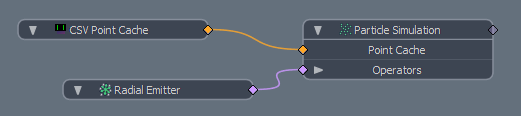
Once connected, then each time a simulation is evaluated, the files will be written (or overwritten as the case may be. To keep the files form being overwritten, simply disconnect the 'CSV Point Cache' item from the 'Particle Simulation' item. Once disconnected, the particles will play back normally in the 3D viewport when the timeline is played or scrubbed.
To load an existing CSV Point Cache, create the 'CSV Point Cache' Item and use the 'Browse' button to locate a saved sequence. In the OS specific dialog, specify the first file in a series for a sequence. Once the file is selected press 'Open' to load. When the timeline is played or scrubbed, the particle sequence will play in the 3D viewport. For static points in a still image, specify the particular file in the series (if necessary) and set the 'Type' as 'Static Points'. Once the Point Cache is loaded, it can be assigned as a Point Source.
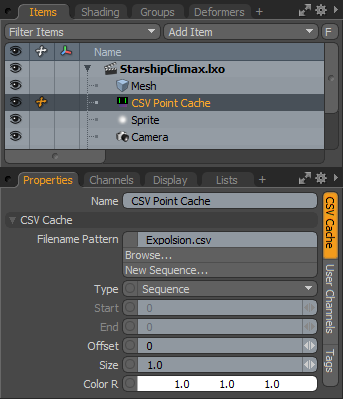 Name: This data field displays the current item name. Users may easily change it by LMB-clicking within the field and typing the new name.
Name: This data field displays the current item name. Users may easily change it by LMB-clicking within the field and typing the new name.
CSV Cache--
Filename Pattern: The 'Filename Pattern" is a file path for a single CSV file, or for a sequence of CSV files. If it's a sequence then the pattern must contain "[####]", where the number of '#' characters indicates the number of digits in the frame number.
Browse: The Browse option opens an OS specific dialog allowing users to locate an existing saved CSV file or sequence for playback. Once selected, LMB+click the 'Open' button to load the cached data.
New Sequence: The 'New Sequence' option allows users to define a new CSV sequence for saving cached data to. The Particle Simulation item will need to be connected to the CSV item in the schematic view prior to running a simulation.
Type: Type indicates how the pattern is used: 'Static Points' will read the pattern as a single file for all time. 'Sequence' will substitute a number into the pattern to find the file for a specific time. 'Sequence with Range' will use the 'Start' and 'End' values to limit the range of the sequence.
Start/End: Start is the minimum frame number for a range sequence. End is the maximum frame number for a range sequence.
Offset: Offset is used to offset the sequence relative to the timeline. If set to 10, the sequence will start to play back at frame 10.
Size: The 'Size' value determines the pixel display size of the particles within the 3D viewport.
Color: This color input control allows users to define the display color of the particles in the 3D viewport. This option can be very helpful in differentiating particles from those that are part of a different simulation.
TIP: MODO normally saves cached simulation data internally to the saved scene file. CSV Point Cache files are a great way to externalize particle simulation data keeping MODO scene files small.


