RealFlow is a software tool created and sold by NextLimit Technologies that produces realistic liquid simulations, that include physical interactions with scene elements as well as soft and hard body collisions. The calculated simulations can be saved as binary files that store the motion information for each individual particle within the simulation with additional information related to speed, age, etc. When properly exported, these BIN files can be read into MODO, producing animated particles that can be used as point sources for Blobs, Sprites and Volumes, or when working with Replicators.
Adding the RealFlow Particles
Users can add a RealFlow Particles item simply by using the 'Add Item' function of the Items List. LMB+click on the button to open the menu, then select the "Particles > RealFlow Particles" option. Once added, users can then specify the BIN files name and location using the 'Browse' option found in the items properties panel. Users should note that the RealFlow BIN file is not saved internally to the MODO scene and the external file will need to remain in its same relative relative location to when it was loaded in order to render properly.
 RealFlow BIN Filename: This option displays the Name of the file loaded via the 'Browse' button. Pressing the button will open an OS specific file open window, where users will specify the name and location of the saved RealFlow cache.
RealFlow BIN Filename: This option displays the Name of the file loaded via the 'Browse' button. Pressing the button will open an OS specific file open window, where users will specify the name and location of the saved RealFlow cache.
New Sequence: Using the 'New Sequence' option, users can define a new, empty BIN file that can be used to store the values from a MODO Particle Simulation. Once the file Name and Location have been defined, this is done by connecting the 'Realflow' item into the 'Point Cache' of the Particle Simulation in the Schematic View.
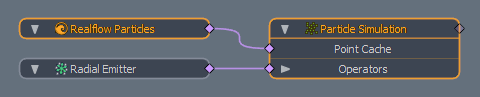
Offset: The 'Offset' option moves the simulation time forward or backward, depending on value, allowing users to compensate or adjust the resulting simulation.
Scale: The 'Scale' option allows users to re-size the simulation results. The default '1m' value plays the imported solution at the same scale that it was simulated at.
Reload RealFlow Particles: Useful for when adjustments made in RealFlow are exported over the existing file, pressing this button will trigger a reload of the RealFlow simulation, updating the results in MODO.
Reload All RealFlow Particles: Pressing this button will trigger a reload of all imported RealFlow particle simulations.


