Every Particle Simulation in MODO requires a 'Particle Simulation' item, it is basically like the manager in the simulation and can control any number of associated emitters. The Simulation item is also where MODO stores the cached values when the simulation is run. The cached values are then used for future playback and rendering. There can be multiple simulation items in a single scene, and each will be evaluated simultaneously when a simulation is invoked using any of the simulation controls.
Usage
The main Particle controls are found in the 'Particles' subtab of the 'Setup' interface toolbox. Users can add a 'Particle Simulation' item by pressing the 'Particle Simulation' button. Users may also use the 'Add Items' button of the Items List, under the menu- "Particles > Simulation > Particle Simulation". At minimum a single Emitter and a Particle Simulation item are required for a basic particle simulation. Adding any emitter item to a scene when a Particle Simulation item is not present will add one automatically and associate them together. While different Particle Simulation elements and controls can be connected together manually in the Schematic viewport, selecting the Simulation item when adding items will automatically connect the elements, in a basic simulations, providing the associations necessary for proper evaluation. Pressing the Live Simulation playback button in the Setup interface will allow users to modify and tweak the values of the simulation prior to actually caching the evaluation for rendering and playback. For more information on using the particle simulation tools, please reference the Particles and Simulation Overview page of the documentation. When the 'Particle Simulation' item is selected the following attributes can be edited in the Properties viewport-
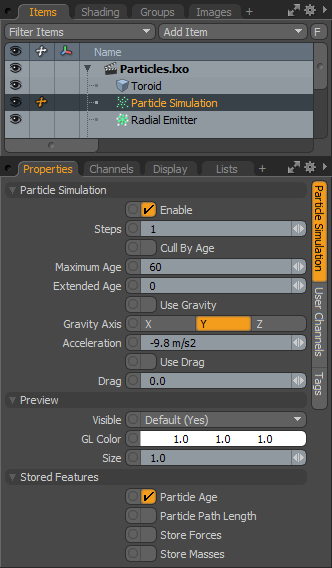 Particle Simulation--
Particle Simulation--
Enable: The 'Enable' toggle option effectively turns on or off the simulation. When the simulation is disabled, it's settings wont produce any results.
Steps: The 'Steps' value determines the number of evaluations calculated per frame. The value can be increased up to a maximum of 50 steps to increase the quality of a simulation. The default value of '1' will likely be fine for most basic simulations, but increasing this value will allow for more accurate results when dealing with collisions and fast moving particles. The additional steps can be thought of mini-frames, as the steps are computed sequentially. For example, it the 'Steps' are increased to 5, then five full evaluations are computed as if they were full frames, but only the results of the 5th frame are actually used. Note that increasing this value will slow down the simulation processing, sometime significantly. To keep the 3D viewport simulation preview speeds fast, the 'Steps' value is always fixed at a value of '1', so when raising the 'Steps' value, it will be necessary to create a simulation cache to actually see the results.
Cull By Age: The 'Cull by Age' toggle when enabled will kill any particle that reaches the maximum age value. When disabled, particles live indefinitely unless affected by a terminator.
Maximum Age: The 'Maximum Age' value determines the length of time a particle will be active when the 'Cull by Age' option is enabled. The format of the time input is determined by the "Animation>Time Format" Preference setting. Common units are 'Frames' and 'Seconds'.
Extended Age: The 'Extended Age' option will randomly extend the 'Maximum Age' value up to the defined 'Extended Age' value.
Use Gravity: The 'Use Gravity' option toggles the affect of gravity on the simulated particles on or off. When enabled, the Gravity force will affects all related particles associated to the simulation item with a directional pull determined by the 'Gravity Axis' and 'Acceleration' values.
Gravity Axis: The X, Y or Z selection options determines the axis direction for gravity when the 'Use Gravity' option is enabled.
Acceleration: The default value of -9.8 simulates the same downward pull of real-world gravity on earth at a 1:1 scale (defined as meters per second). Negative values will pull in the negative direction of the defined axis, and positive values will pull in the positive direction.
Use Drag: The 'Use Drag' option toggles the affect of drag on the simulated particles on or off. When enabled, the Drag force affect all related particles associated to the simulation item by decreasing the amount of velocity per particle, slowing them down over time. The amount of velocity drag is determined by the 'Drag' value.
Drag: Determines the strength of the 'Drag' force applied to particle when the 'Use Drag' option is enabled.
Preview--
Visible: The 'Visible' option determines the visibility of the simulated particles in the 3D GL viewport. The 'Default' option means that the particles visibility is determined by the viewport settings, 'Yes' means it is always visible and 'No' means it is never visible. 'No (Hide Children)' will also hide visibility of all related child items.
GL Color: This color input control allows users to define the display color of the simulated particles in the 3D viewport. This option can be very helpful in differentiating particles that are emitted from other particles.
Size: The 'Size' option determines the size, in pixels, of the particle representations in the 3D viewport.
Stored Features--
The 'Stored Features' toggles enable the caching of certain extra particle specific information. This information can be later applied as special shading effects, such as using a gradient to assign color to a volumetric based on the particles age. The toggles must be enabled when the simulation is created in order for the information to be stored and made accessible. By default the particle Position and Velocity values are always stored.
Particle Age: Stores the overall age of the particle since birth on a per frame basis.
Particle Path Length: Stores the overall length of the particles path since birth on a per frame basis.
Store Forces: Stores the current force value for the particle on a per frame basis.
Store Masses: Stores the current mass value for the particle on a per frame basis.


