As a project becomes more complex, user may find that the flat listing of layers in the Items List viewport becomes unwieldy to work with. Parenting items to a 'Group Locator' will help organize the project. Different from an actual 'Group', Group Locators are simply a special kind of 'Locator' item that does not draw anything in the 3D viewports, eliminating additional scene clutter. Group Locators can be easily collapsed within the Item List which keeps the viewport clean and manageable. Group locators have an icon that looks like a folder in the Item List to distinguish them from regular Locator items. In all other aspects they act the same as a normal locator; they can be moved and rotated in the 3D views for example.
To create a Group Locator, users can choose "Add Item > Group Locator" from the 'Add Items' button within the Item List. Once created, users can begin to drag and drop items into a hierarchy, organizing the list. Several items can be quickly parented to a Group Locator by selecting all the target layers in the Items List, holding down the 'Ctrl' between each LMB+click to select multiple items; once selected press 'Ctrl+G' to automatically create a new Group Locator, with all selected items parented in one step. Users can then LMB+click the small arrow '![]() ' preceding the layer to toggle the visibility of the child items.
' preceding the layer to toggle the visibility of the child items.
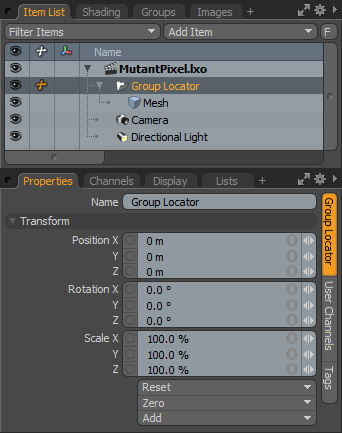 Name: This data field displays the current item name. Users may easily change it by LMB-clicking within the field and typing the new name.
Name: This data field displays the current item name. Users may easily change it by LMB-clicking within the field and typing the new name.
Transform--
Position: An Item transform that allows the user to numerically position the item in XYZ space.
Rotation: An Item transform that allows the user to numerically set the rotation of the item.
Scale: An Item transform that allows the user to numerically set the size of the item.
Reset: Resets the selected transform values to (0,0,0) returning the items back to their default state.
Zero: Resets the chosen transform property values to '0', leaving the 'Center' position and Item position intact by adding a negative item transform to the channels list.
Add: Transform Items are the channel groups associated to an item that store its transform values, controlling its position, rotation and/or scale. By default, new items do not have any transform items associated with them (even though they are visible here within the Properties panel). This is useful as an optimization as only the necessary transforms are added on an as-needed basis, reducing scene overhead. There are several ways to add them. One is by simply transforming the target item with one of the various transform tools (or by editing the values input fields). This action will cause the particular transform item to be added automatically to the 'Channels' viewport list. The 'Add' function here can also be used to add the selected set of transforms to the Channel list while keeping the default 0,0,0 values (a necessary step for 'Referencing', in order to override the channels, they must first exist).


