Once MODO is installed on your system, one still needs to obtain a license it for it to work (unless you are simply installing render nodes on a networked system, this is the only case where no license is required). The Foundry offers a very generous and flexible licensing scheme, no dongles or extra hardware are necessary to run MODO and the application is licensed to you, the user, regardless of your platform or location. The only limitation is MODO can only be running as a single instance at any given time; MODO can sense other open copies with identical license files on a network and will generate a popup message informing you of this case.
While there are a couple methods to obtaining and installing a license, the simplest method only requires one to open a freshly installed MODO. The windows installer automatically adds a desktop icon. Mac users can access their MODO installation from the 'Applications' folder (which can be opened from the 'Shift+Command+A' shortcut). Double click the applications icon to initiate MODO; it will begin loading and after a moment the following screen appears presenting three option.
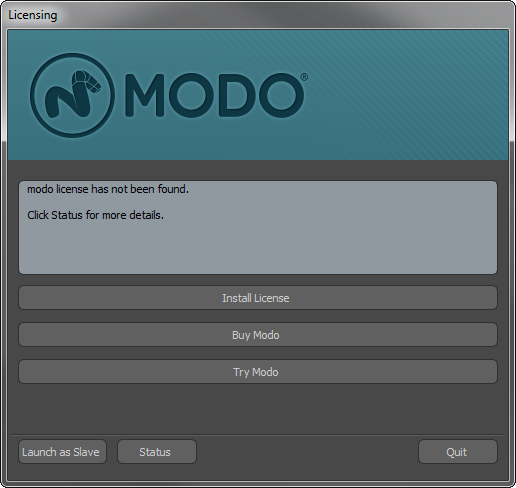
The options here to 'Buy Modo' and 'Try Modo' will take you to an appropriate page of our website where you can follow the online instruction. If you've installed a purchased copy of MODO, you will need to select the 'Install License' option to use it. When selected, the following screen appears-
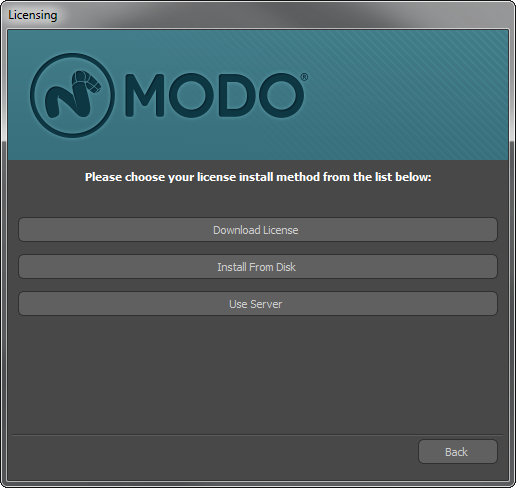
From this window select the 'Install from Disk' option to open an OS specific file window; using this window navigate to the location where you saved your downloaded license file (by default in the systems 'Downloads' folder). Select the file and press the 'Open' button. If everything worked out OK, you'll see the following window popup.
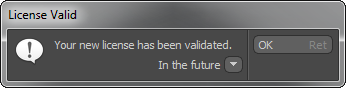
You are now ready to go, you have a fully licensed and happy MODO. :-)
Alternate Licensing Options
There are some other possible way to install a license for MODO. For one, when you download your permanent license file from your account page on our website, within the License folder download is an executable file that will automatically install the license file, sans MODO by simply double-clicking it. Lastly, if you're the type that needs to know what's really going on, well, the license file (typically named MODO followed by 5 digits, the build number, and the LIC extension -'MODOXXXXX.lic') simply needs to be copied into the appropriate user folder. The default location of this folder is as follows-
Windows Vista/7/8
{Drive}\Users\{login name}\AppData\Roaming\Luxology
Mac OSX (folder may be hidden)
{Drive}\Library\Application Support\Luxology\
Linux
{Drive}\home\{login name}\.luxology\
Once the license file is located in this folder, that's it, you are all ready to go. If you are wanting to install a license server for using MODO in a workgroup situation, we have an information area that covers all that is needed for network licensing located on our website.
Tip: Power users will quickly realize there's no reason to download the license file from their account. Once you have a permanent license file available, you can click the 'Download License' button in MODO (2nd step in the section above) and a window will ask for your login.
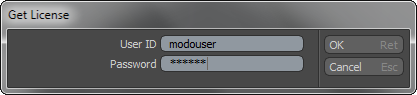
Simply enter your community.thefoundry.co.uk 'User ID' and 'Password' and MODO will automatically download and install the license. Easy, huh.


