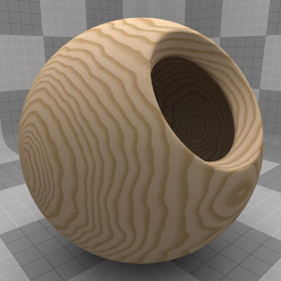
The Wood procedural is a powerful texture that is designed to simulate wood grain. Of course, like any good procedural, the Wood texture can be used for effects far beyond its simple namesake. Procedural textures are mathematically created at render-time, and therefore have no fixed resolution, they can be magnified nearly infinitely with no visual loss in detail. The texture is composed of Rings which are distorted by waves and a layer of noise that simulates wood grain.
For information regarding adding and working with Shader Tree Items Layers, please reference the Shader Tree page of the documentation.
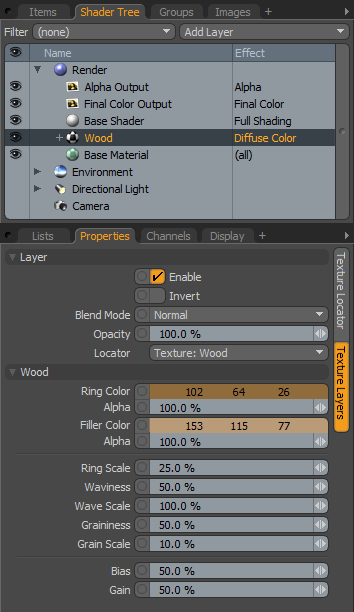 Layer--
Layer--
Enable: Toggles the effect of the layer on and off, duplicating the functionality of toggling visibility in the Shader Tree. When un-checked (disabled), the layer has no effect on the shading of the scene. However, disabled layers are saved with the scene and are persistent across modo sessions.
Invert: Inverts the RGB values for the layer producing a negative effect.
Blend Mode: Affects blending between different layers of the same effect type, allowing user the ability to stack several layers for different effects. For more on blending, please reference the 'Blend Modes' page of the documentation.
Opacity: Changes the transparency of the current layer. Reducing this values will increasingly reveal lower layers in the shader tree if present, or dim the effect of the layer itself on the surface.
Locator: Most texture layers also have an associated 'Texture Locator' that is automatically created in the 'Item List'. This defines the mapping of the texture (way the texture is applied) to the surface. The 'Locator' option sets that association. Users can choose alternate locators, however, the need to do so will be very rare; still, there are some possible instances where users may want multiple texture items to share a single locator.
Wood--
Ring Color: Determines the color of the texture where the Ring pattern occurs. This color will ramp to the Filler Color. The Color option is only used when the texture layer is set to an Effect that requires color. The dedicated Ring Color 'Alpha' will determine how transparent the Ring zone will be.
Ring Value: Determines the magnitude of the texture where the Ring pattern occurs. This value will ramp to the Filler value. This control is only active when the texture layers Effect is set to a non-color attribute.
Filler Color: Determines the color of the texture where the Filler pattern occurs. The Color option is only used when the texture layer is set to an Effect that requires color. The dedicated Ring Color 'Alpha' will determine how transparent the Ring zone will be.
Filler Value: Determines the magnitude of the texture where the Filler pattern occurs. This control is only active when the texture layers Effect is set to a non-color attribute.
Ring Scale: This percentage value determines the size of the rings in the texture.
 Ring Scale 0.1% |  Ring Scale 25% |  Ring Scale 50% |  Ring Scale 75% |  Ring Scale 100% |
Waviness: This percentage value drives the amount of distortion that will occur to the rings in the texture.
 Waviness 0% |  Waviness 25% |  Waviness 50% |  Waviness 75% |  Waviness 100% |
Wave Scale: This percentage value sets the size of the wave distortion that is used to deform the rings in the texture.
 Wave Scale 0.1% |  Wave Scale 25% |  Wave Scale 50% |  Wave Scale 75% |  Wave Scale 100% |
Graininess- This percentage value determines how visible the grain effect is when it is composited with the ring texture. Decreasing this value results in a more subtle grain appearance.
 Graininess 0% |  Graininess 25% |  Graininess 50% |  Graininess 75% |  Graininess 100% |
Grain Scale- This value determines how large the grain spots are.
 Grain Scale 0.1% |  Grain Scale 25% |  Grain Scale 50% |  Grain Scale 75% |  Grain Scale 100% |
Bias: Increasing this value will cause the texture to favor the Ring color or value over the Filler whereas decreasing the value causes the Filler color or value to be favored.
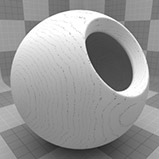 Bias 0% |  Bias 25% |  Bias 50% |  Bias 75% |  Bias 100% |
Gain: The Gain setting is similar to a gamma control that effects the falloff of the gradient ramp between the rings and filler values. Setting the Gain to 100% will create a very sharp falloff effect whereas setting the value to 0 would create a plateau around the value or color mid-point with sharp falloff on either extreme of the gradient.
 Gain 0% |  Gain 25% |  Gain 50% |  Gain 75% |  Gain 100% |


