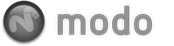modo provides users with the ability to sculpt their models in a variety of ways, and then texture them easily in one integrated environment, allowing user to work non-linearly. This flexibility means users can model, sculpt, apply a basic texture and then go back and model some more. As with all the tools in modo, the functions are deeply integrated and take advantage of the core functionality providing an intuitive and powerful set of options. Combining a natural blend of 2D and 3D painting techniques, users can just grab a brush and begin painting in any viewport, including UV views; yes sculpting tools can be used to adjust UVs! While modo will try to choose the best option automatically when painting or sculpting, there are a couple requirements necessary for the best results.
modo's default interface provides a layout Tab dedicated to painting and sculpting that provides a toolbox with dedicated tools.
While not a strict requirement, users will benefit greatly from the use of a pressure sensitive tablet when painting or sculpting in modo. Most users find them to be much more natural way to work with their pen based input, as opposed to strictly mouse based. Regardless, the additional amount of control offered by the pressure sensitive stylus can provide users a greater degree of precision and subtlety when modeling and texturing their creations.
There are 3 types of sculpting in modo- 'Mesh', 'Image Based', and 'Multi-Res'. 'Mesh' sculpting utilizes the raw geometry, great for building out rough forms, but not so good at producing fine details. 'Image Based' sculpting utilizes image maps that are great at producing fine details. The images can either be grayscale displacement, where shades of gray push vertices in or out a specific distance based on their shade or a 32bit vector image that allows not only in and out movement, but side to side as well, allowing for cavities and undercuts. Image based sculpting is a powerful way to generate fine details for models but suffer from some limitations, like the need for fixed resolution bitmap images and of course the related UV map. Finally, modo offers 'Multi-Res' sculpting, which requires no images or UV mapping, allowing users to sculpt on Multi Resolution meshes providing the flexibility and immediacy of mesh sculpting, and the detail of image based sculpting. It's only drawback being the greater amount of resources necessary to calculate them. It is up to users to understand the methods and how to best apply them for their intended purposes. Each function has it's own set of requirements covered below.
Mesh Sculpting
Mesh sculpting is a simple affair in modo, all that is required is some geometry and a brush. Users can grab any of the Sculpting tools, available under the 'Paint' tab of the interface, and just start sculpting. modo doesn't care if the model is straight polygons or a Subdivision Surface, and will push and pull the vertices as the user wishes. The only caveat to sculpting in raw polygons is the fact that it can be quite easy to generate grossly non-planar polygons, which in turn can cause rendering errors. While these can generally be easily resolved by triangulating the model or applying Subdivision Surfaces to the mesh, it is something to keep in mind.
Benefits- Easy setup, can work across multiple surfaces, not limited by material assignment, CPU friendly, low memory requirements
Disadvantage- no high-frequency detail, only works on vertices
Image Base Sculpting
modo's displacement mapping methods both require subdivision surfaces models, either regular or Pixar's 'Catmull-Clark' versions will work. They also need an image map applied to all surfaces you wish to sculpt. For best results with displacement maps, 16bit images are recommended, for vector displacement based images, 32bit formats such as EXR are required. The images also need to be applied to the Surface via the Shader Tree using a UV map. This can be specified in the texture locator. While defining a UV map is often considered a tedious process, modo provides tools like 'Unwrap' and 'UVRelax' that make it easy to produce quality results in a short amount of time.
Once these requirements are met, users can begin sculpting in the same way as for straight mesh sculpting. Grab a brush and a tip from the toolbox and begin to sculpt the model.
Benefits- Good high frequency detail, low polygon requirements until rendertime
Disadvantages- setup required with UVs, video card display limitation for openGL viewports
Multi-Res Sculpting
The new Multi-Res sculpting is simpler to set up than image based sculpting, but users do need to ensure it is done properly. First, Multi-Res requires the newly introduced Pixar 'Catmull-Clark' Subdivision Surfaces geometry, so if your model has regular SubDs, then they must be converted to Pixar's 'Catmull-Clark' subdivision surfaces. This can be accomplished by selecting all the SubD surfaces, pressing 'Tab' to disable SubD mode, and then pressing "Shift+Tab" to apply Pixars 'Catmull-Clark' SubDs. Next, users will need to enable the 'Multi-Res' checkbox in the mesh item properties. Additionally, user may wish to introduce some additional Subdivision levels using the 'Subdivision Level' option. After these requirements are met, users can simply grab a sculpting tool and begin to sculpt. Users can interactively add or remove subdivision level by pressing the '+' and '-' keys on the numeric keypad. Additionally, users can walk though the subdivision level using 'Ctrl+Plus Key' and Ctrl+Minus Key'.
Benefits- Easy setup, no images or UV maps, Multi-Res feature allows powerful editing methodology
Disadvantages- Requires more RAM and processing power than other methods, result must be frozen for export to other app's
In order to paint in modo, all you need is a 3D model and a bitmap texture. You will need to apply the texture map to some or all of your objects polygons via the Shader Tree, but that's it, you're ready to paint! modo has several tools to allow you to quickly meet all of these requirements including extensive UV mapping tools and functions to quickly add a texture to your object.
There are two different painting technologies you can use when painting in modo. There is standard '3D Painting' which paints directly onto the 3D model and there is 'Projection Painting'. Standard painting keeps the brush stroke size consistent with the canvas, while projection painting keeps it consistent with the viewport, that's why standard 3D painting often results in oddly shaped brush strokes when painting on complex objects, such as a character. Think of Projection Painting as painting onto a plane of glass in your viewport and like a movie theater screen, each stroke is projected onto your 3D model eliminating the distortions inherent in standard 3D painting.
IMPORTANT: While possible, painting on complex objects with any of the various non-UV texture projections such as 'Planar', 'Cubic' or 'Spherical' will usually yield unsatisfactory results.
Customizing Brushes
Like the rest of the modo toolset, the paint and sculpting tools are modular and composed via the Tool Pipe. If you are not familiar with the Tool Pipe and don't care to be, do not worry about it. You can get rolling with 3D paint and sculpt and not even have to think about it. Simply use any of the provided tools; that should fulfill most (if not all) of your modeling and texturing requirements. For those who understand the power of the Tool Pipe, you will understand immediately the flexibility and power this brings to the painting system. The main point here is that there are components that users can add together to create various custom tools. These components include the paint tool, a brush tip, custom inks, nozzles and even falloffs. For basic painting and sculpting, only a tool and a brush tips are required; the inks, nozzles and falloffs can be added or removed depending on the intended effect. The variety of combinations available provide a dizzying number of brush customizing opportunities, that should keep users busy for a long time.