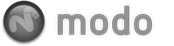The Boolean command allows the user to combine multiple layers in various modes (Union, Intersect, Subtract and Add). To perform a boolean operation, you must have geometry in a foreground and a background layer. The background layer will be used as the template to act across the foreground layer.

Union: Combines the two layers together as a seamless mesh removing any overlapping geometry.
Intersect: Results in a mesh created only in areas where the two layers are overlapping. All sections of the two layers that are not overlapping are removed.
Subtract: Removes the background layer from the foreground layer, cutting away any section of the foreground that overlaps with the background layer. New faces will be created to close the area where the background layer cuts through the foreground.
Add: The geometry from both layers are combined into a single mesh. No geometry is removed, but extra vertices may be created to ensure the meshes are stitched together.
See also Drill and Solid Drill. These commands allow you to perform similarly related boolean operations as well.