The 'Color Gamma' node changes the gamma of an input. Like the other color channel nodes, this operation can also be masked with a texture or value.
Gamma is the measure of total contrast in an image and represents the relationship of an image input to an image output. A gamma value of 1 is said to be 'linear', the value input is identical to the value output. Modifying the 'Gamma' value changes how the image is represented. Values higher than 1 lighten the image, while values lower than 1 darken it. Adjustments to the gamma value are not linear, i.e. they don't change all the pixels in an image the same amount, explaining why it is often referred to as a gamma curve.
Usage
The Color Gamma node is added to the 'Schematic Viewport' using the 'Add' function, found in the popup menu under "Channel Modifiers > Color > Color Gamma". Once added, an RGB color output from another node can be connected to the 'Color' Input of the Color Gamma node. The result of the adjustments are then sent through the 'Color' output for connecting to another RGB or value input. For information on working with node graphs, please reference the Schematic Viewport documentation for additional information. When the node is selected, the following attributes will also appear in the 'Properties' panel--
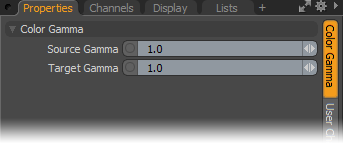 Color Gamma--
Color Gamma--
Source Gamma: The 'Source Gamma' value represents the gamma as a correction to the incoming RGB inputs (if necessary, from an uncorrected source file).
Target Gamma: The 'Target Gamma' represents the gamma correction applied to the Source input. The adjusted results are then sent to the 'Color' output.
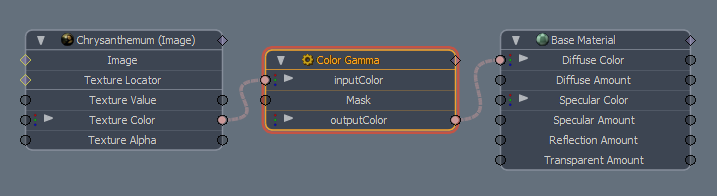
Schematic Node: Color Gamma
Color Input: These inputs read RBG values from the output of another node. Input values can be simple RGB values or a texture node, or complex combinations of multiple nodes. The input is modified using the gamma controls found in the properties panel.
Mask: The 'Mask' input will control the strength of the Gamma application across the image using an input value. White shows the adjusted input fully, attenuating toward black which shows no adjustment.
Color Output: The 'Color' output field represents the final results of the evaluated gamma application.


