The 'Color Correct' node provides an alternate method to modify the values of a color input. It can be used to manipulate the Hue (H), Saturation (S) or Value (V) components of a color individually, invert the colors and use a curve graph to non-linearly manipulate the value (brightness) component of the input. A mask input also allows the application amount to be controlled with a texture value.
Usage
The Color Correct node is added to the 'Schematic Viewport' using the 'Add' function, found in the popup menu under "Channel Modifiers > Color > Color Correct". Once added, an RGB color output from another node can be connected to the 'Color' Input of the Color Correct node. The result of the corrections are then sent through the 'Color' output for connecting to another RGB or value input. For information on working with node graphs, please reference the Schematic Viewport documentation for additional information. When the node is selected, the following attributes will also appear in the 'Properties' panel--
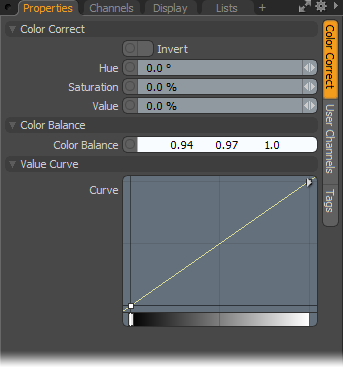 Color Correct--
Color Correct--
Invert: When the 'Invert' option is enabled, the incoming color values are reversed, providing a negative image type of effect.
Hue: The 'Hue' setting allows the user to offset the hue (color) component of the incoming RGB color values. Uses an angle input amount offsetting 180° in either direction.
Saturation: The 'Saturation' setting allow users to control the strength component of the colorization, either to increase vividness in a muted input with positive values up to 100%, or to dull overly strong colors with negative values down to -100%.
Value: The 'Value' setting allows users to control the brightness component of the colorization, either to lighten the image with with positive values up to 100%, or to darken it with negative values down to -100%.
Color Balance--
Color Balance: The 'Color Balance' setting provides users a way to tint the image as a way to remove slight color casts, used to white balance an image. For example when an image has a slight blue coloring, an orange tint can be added (orange being the opposite color from blue) to counteract the blue colorization.
Value Curve--
Curve: Using an in-line graph editor, users can modify the value component of the color input in a non-linear fashion. The graph itself represent the brightness range of the color input, from dark values (black) on the left attenuating toward the light values (white) on the right. MMB+clicking on the graph line will insert a key into the graph (or use 'Ctrl+Alt+LMB'). Users can then LMB+Click and drag to move the line adjust the brightness value at that location, up to increase brightness, and down to decrease. Users can add as many keys as necessary to reach the desired results. Graph keys are removed by LMB+click to select and then pressing the 'Del' key on the keyboard.
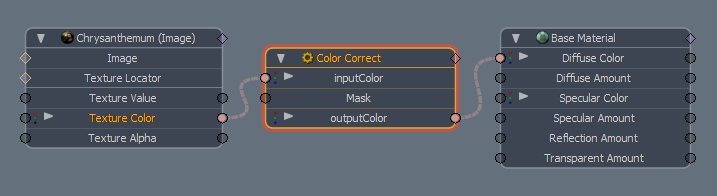
Schematic Node: Color Correct
Color Input: These inputs read RBG values from the output of another node. Input values can be simple RGB values or a texture node, or complex combinations of multiple nodes. The input is modified using the various controls found in the properties panel.
Mask: The 'Mask' input will control the strength of the Color Correction across the image using an input value. White shows the corrected input fully, attenuating toward black which shows no correction.
Color Output: The 'Color' output field represents the final results of the evaluated color correction.


