Rendering is the act of converting the scene information into a bitmap image by evaluating all the geometry and lighting information in a given file. Generally users will expect the resulting rendered image to be a fully ray traced and shaded image with full shadows, reflection and the like, much like a photograph depicts an entire scene when taking a picture with a camera. In MODO these images are the result of what are called "Render Outputs", the visible representations of the full scene evaluations. Each Render Output is a separate layer in the Shader Tree and will produce its own image layer as part of the render calculations. Every time a Render command is invoked, all of the render output layers are simultaneously calculated and represented in the Render Display viewport. The different layers can be viewed by choosing one of the specific 'Output' options within the display window.
Occasionally users will only want a subset of the full evaluations, such as the diffuse color layers without any shadows. MODO offers many different 'Render Output' types useful in a variety of situations ranging from purely diagnostic, to specific compositing utility in an external application. A default scene automatically includes a 'Final Color' and 'Alpha' output which should be fine for most situations. Additional layers can be added from within the shader tree viewport itself, by LMB-clicking the 'Add Layer' option of the full viewport window and selecting "Special >> Render Output" from the pop-up menu. This adds an additional layer to the top of the tree. Users may then RMB-click in the 'Effect' column of the Render Output for a pop-up context menu that allows one to select from the alternate output types. Please reference the primary Render Outputs page of the documentation listed under the Shader Tree Layers section for for information regarding the editable attributes of the individual outputs. Examples of the various output types available are as follows--
Volumetric Depth
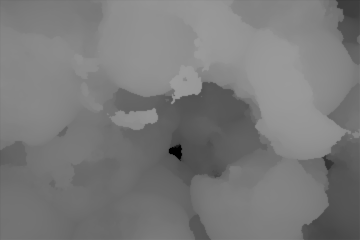
Volumetric Items are not evaluated for all render outputs items, such as Depth, so the 'Volumetric Depth' option allows users calculate depth values for volumetric items in the scene. Note that each pixel in the volume can only have single depth value, so opacity is not considered for this type of output.
Volumetric Opacity
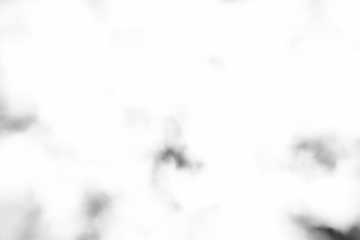
The 'Volumetric Opacity' output evaluates the transparency of the volumetric elements in the scene allowing users to separate the opacity of the volume independent of the rest of the scenes elements for compositing.
Volumetric Scattering

The Volumetric Scattering render output will render only the volumetric elements of any scene, including those generated by 'Sprites', 'Volumes' and 'Volumetric Lights'.
Render output are incredibly useful when users wish to compose the generated layers individually in an external application, such as Photoshop, After Effects, Nuke or Fusion. This can aid in tweaking color, among other settings as a post process without requiring additional render time. The question most often asked is "Which Render Outputs combine to equal the Final Color output?" The answer is "Diffuse Shading (Total) + Transparent Shading + Reflection Shading + Specular Shading + Subsurface Shading + Luminous Shading = Final Color", where each successive layer is added to the layer below in the composition (also called Linear Dodge). Rendering each layer at a gamma of 1.0 and then combining them and adding the gamma back to the fully composed layers will produce the best results.
Users may also render out simultaneous alpha channels for each item in a scene by creating item masks for each and placing a render output set to Effect > Alpha (or simply adding them to existing Shader Tree masks). Then each time a render command is invoked, all active (visible) render outputs will be generated simultaneously.



