Rendering is the act of converting the scene information into a bitmap image by evaluating all the geometry and lighting information in a given file. Generally users will expect the resulting rendered image to be a fully ray traced and shaded image with full shadows, reflection and the like, much like a photograph depicts an entire scene when taking a picture with a camera. In MODO these images are the result of what are called "Render Outputs", the visible representations of the full scene evaluations. Each Render Output is a separate layer in the Shader Tree and will produce its own image layer as part of the render calculations. Every time a Render command is invoked, all of the render output layers are simultaneously calculated and represented in the Render Display viewport. The different layers can be viewed by choosing one of the specific 'Output' options within the display window.
Occasionally users will only want a subset of the full evaluations, such as the diffuse color layers without any shadows. MODO offers many different 'Render Output' types useful in a variety of situations ranging from purely diagnostic, to specific compositing utility in an external application. A default scene automatically includes a 'Final Color' and 'Alpha' output which should be fine for most situations. Additional layers can be added from within the shader tree viewport itself, by LMB-clicking the 'Add Layer' option of the full viewport window and selecting "Special >> Render Output" from the pop-up menu. This adds an additional layer to the top of the tree. Users may then RMB-click in the 'Effect' column of the Render Output for a pop-up context menu that allows one to select from the alternate output types. Please reference the primary Render Outputs page of the documentation listed under the Shader Tree Layers section for for information regarding the editable attributes of the individual outputs. Examples of the various output types available are as follows--
Diffuse Amount
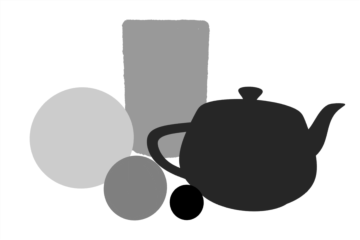
The 'Diffuse Amount' output renders a scene as grayscale image that represents the diffuse amount values per surface, independent of illumination or shading.
Diffuse Coefficient

The 'Diffuse Coefficient' output renders a scene as full color image that represents the diffuse colors of a scene taking in to account Fresnel values and energy conservation; independent of illumination or shading.
Diffuse Color
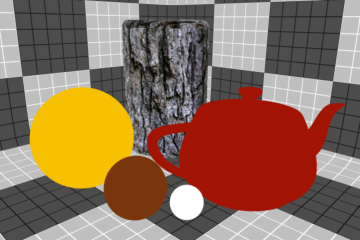
The 'Diffuse Color' output renders a scene as full color image that represents the diffuse colors of a scene independent of illumination or shading.
Diffuse Energy Conservation
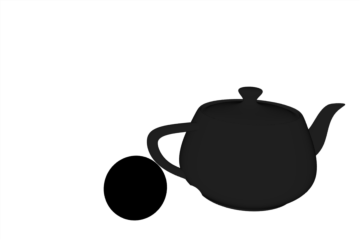
The 'Diffuse Energy Conservation' output renders a scene as grayscale image that represents the Energy Conservation values for surfaces based on the Fresnel and Energy Conservation option settings.
Diffuse Roughness
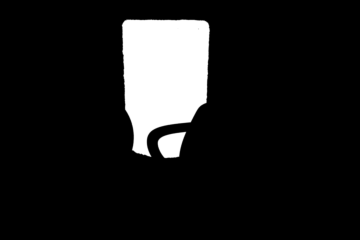
The 'Diffuse Roughness' output renders a scene as grayscale image that represents the Diffuse Roughness values of a scene independent of any illumination or shading.
Reflection Coefficient
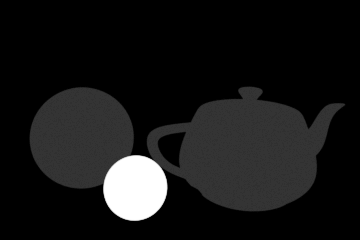
The 'Reflection Coefficient' output renders a scene as grayscale image that represents the reflection amount per surface. Black for 0% reflectivity ramping toward white at 100%.
Roughness
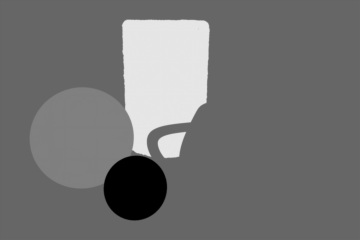
The 'Roughness' output renders a scene as grayscale image that represents the Roughness amount per surface. Black for 0% Roughness ramping toward white at 100%.
Specular Coefficient
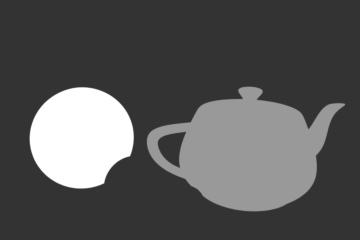
The 'Specular Coefficient' output renders a grayscale image that represents the amount of specular on surfaces within a scene. Black for 0% Specularity ramping toward white at 100% Specular.
Subsurface Amount
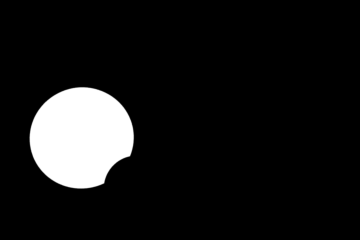
The 'Subsurface Amount' output renders a grayscale image that represents the amount of Subsurface Scattering on surfaces within a scene. Black for 0% Subsurface ramping toward white at 100%.
Subsurface Color
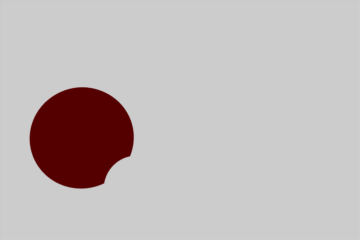
The 'Subsurface Color' output renders a scene as full color image that represents the Subsurface coloring of a scene independent of illumination or shading.
Transparent Amount
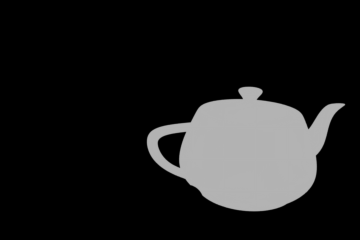
The 'Transparent Amount' output renders a grayscale image that represents the amount of transparency on surfaces within a scene. Black for 0% Transparency ramping toward white at 100%.
Transparent Color
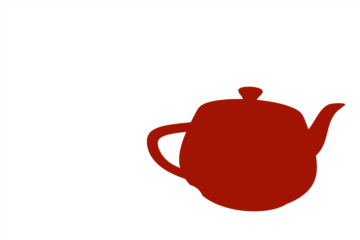
The 'Transparent Color' output renders a scene as full color image that represents the Transparent coloring of a scene independent of illumination or shading.
Render output are incredibly useful when users wish to compose the generated layers individually in an external application, such as Photoshop, After Effects, Nuke or Fusion. This can aid in tweaking color, among other settings as a post process without requiring additional render time. The question most often asked is "Which Render Outputs combine to equal the Final Color output?" The answer is "Diffuse Shading (Total) + Transparent Shading + Reflection Shading + Specular Shading + Subsurface Shading + Luminous Shading = Final Color", where each successive layer is added to the layer below in the composition (also called Linear Dodge). Rendering each layer at a gamma of 1.0 and then combining them and adding the gamma back to the fully composed layers will produce the best results.
Users may also render out simultaneous alpha channels for each item in a scene by creating item masks for each and placing a render output set to Effect > Alpha (or simply adding them to existing Shader Tree masks). Then each time a render command is invoked, all active (visible) render outputs will be generated simultaneously.



